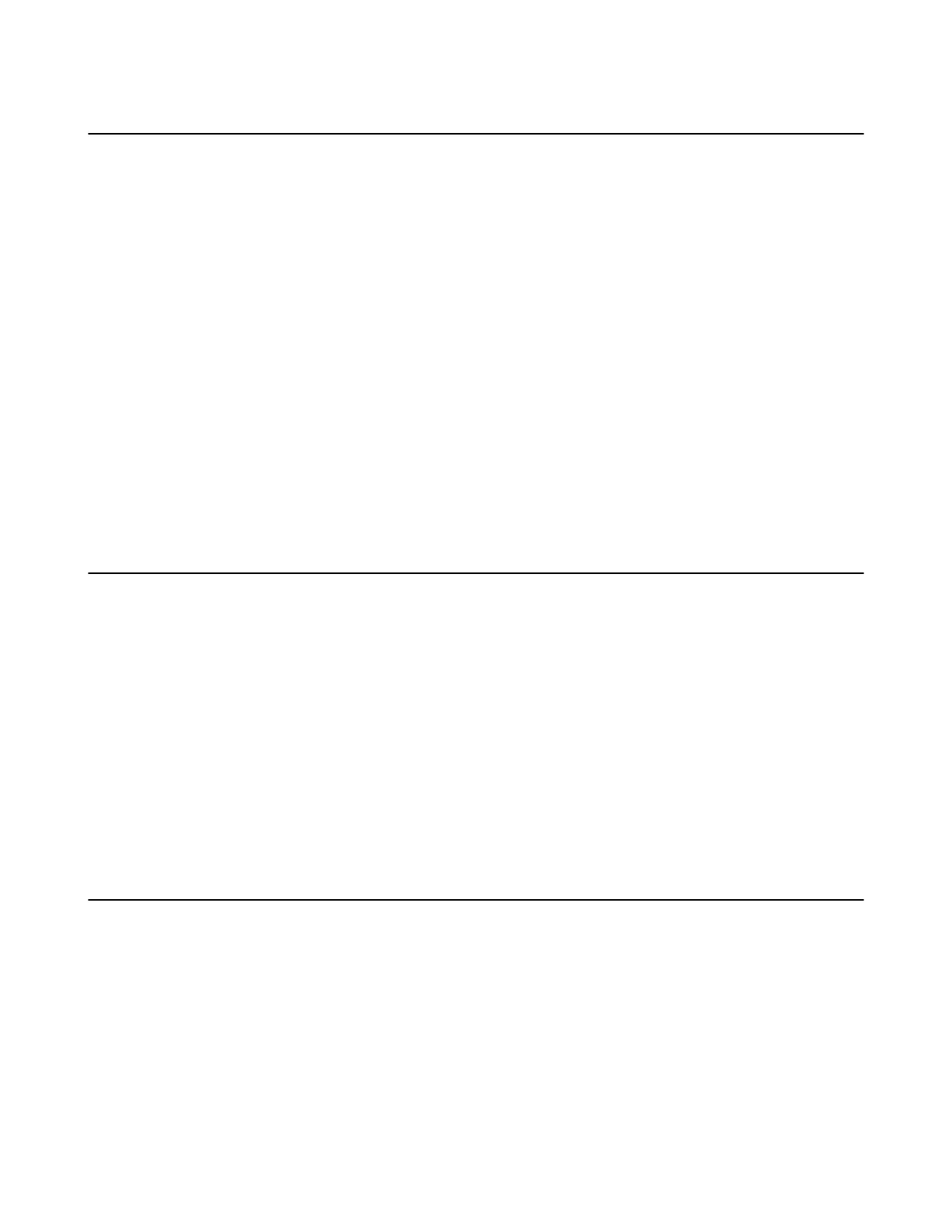| Camera Settings | 22
Configuring the Exposure Settings
Procedure
1. Go to More > Settings > Device Settings > Exposure Settings.
2. Select the desired mode from the Exposure Mode field.
• If you select Auto Exposure:
Select the desired value from the Exposure Compensation, Flicker, Gain Limit, Wide Dynamic
Range, Metering field respectively.
• If you select Manual Exposure:
Select the desired value from the Gain Limit, Wide Dynamic Range, Shutter field respectively.
• If you select Shutter Priority:
Select the desired value from the Exposure Compensation, Gain Limit, Wide Dynamic Range,
Metering, Shutter field respectively.
• If you select Brightness Priority:
Select the desired value from the Flicker, Wide Dynamic Range, Metering, Brightness field
respectively.
Configuring the White Balance Setting
Procedure
1. Go to More > Settings > Device Settings > White Balance Setting.
2. Select the desired value from the White Balance Mode field and select OK.
• Auto, it calculates the best white balance setting based on lighting conditions in the room.
• Indoor
• Outdoor
• One push
• ATW (default), it automatically adjusts the white balance according to the picture taken by the
camera.
• Manual Setting, you can manually adjust the color temperature in the Temperature field.
Adjusting Display Image of the Camera
Procedure
1. Go to More > Settings > Device Settings > Graphics.
2. Select the desired mode from the Display Mode field.
• High Definition
• Standard
• Mild
• Custom, you can adjust the Saturation, Sharpness, Brightness, and Contrast respectively, and
select the desired mode from the Noise Reduction(2D) field.
