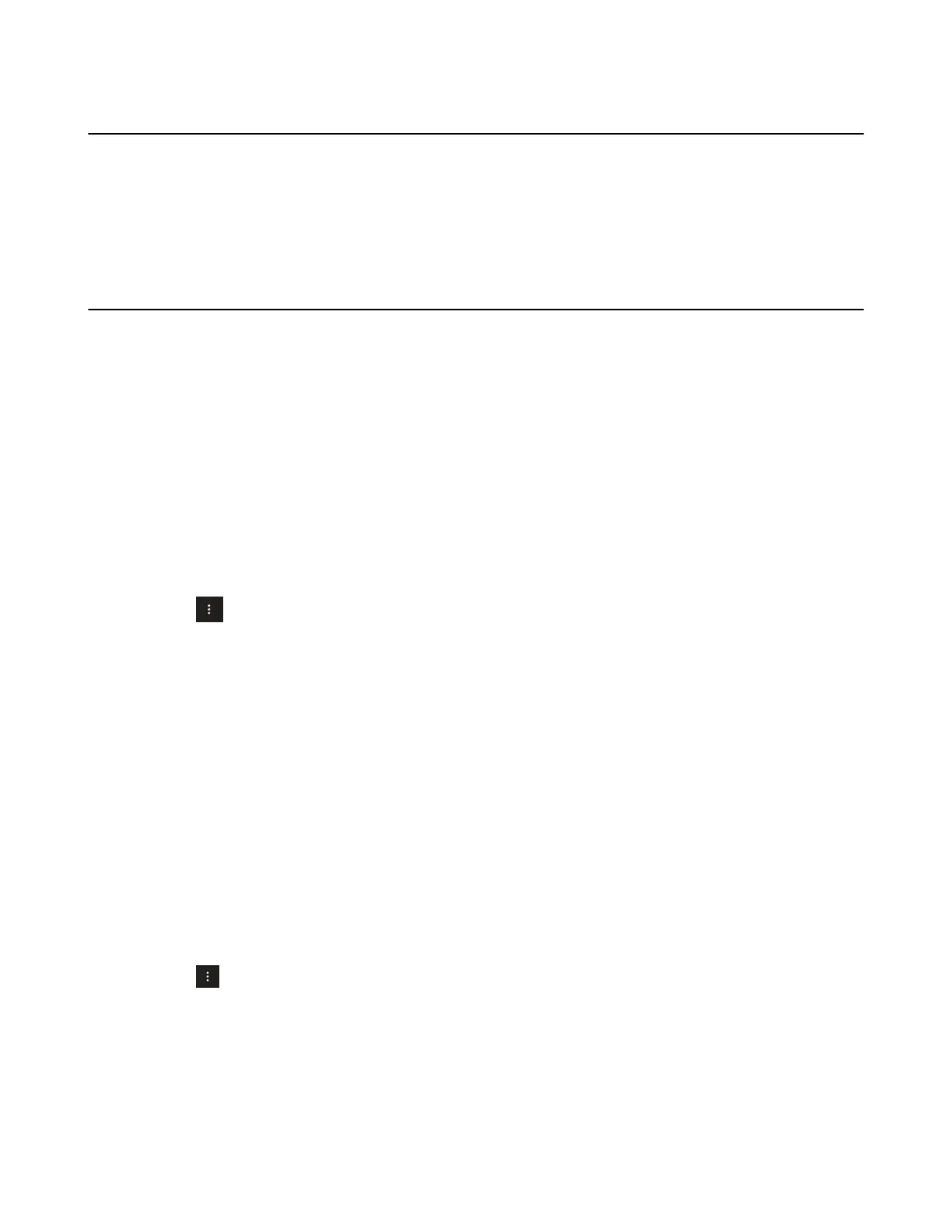| Wireless Network | 28
Activating the Wi-Fi Mode
Procedure
1. Go to More > Settings > Device Settings > Wi-Fi (Admin only, default password: 0000).
2. Turn on Wi-Fi.
Connecting to the Wireless Network
There are two ways to connect the device to the wireless network.
• Connecting to an Available Wireless Network Manually
• Adding a Wireless Network manually
Connecting to an Available Wireless Network Manually
Before you begin
Get the password of the wireless network from your system administrator.
Make sure that the Wi-Fi mode is activated.
Procedure
1. Go to More > Settings > Device Settings > Wi-Fi (Admin only, default password: 0000).
2.
Select > Scan to search the available wireless network.
3. Select the desired wireless network.
4. If the network is secure, enter its password.
5. Select CONNECT.
Related tasks
Activating or Deactivating the Wi-Fi Mode
Adding a Wireless Network manually
If your gateway/router has SSID broadcast disabled, it might not appear in the scanning results. In that
case, you must manually add a wireless network.
Before you begin
Make sure Wi-Fi Mode is activated.
Procedure
1. Go to More > Settings > Device Settings > Wi-Fi (Admin only, default password: 0000).
2.
Select > Add.
