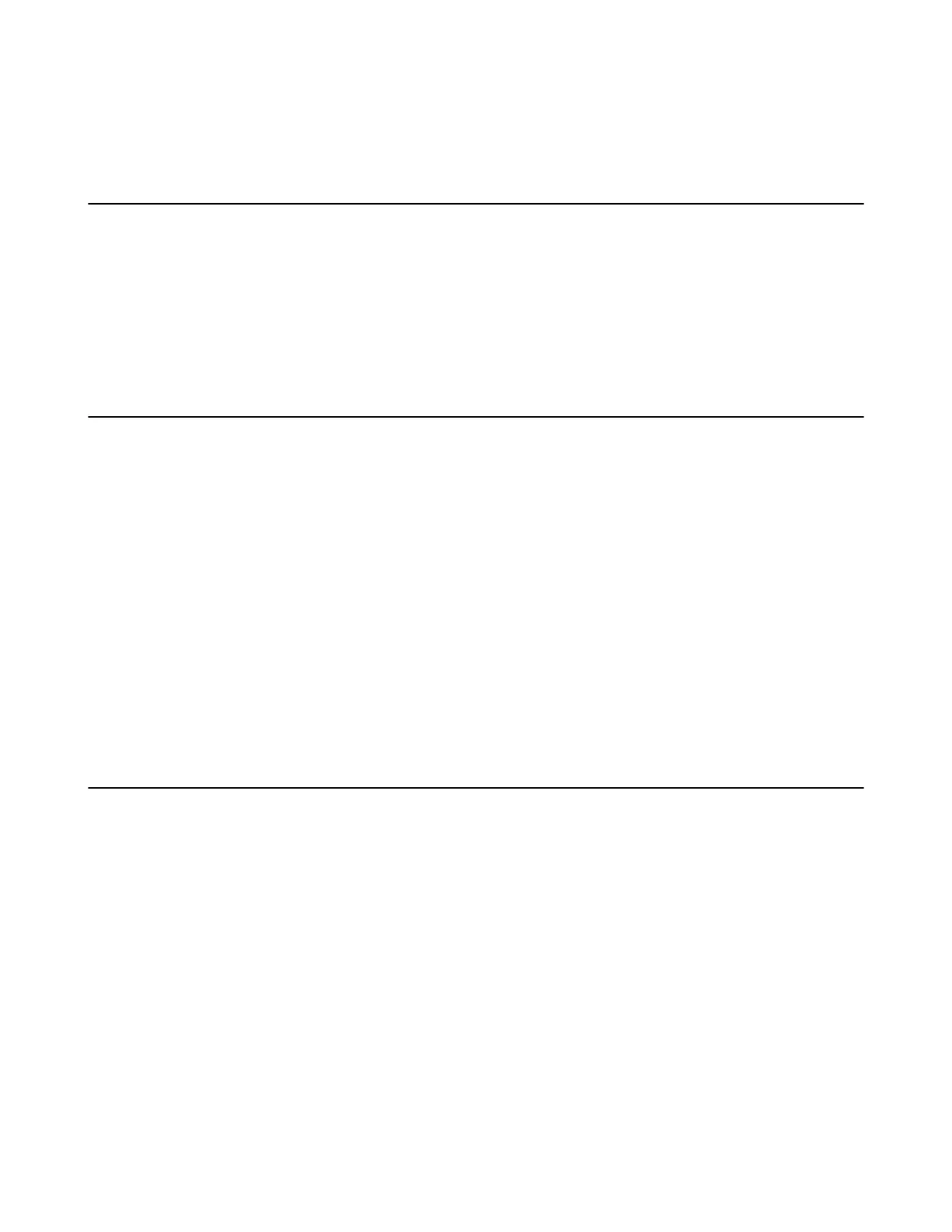| Teams Device Settings | 25
2. Select the desired date format from the Date Format field.
3. Select the desired time format from the Time Format field.
Maximizing Monitor Video Display
Your monitor may not display the entire HD image. To solve this problem, you can scale the monitor to
display the entire HD image manually.
Procedure
1. Navigate to More > Settings > Device Settings > Display.
2. Adjust the monitor display in the Display field.
Changing the Backlight Time
The backlight brightness automatically changes after the device has been idle for a specified time.
About this task
You can change the backlight time in the following settings:
Backlight Time: The delay time to change the brightness of the LCD screen when the device is inactive.
Backlight time includes the following settings:
• 15s, 30s, 1min, 2min, 5min, 10min, 30min, 45min or 1h: Backlight is turned off when the device is
inactive after the designated time.
Procedure
1. Go to More > Settings > Device Settings > Display.
2. Select the desired time from the Backlight Time field.
3. Press OK.
Bluetooth
The Teams device supports Bluetooth.
• Activating the Bluetooth Mode
• Editing Your Device Name
• Disabling Your Device Discovery
• Disconnecting the Bluetooth Device
• Deactivating the Bluetooth Mode
Activating the Bluetooth Mode
You need to activate Bluetooth mode to use the Bluetooth feature.
Procedure
1. Go to More > Settings > Device Settings > Bluetooth.
2. Turn on Bluetooth.
