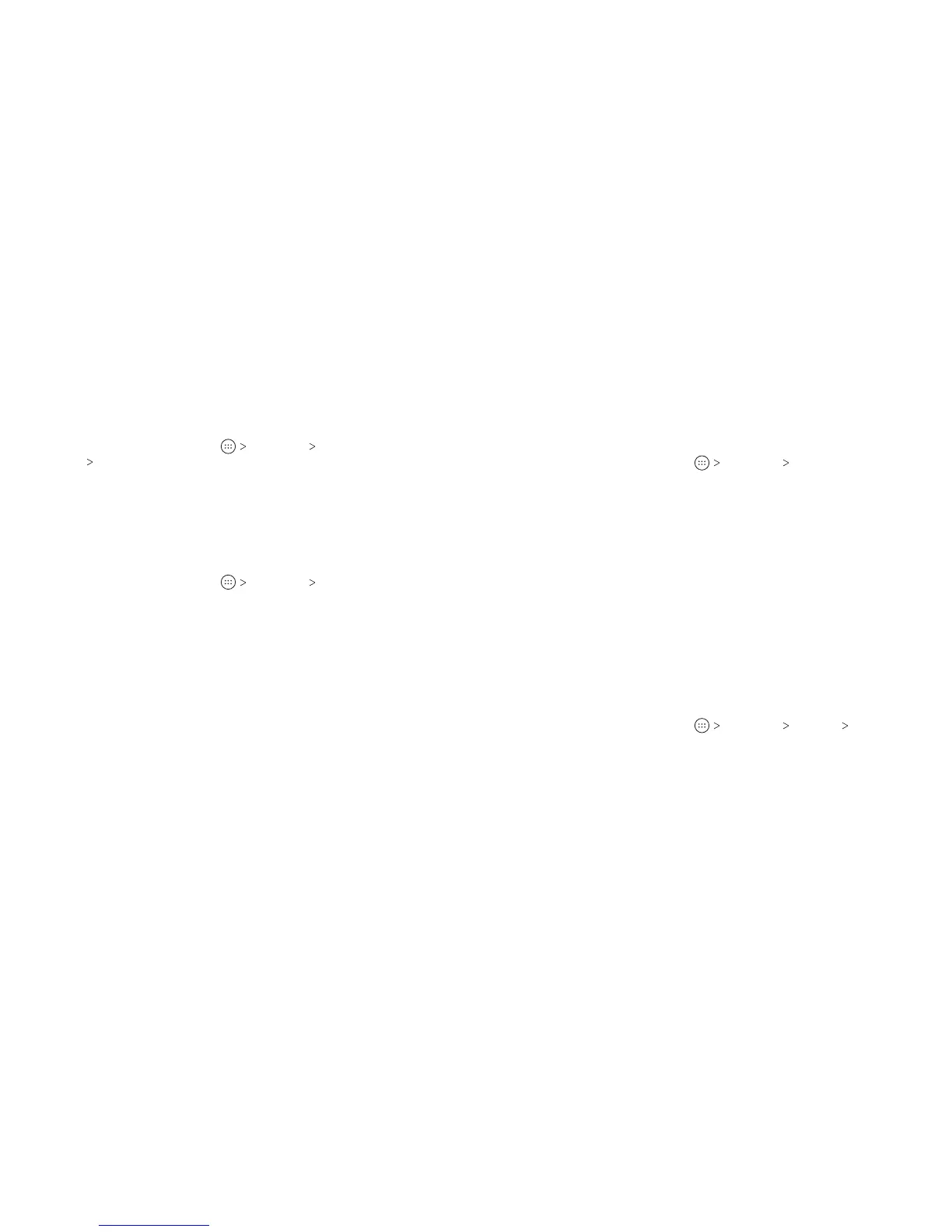16 17
Personalizing
Changing the System Language
1. From the home screen, tap
Settings Languages &
input
Languages.
2. To add a system language, tap Add a language and then the
language you need.
3. Press and hold a language and move it to the top to switch to
that language.
Setting the Date and Time
1. From the home screen, tap
Settings Date & time.
2. Set the date, time, time zone, and time format.
• To adjust the date and time automatically, tap to turn on
Automatic date & time.
• To adjust the date and time manually, tap to turn o
Automatic date & time and tap Set date / Set time to
change the date and time.
• To adjust the time zone automatically, tap to turn on
Automatic time zone.
• To adjust the time zone manually, tap to turn o Automatic
time zone and tap Select time zone to set the correct
time zone.
• To adjust the time format, tap Use 24-hour format.
Changing the Ringtone and
Notication Sound
You can customize the default ringtone for incoming calls, the
default notication sound, and the default alarm ringtone.
1. From the home screen, tap
Settings Sound.
2. Tap Phone ringtone, Default notication ringtone, or Default
alarm ringtone.
3. Scroll through the list and select the ringtone you’d like to use.
4. Tap OK.
Notes:
• Many applications have their own notication sound settings.
• See Contacts – Editing Contacts – Setting a Ringtone for
a Contact for how to assign a special ringtone to an
individual contact.
• When selecting ringtones or sounds, tap the Ringtone, Music,
or Recording tab to select an audio le saved on the phone or
the memory card.
Turning System Sounds On/O
1. From the home screen, tap
Settings Sound
Other sounds.
2. Tap Dial pad tones, Screen locking sounds, Charging sounds,
Touch sounds, Vibrate on tap, or Power up tone to turn these
options on or o.
PERSONALIZINGPERSONALIZING
