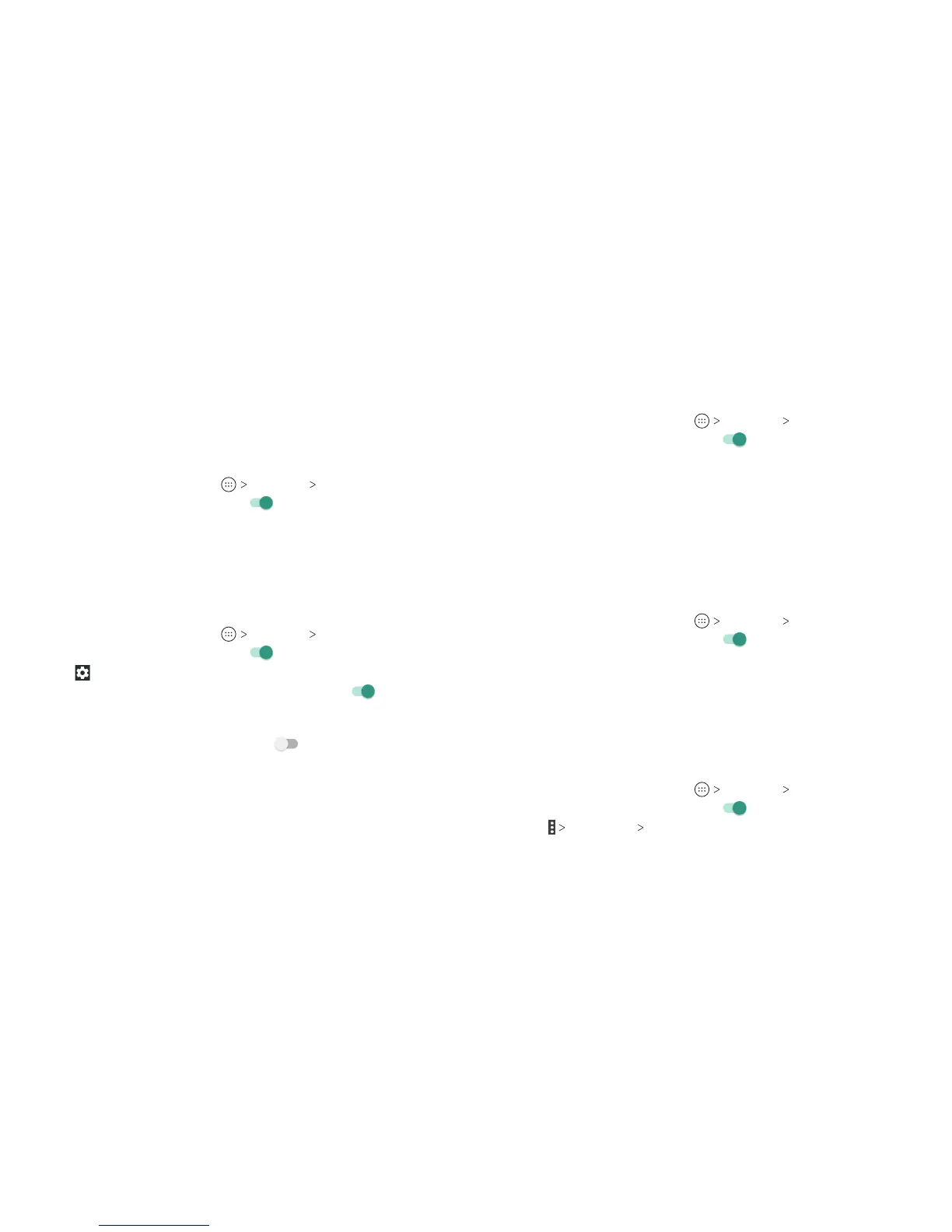40 41
Connecting to Wi-Fi
Wi-Fi is a wireless networking technology that can provide
Internet access at distances of up to 300 feet, depending on the
Wi-Fi router and your surroundings.
Turning Wi-Fi On and Connecting to a Wi-Fi Network
1. From the home screen, tap Settings Wi-Fi.
2. Slide the Wi-Fi switch to the On
position to turn on Wi-Fi.
3. Tap a network name to connect to it.
4. If the network is secured, enter the password and tap
CONNECT.
Note: Your phone automatically connects to previously used
Wi-Fi networks when they are in range.
Getting Notied of Open Networks
1. From the home screen, tap Settings Wi-Fi.
2. Slide the Wi-Fi switch to the On
position.
3. Tap
.
4. Slide the Network notication switch to the On
position.
When Wi-Fi is on, you receive notications in the Status Bar
when your phone detects an open Wi-Fi network. Slide the
Network notication switch to the O
position to turn o
notications.
Adding a Wi-Fi Network
You can add a Wi-Fi network if the network does not broadcast
its name (SSID) or add a Wi-Fi network when you are out of range.
To connect to a secured network, you rst need to get the
security details from the network’s administrator.
1. From the home screen, tap
Settings Wi-Fi.
2. Slide the Wi-Fi switch to the On
position.
3. Tap Add network.
4. Enter the network SSID (name). If necessary, enter security or
other network conguration details.
5. Tap SAVE.
Forgetting a Wi-Fi Network
You can make your phone forget the details of a Wi-Fi network
that you’ve connected to previously—for example, if you don’t
want the phone to connect to it automatically or you no longer
use the network.
1. From the home screen, tap
Settings Wi-Fi.
2. Slide the Wi-Fi switch to the On
position.
3. Tap the Wi-Fi network name, and then tap FORGET.
Connecting to a WPS Network
Wi-Fi Protected Setup (WPS) is a feature that makes it easy to
add your phone to access points that support WPS.
You can use one of the following methods to connect your phone
to a wireless network using WPS.
Method One: WPS Button (Recommended)
1. From the home screen, tap
Settings Wi-Fi.
2. Slide the Wi-Fi switch to the On
position.
3. Tap
Advanced WPS Push Button.
CONNECTING TO NETWORKS AND DEVICES CONNECTING TO NETWORKS AND DEVICES
