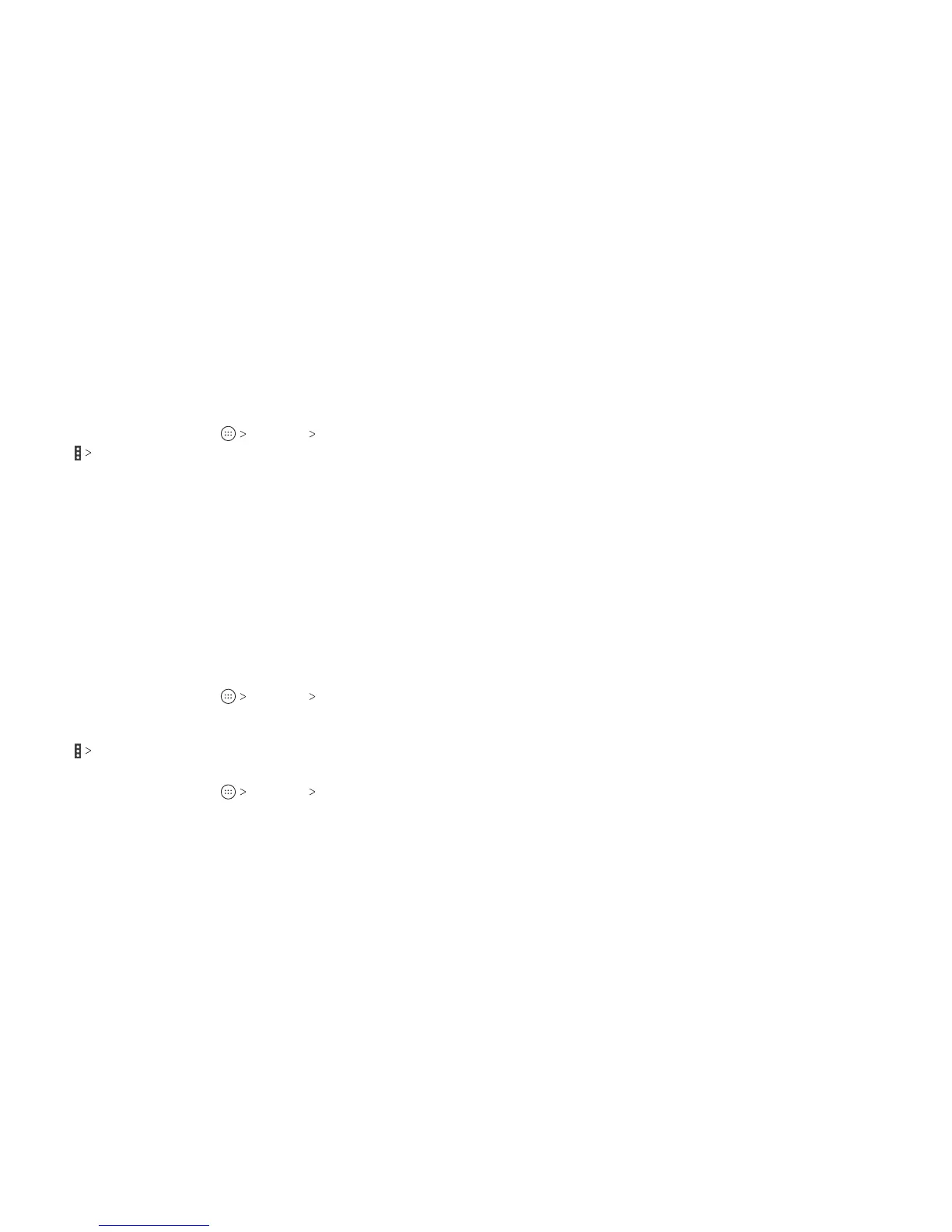70 ACCOUNTS 71ACCOUNTS
Conguring Account Sync
Conguring Auto-sync Settings
1. From the home screen, tap Settings Accounts.
2. Tap
Auto-sync data to enable or disable the auto-sync
feature.
• When automatic sync is turned on, changes you make to
information on your phone or on the web are automatically
synced with each other.
• When automatic sync is turned o, you need to sync
manually to collect emails, updates, or other recent
information.
Note: You can also turn auto-sync on or o in the Quick Settings
menu (see Knowing the Basics – Managing Notications – Using
Quick Settings).
Syncing Manually
When auto-sync is turned o, you can sync account data
manually.
1. From the home screen, tap
Settings Accounts.
2. Tap the account category and then the account you want
to sync.
3. Tap
Sync now.
Changing an Account’s Sync Settings
1. From the home screen, tap Settings Accounts.
2. Tap the account category and then the account. The Sync
settings screen appears, showing a list of information the
account can sync.
3. When auto-sync is enabled, tap items to switch syncing on or
o as you need. Items with syncing switched on will be kept in
sync automatically. When auto-sync is disabled, tap an item in
the list to sync that type of information between the phone
and the web.
