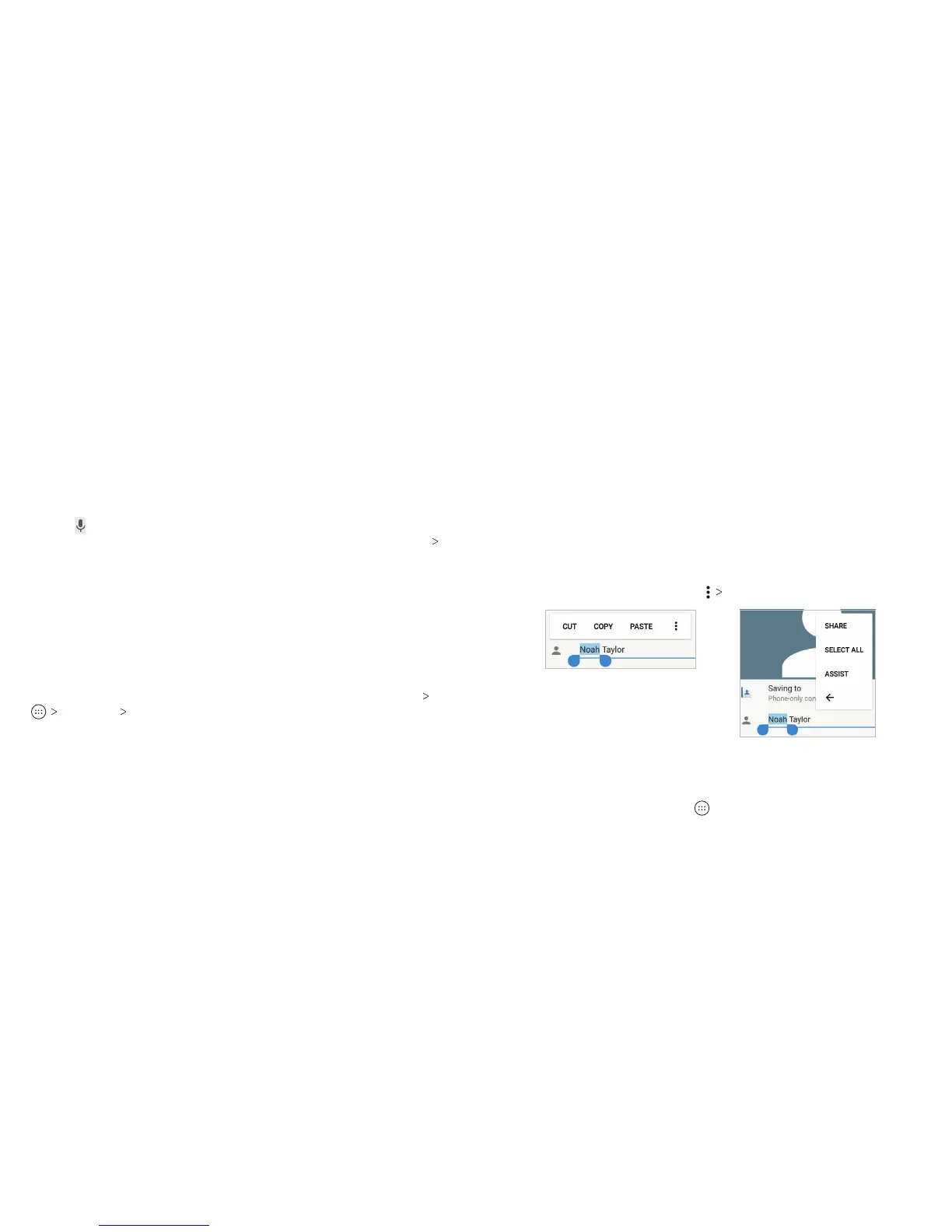36 37
Notes:
• If none of the suggested words are correct, type the word as
you normally would.
• Wave - Sentence gesture is only available in the FULL layout.
Google Voice Typing
Google voice typing uses the Google voice recognition service
to convert speech to text. You must have a data connection on a
mobile or Wi-Fi network to use it.
1. Tap
when you are using the Google keyboard, or ick down
the Status Bar when entering text and tap Change keyboard
Google voice typing.
2. When you see the microphone image, speak what you want
to type.
3. You can continue entering text or tap an underlined word to
change or delete it.
Tip: Say “comma,” “period,” “question mark,” “exclamation mark,”
or “exclamation point” to enter punctuation.
Input Method Settings
Choose the input method settings by pressing the Home key
Settings Languages & input.
In the Keyboard and input methods section, you can set the
current input method and choose the settings for input methods.
Editing Text
• Move the insertion point: Tap where you want to type. The
cursor blinks in the new position, and a tab appears below it.
Drag the tab to move the cursor.
• Select text: Press and hold or double-tap within the text.
The nearest word highlights, with a tab at each end of the
selection. Drag the tabs to change the selection.
• Cut or copy: Select the text you want to manipulate. Then tap
CUT or COPY.
• Replace text with the clipboard text: Select the text you want
to replace. Then tap PASTE.
• Insert clipboard text in the text eld: Tap the tab below the
cursor, and then tap PASTE.
• Share text: Select the text you want to share, tap SHARE, and
select a method.
• Search the text with Google search: Select the text you
want to search, and then tap
ASSIST.
Opening and Switching Apps
Opening an App
1. From the home screen, tap .
2. Slide up or down on the screen and tap an app to open it.
KNOWING THE BASICS KNOWING THE BASICS
