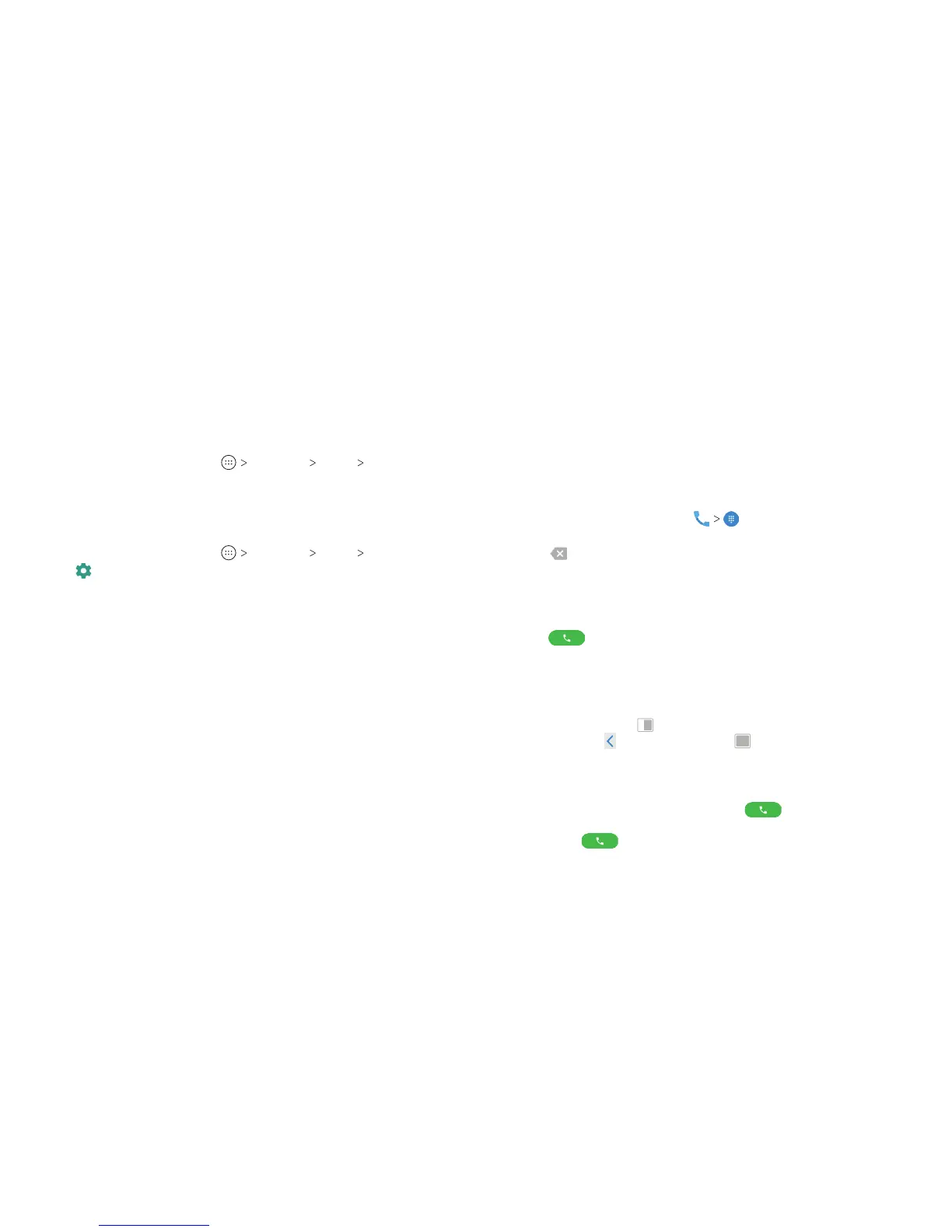50 51
3. Enter the information provided by your network administrator.
4. Tap SAVE.
The VPN is added to the list on the VPN screen.
Connecting to a VPN
1. From the home screen, tap Settings More VPN.
2. Tap the VPN that you want to connect to.
3. When prompted, enter any requested credentials and
tap CONNECT.
Modifying a VPN
1. From the home screen, tap Settings More VPN.
2. Tap
next to the VPN that you want to modify.
3. Edit the VPN settings and tap SAVE.
Phone Calls
You can place calls from the Phone app, the Contacts app, or
other apps or widgets that display contact information. Wherever
you see a phone number, you can usually tap it to dial.
Placing and Ending Calls
Placing a Call by Dialing
1. From the home screen, tap .
2. Enter the phone number or contact name with the dialpad.
Tap
to delete incorrect digits/letters.
Note: As you enter the phone number or contact name, your
phone searches for matching information in your contacts. If
you see the number or contact you want to call, tap it to place
the call immediately.
3. Tap
below the keypad to dial.
You can also tap the search box at the top of the Phone app
screen and enter the phone number or contact name you want to
call. Tap the matching contact or Call [number] to place the call.
Notes:
• In the dialpad, tap
to switch to a right-handed dialpad; you
can then tap
for le-handed or to return to full-sized.
• To make an international call, press and hold the 0 key to enter
the plus (+) symbol. Next, enter the country code followed by
the city/area code and then the phone number.
• To redial the last call you made, tap
when the phone
number eld is empty to enter the number automatically.
Then tap
again.
PHONE CALLSCONNECTING TO NETWORKS AND DEVICES
