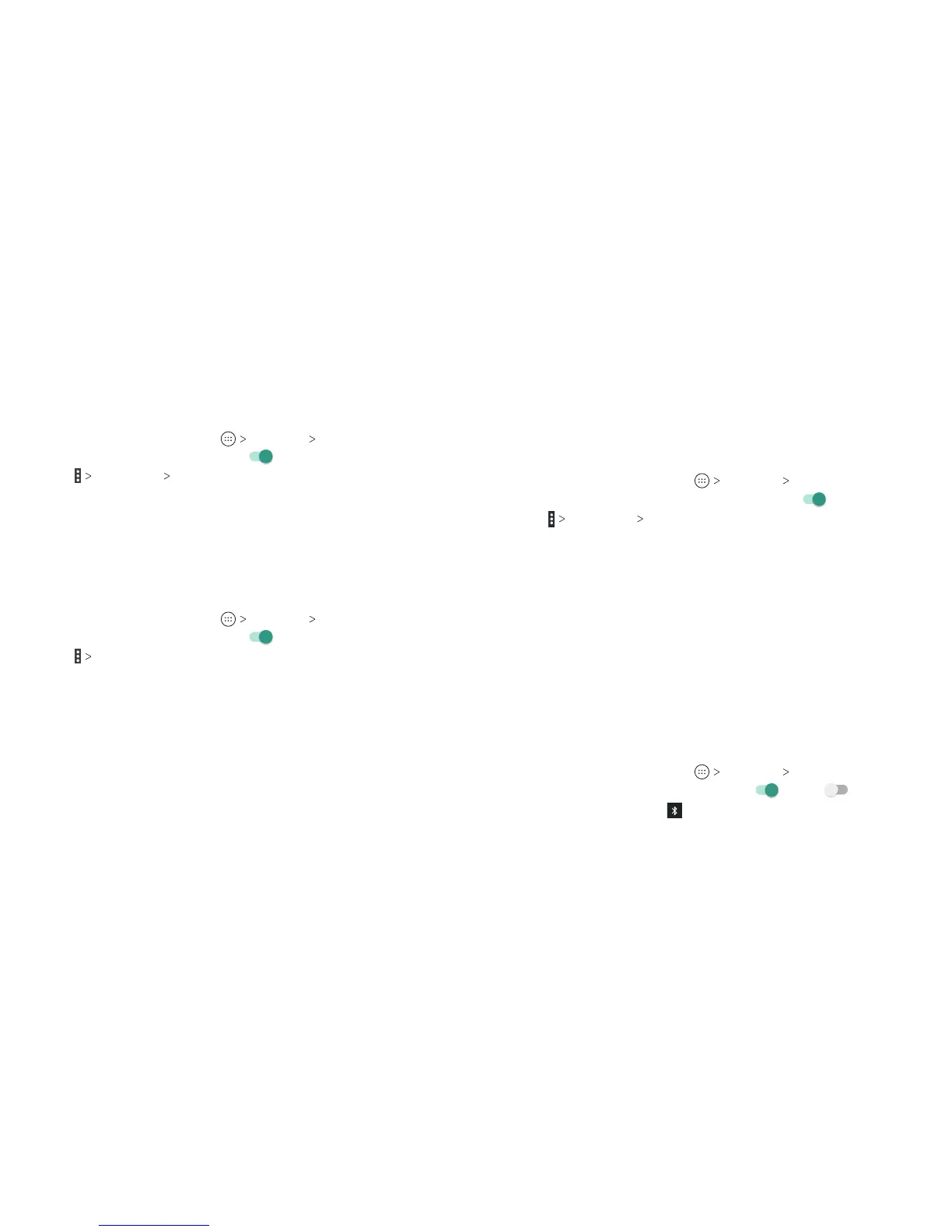42 43
4. Press the WPS button on the wireless router, and the access
point will recognize your phone and add it to the network.
Method Two: PIN
1. From the home screen, tap
Settings Wi-Fi.
2. Slide the Wi-Fi switch to the On
position.
3. Tap
Advanced WPS Pin Entry.
4. The WPS PIN displays on the screen. Enter the PIN into the
access point’s setup page.
Aer entering the PIN, your phone automatically nds the access
point and congures the connection.
Note: For detailed information about the WPS feature of the
access point, please refer to its documentation.
Adjusting Advanced Wi-Fi Settings
1. From the home screen, tap Settings Wi-Fi.
2. Slide the Wi-Fi switch to the On
position.
3. Tap
Advanced to adjust the following settings.
• Install certicates: Install certicates needed for
connecting to certain Wi-Fi networks.
• Wi-Fi Direct: Use the Wi-Fi Direct feature. See Connecting
to Networks and Devices – Using Wi-Fi Direct.
• WPS Push Button: Connect to a WPS network via the push
button method.
• WPS Pin Entry: Connect to a WPS network via the phone
PIN method.
• Connect to AT&T Wi-Fi spot: Slide the switch to enable or
disable automatic connection to an AT&T Wi-Fi spot when
one is available.
Using Wi-Fi Direct
Wi-Fi Direct allows Wi-Fi devices to connect to each other without
the need for wireless access points (hotspots).
Note: Activating this feature will disconnect your current Wi-Fi
network connection.
1. From the home screen, tap
Settings Wi-Fi.
2. If Wi-Fi is o, slide the Wi-Fi switch to the On
position.
3. Tap
Advanced
Wi-Fi Direct. Your phone will search for
other devices enabled with Wi-Fi Direct connections.
4. Tap a device name under Peer devices to connect with it. The
other device will receive a Wi-Fi Direct connection prompt and
need to accept the request for connection. Both devices may
need to enter a common PIN. If prompted, tap ACCEPT.
5. Once connected, the device is displayed as “Connected.”
Connecting to Bluetooth Devices
Bluetooth is a short-range wireless communication technology.
Phones or other devices with Bluetooth capabilities can exchange
information wirelessly within a distance of about 30 feet. The
Bluetooth devices must be paired before the communication
is performed.
Turning Bluetooth On/O
1. From the home screen, tap Settings Bluetooth.
2. Slide the Bluetooth switch to the On
or O position.
When Bluetooth is on, the
icon will appear in the status bar.
Your phone will be visible to nearby devices while Bluetooth
Settings is open.
CONNECTING TO NETWORKS AND DEVICES CONNECTING TO NETWORKS AND DEVICES
