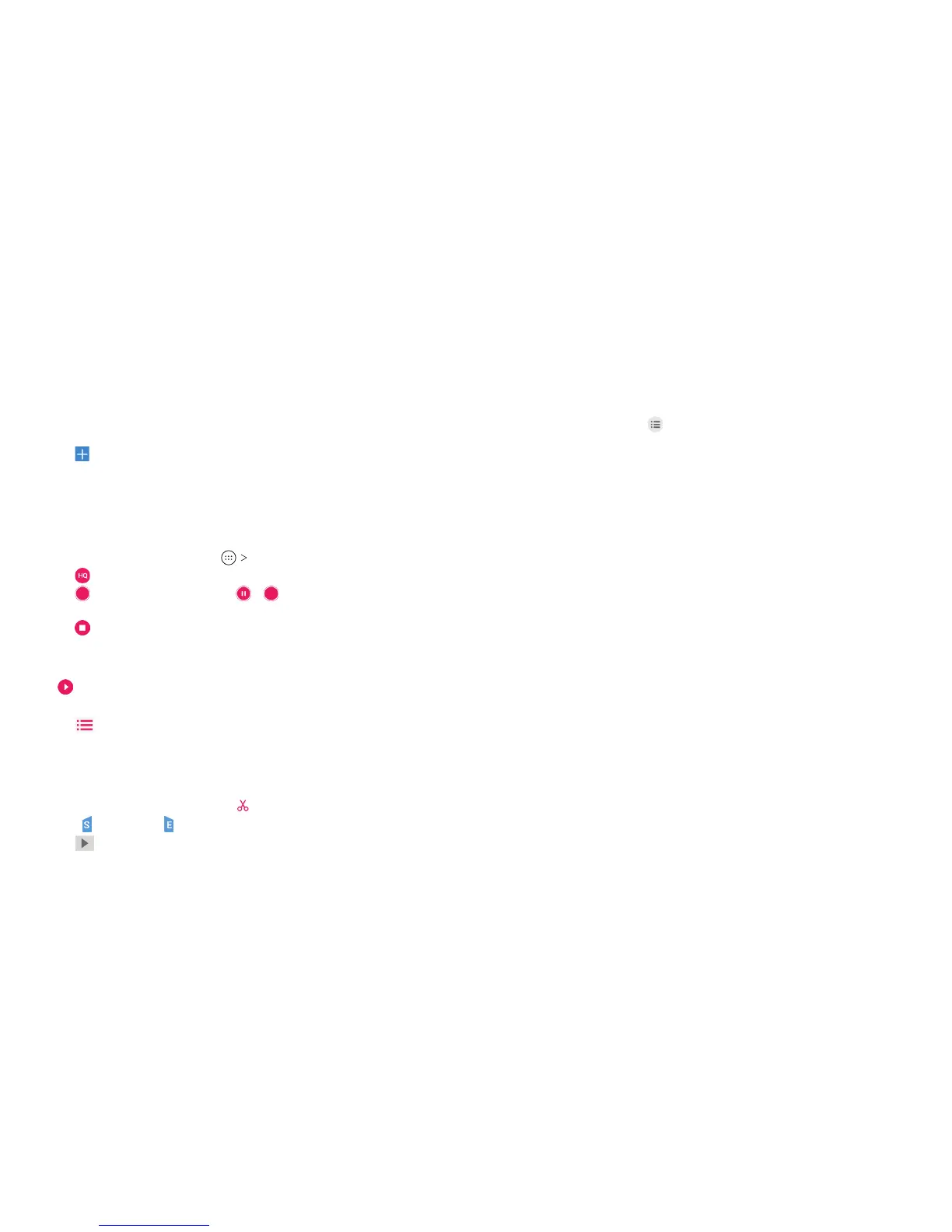100 101
• Press and hold an item to access option icons such as Copy,
Move, Share, or Delete.
• To copy or move an item, navigate to a new location and tap
PASTE.
• Tap
to create a new folder in the current directory.
Sound Recorder
Sound Recorder enables you to record voice memos and listen to
them whenever you like.
Recording a Voice Memo
1. From the home screen, tap Sound Recorder.
2. Tap
to turn high-quality recording mode on or o.
3. Tap
to start recording. Tap / to pause or continue the
recording.
4. Tap
to stop recording. The memo is automatically saved.
Playing a Voice Memo
To play a memo you just recorded:
Tap
at the bottom of the screen.
To play any saved memo:
1. Tap
at the top right of the screen to see all recordings.
2. Tap the title of a memo to play it.
Editing a Voice Memo
You can trim a voice recording.
1. While playing a recording, tap
to open the editing screen.
2. Drag
(start) and (end) to trim the recording.
3. Tap
to preview the trimmed recording.
4. Tap Trim to save your changes; a new le will be created.
5. You can tap Share or Set as ringtone.
Note: You can also tap
to delete, share, rename, trim, check le
information, add a tag, or set as your phone ringtone.
Google Apps
Open these apps to use Google services. Some Google apps can
be found in the Google folder on the home screen.
Note: Some contents or Google services may not be available in
certain regions.
• Chrome™: Use the Chrome app to browse the Internet and get
your bookmarks, browsing history, and more synced with your
Google account.
• Docs: Create, view, edit, share, and collaborate on documents.
• Drive: Store les on Google servers for free aer you sign in
to your Google account. You can access them on computers,
phones, and other devices, share them, and collaborate with
others.
• Gmail: Send and receive emails via your Gmail account or
other personal email accounts.
• Google: Use Google search or get information when you need
it with Google Now.
• Keep: Create, share, and collaborate on notes quickly and
easily.
• Maps: Find your place and nd your way in the world.
• Photos: Manage photos on the phone and your Google
account.
MORE APPS MORE APPS
