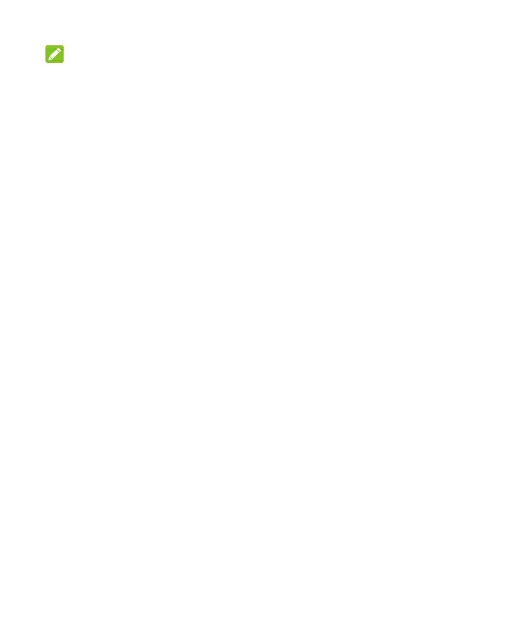31
NOTE:
Not all apps support Dark mode.
Using Read Mode
When Read mode is enabled, your phone will automatically
adjust screen colour, which makes it easier to look at your screen
or read on the phone. You can add apps to this mode.
To enable Read mode for the entire phone:
1. Open Settings and touch Display > Read mode.
2. Switch on For entire device.
To enable Read mode for certain apps:
1. Open Settings and touch Display > Read mode.
2. Switch on Custom apps and ensure that For entire device
is turned off.
3. Touch Add apps to this mode.
4. Select the apps you want to use in Read mode and touch ADD.
Using Night Light
You can enable Night Light to tint the screen amber and reduce
the intensity of bright colours for eye protection, or set a schedule
when Night Light will be turned on.
1. Open Settings and touch Display > Night Light.
2. Switch on Turn on now to enable Night Light.
- or -
