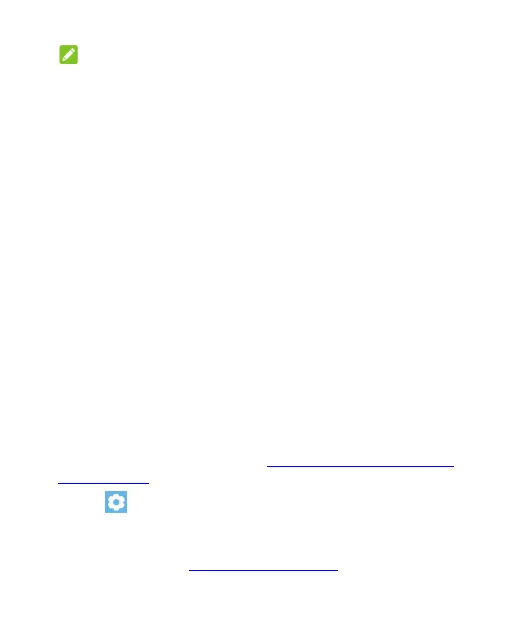96
NOTE:
The use of phone cover/case may stop certain functions
from working.
Scheduled power on/off: Set the day and time when the
phone automatically powers on or off. You can also touch
the switches on the right to turn the features on or off.
Accessibility: Configure accessibility options and services
on your phone including downloaded apps options, display,
interaction controls, audio, etc.
Wake up Google assistant: When this feature is enabled,
you can wake up the Google Assistant by pressing and
holding the Power key for about half a second. To power off
or restart the phone, you need to press and hold the Power
key for more than 3 seconds.
Password and Security
Open Settings and touch Password and security to configure
options that help keep your phone and data safe. You need to
touch More security settings to find all options.
Screen lock: Disable the screen lock or enable it with swipe,
pattern, PIN, or password. See Protecting Your Phone With
Screen Locks.
Touch beside Screen lock to set its options.
Fingerprint: Set up to 5 fingerprints and enable them to
unlock the phone, quickly open a selected app, or access
Private Space. See Using Your Fingerprint.
