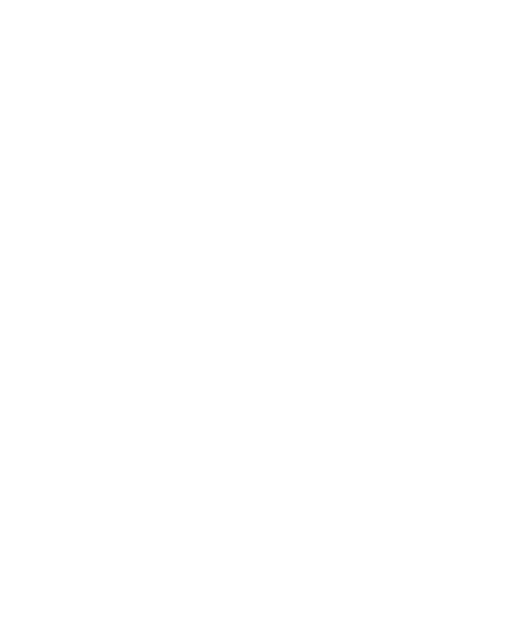32
If you want to set a schedule for Night Light to turn on/off
automatically, touch Turn on automatically to enable
automatic Night Light and set the start and end time.
3. Drag the sliders below Intensity of filter to adjust the eye
protection effect when Night Light is on.
Enabling Full-Screen Display
If an app cannot automatically adapt to display in full screen, you
can switch on the full-screen display option to make it fit the
screen.
Enabling full-screen display may cause the apps to be stretched
improperly and some UI elements of the apps may disappear
behind the screen notch.
To make an app adapt to display in full screen manually:
1. Open Settings and touch Display > Cutout display.
2. Turn on the switch beside the app you need.
Using One-Handed Mode
You can enable one-handed mode to comfortably operate your
phone with one hand.
1. Open Settings, touch Features > One-handed mode and
turn on the switch at the top.
2. Select Small window or Half-screen for one-handed mode.
