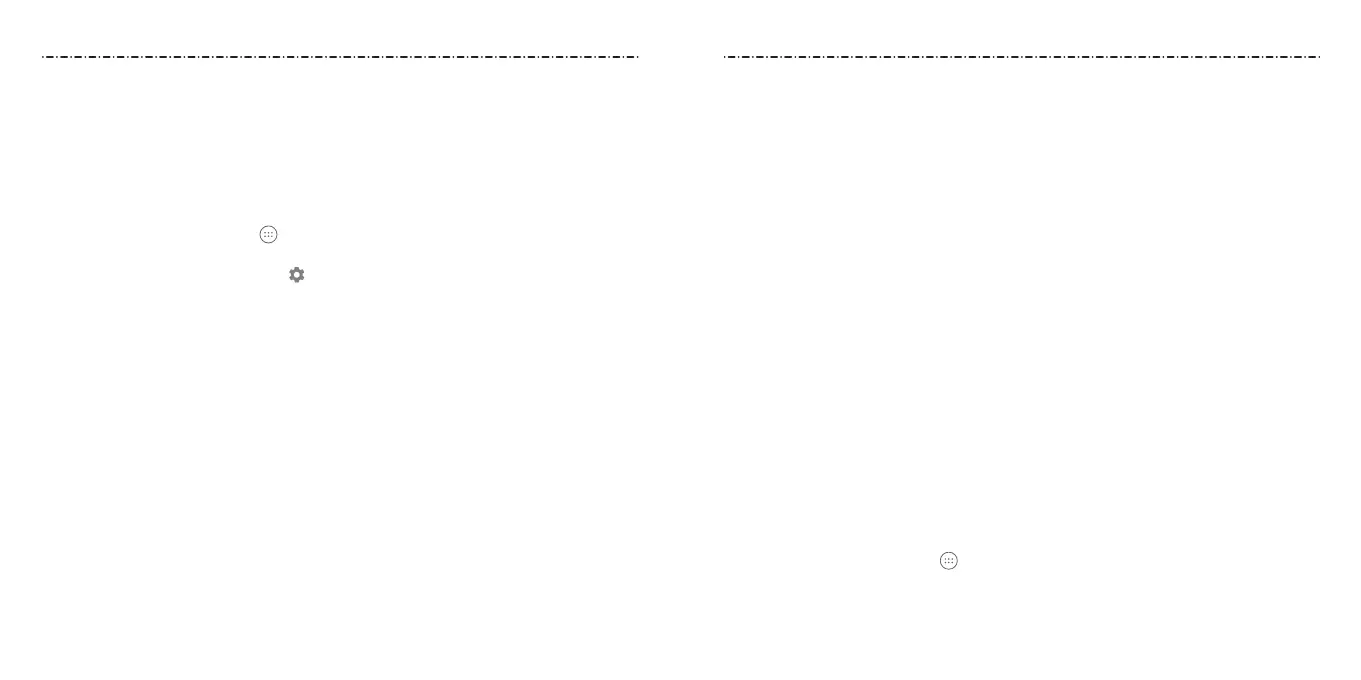22 23
Connecting to Your Computer via USB
You can connect your phone to a computer with a USB cable and transfer music, pictures,
and other les in both directions. Your phone stores these les in internal storage or on a
removable microSDHC card.
Connecting Your Phone to a Computer via USB
1. Connect your phone to the PC with a USB cable.
2. Choose one of the following options:
• Charge only: Charge your phone via USB.
• Install driver: Select this option when features (Connect to PC software, Media
device) are enabled for the rst time, or when they’re unavailable.
NOTE: You can also install the driver on the PC by running the executable le in the
CD-ROM drive.
•
Media device (MTP): Transfer media les on Windows or on the Mac®.
NOTE: For Windows® XP, install the drivers and Windows Media® Player 11 (or later
version) when you use Media device (MTP) for the rst time.
NOTE: To make your phone connect to the computer automatically using the selected
connection type, select the checkbox next to Don't ask me again, then press the
Center Key.
Disconnecting Your Phone From the Computer
To disconnect the phone from the computer, simply unplug the USB cable when
you’re nished.
Erasing the microSDHC Card
1. From the home screen, select > Settings > Device > Storage.
2. Select Erase SD card > OK > ERASE SD CARD > ERASE EVERYTHING.
CAUTION: The formatting procedure erases all the data on the microSDHC card, after
which the les CANNOT be retrieved.
NOTE: The Bluetooth passkey may be xed for certain devices, such as headsets and
hands-free car kits. You can try entering 0000 or 1234 (the most common passkeys) or
refer to the documents for that device.
Forgetting a Bluetooth Device
You can make your phone forget its pairing connection with another Bluetooth device.
To connect to the device again, you need to search for it and enter or conrm a
passkey again.
1. From the home screen, select > Settings > General settings > Bluetooth and
ensure that Bluetooth is turned on.
2. In the list of paired devices, select beside the Bluetooth device you want to forget.
3. Select FORGET.
Sending Data via Bluetooth
1. Open the appropriate application and select the le or item you want to share.
2. Select the option for sharing via Bluetooth. The method may vary by application and
data type.
3. Select a Bluetooth device the phone has paired with or wait for it to search for new
devices and select one of them.
Receiving Data via Bluetooth
1. Turn Bluetooth on before trying to receive data via Bluetooth.
2. The phone will prompt you to accept an incoming le. Press the Center Key to start
receiving data.
Depending on your storage setting and whether a microSDHC card is installed, received
les are stored automatically in a dedicated folder (Bluetooth, for instance). You can
access them with the File Manager app. Received contacts (vCard les) are automatically
imported to your contact list.
Connecting to Networks and DevicesConnecting to Networks and Devices
