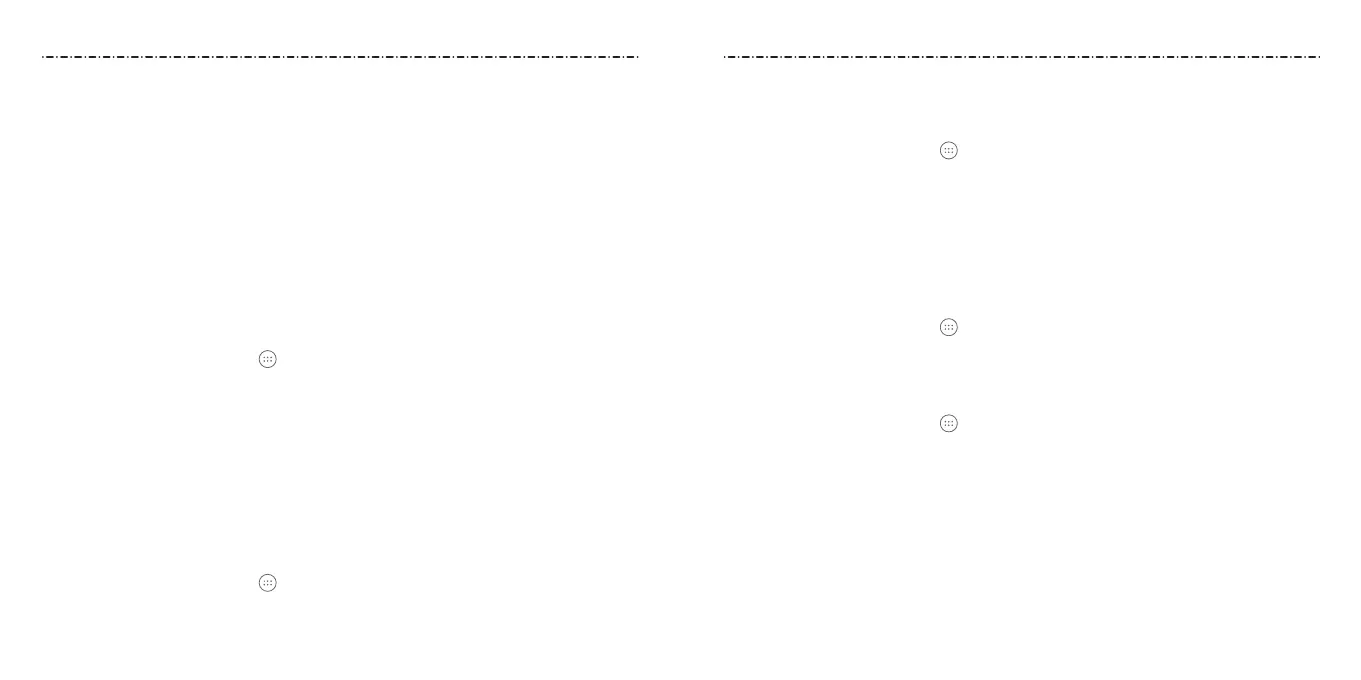3130
Forwarding Incoming Calls
The call forwarding feature allows you to forward your incoming calls to another
phone number.
1. From the home screen, select > Settings > Device > Call settings >
Carrier Setting > Call forwarding.
2. Select an available option (Always forward, When busy, When unanswered, or
When unreachable) to enable it.
Depending on your selection, follow the prompts on the display to enable, disable,
or update each feature.
Barring Certain Calls
The call barring feature allows you to forbid certain types of calls from your phone.
1. From the home screen, select > Settings > Device > Call settings >
Carrier Setting > Call Barring Settings.
2. Select an option from the list, and then press the Center Key to enable it.
Additional Settings
1. From the home screen, select > Settings > Device > Call settings >
Carrier Setting > Additional settings.
2. Select from the following options, and then press the Center Key.
• Caller ID: Choose whether your number is displayed when someone receives your
outgoing call. Select Network default, Hide number, or Show number, and then
press the Center Key.
• Call waiting: Get notied of incoming calls during a call. Press the Center Key to
enable/disable this feature.
NOTE: Please contact your service provider to check whether the caller ID and call
waiting features are available.
2. Select one of the following options. Consult your teletypewriter manufacturer’s
manual if necessary.
• TTY O: Users who can hear and talk can disable TTY support.
• TTY Full: Users who cannot talk or hear may use this mode to send and receive text
messages through TTY device.
• TTY HCO: Users who can hear, but cannot talk, may use this mode to listen to
conversation of the other party, and respond via text messages.
• TTY VCO: Users who can talk, but cannot hear, may use this mode to talk through
the phone and receive responses via text messages.
Setting Hearing Aids
Your phone supports HAC (Hearing Aid Compatibility) function. When you turn on the
hearing aid compatibility and use a hearing aid with a Telecoil to answer the phone, it will
help you hear more clearly during the phone call.
1. From the home screen, select > Settings > Device > Call settings > Hearing aids.
2. Press the Center Key to turn on/o hearing aid compatibility.
CAUTION: Do not turn on the Hearing aids option unless you use a hearing aid with a
telecoil. Using this setting without a hearing aid or with a hearing aid without a telecoil
may be harmful to your hearing.
Setting Speed Dials
You can press and hold the 1-9 Keys in the home screen to call the corresponding speed
dial number.
The number 1 Key is reserved to speed dial your voicemail.
To assign a speed dial key:
1. From the home screen, select > Settings > Device > Call settings > Speed dial.
2. Select a speed dial entry and then press the Center Key.
3. Select a contact number from the contact list, and then press the Center Key.
Phone CallsPhone Calls
