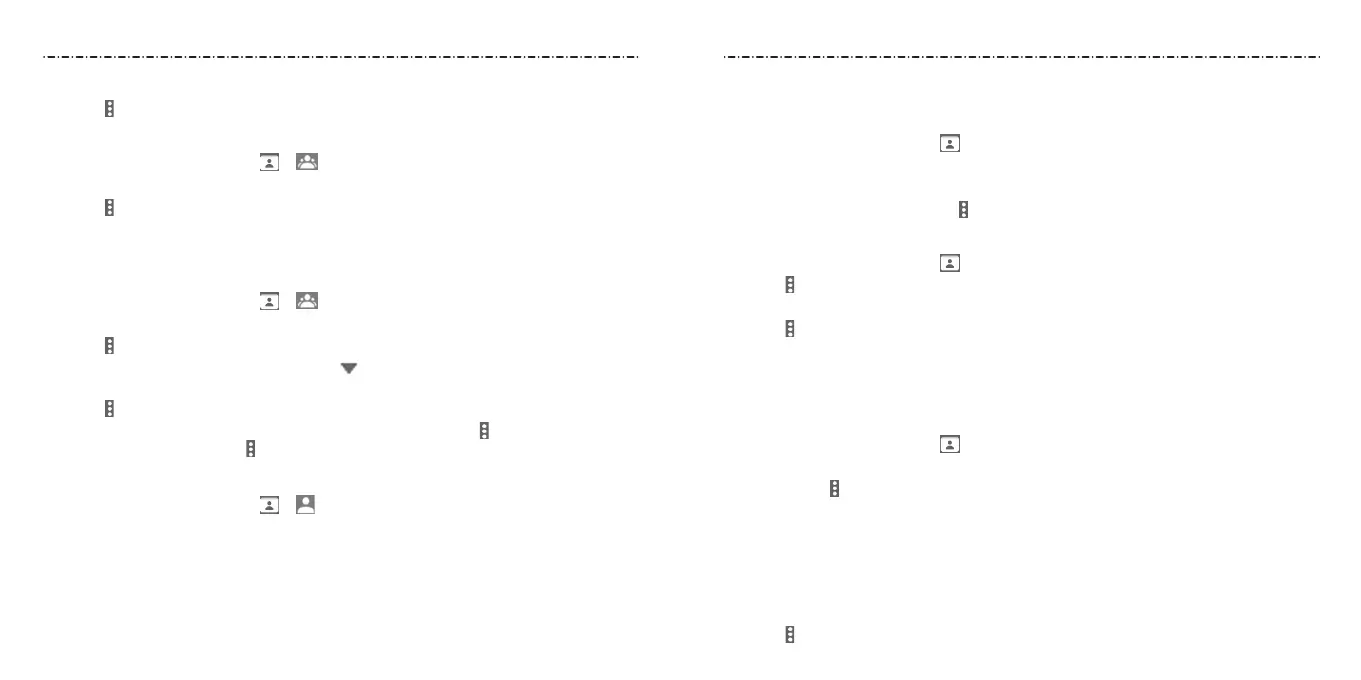36 37
7. Select the ringtone for incoming calls from group members, and then press Save.
8. Select
> Save to save the group.
Deleting a Group
1. From the home screen, select > .
2. Select a group and then press the Center Key.
3. Select
> Delete Group.
4. Press the Center Key to disband the group. The contacts in the group will not
be deleted.
Editing a Group
1. From the home screen, select > .
2. Select a group and then press the Center Key.
3. Select
> Edit group.
4. Select the group name to edit it, or select
below MEMBER or RINGTONE to add
more members or change the ringtone.
5. Select
> Save.
NOTE: To remove group members, select a group and then select
> Multi-Select to
choose members. Then, select
> Delete member > OK.
Searching for a Contact
1. From the home screen, select > .
2. Select the search eld at the bottom of the display.
3. Input the contact name or phone number you want to search for. The contacts
matched will be listed.
Editing Contacts
Editing Contact Details
1. From the home screen, select .
2. Select a contact, and then press the Center Key.
3. Select Edit.
4. Edit the contact, and then select
> Done.
Deleting Contacts
1. From the home screen, select .
2. Select
> Multi-Select.
3. Select the contact(s) you want to remove and press the Center Key to check them.
4. Select
> Delete.
5. Press the Center Key to conrm.
Joining Contacts
You can merge all the separate information of a contact into one entry in the
Contacts list.
1. From the home screen, select .
2. Select the contact you need to edit and then press the Center Key.
3. Select Edit >
> Join.
4. Select the contact whose information you want to join with the rst entry and then
press the Center Key.
NOTES:
• The information from the second contact is added to the rst, and the second
contact is no longer displayed in the contacts list.
• You can repeat these steps to join another contact to the main contact.
5. Select
> Done.
Contacts
Contacts
