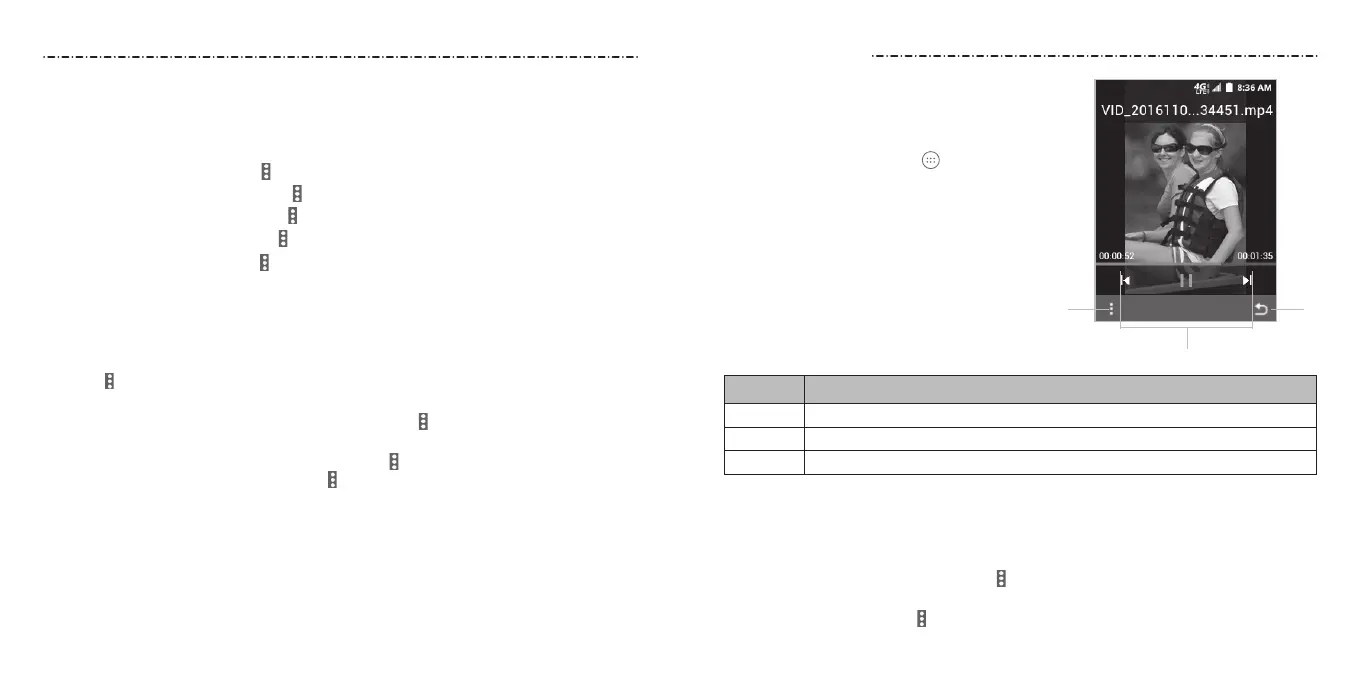52 53
Use the Video Player to manage your video library
and to watch videos.
Opening the Video Library
From the home screen, select
> Multimedia >
Video to view your video library. Scroll up or down
to nd the video you want.
Playing and Controlling Videos
Select a video in the library and press the
Center Key to play it. You can control the
video or carry out other operations.
Number
Function
1 Share or delete the video, check its details, or adjust the brightness.
2 Playback control: Skip videos or pause and resume playback.
3 Return to the previous screen.
• To pause or resume playback, press the Center Key.
• To skip videos, press left or right on the 4-Way Navigation Key.
• To rewind or fast-forward a video, press and hold left or right on the
4-Way Navigation Key.
• To adjust the screen brightness, select
> Brightness and then press up or down on
the 4-Way Navigation Key.
• To delete the video, select
> Delete and then press the Center Key.
• To pause or resume playback, press the Center Key.
• To skip songs, press left or right on the 4-Way Navigation Key.
• To rewind or fast-forward a song, press and hold left or right on the
4-Way Navigation Key.
• To toggle repeat mode, select
> Repeat and choose a mode.
• To turn on/o shue mode, select > Shue and select On or O.
• To view the current playlist, select > Now Playing List.
• To view track information, select > Track Info.
• To close the Music app, select > Exit.
Managing Playlists
Create playlists to organize your music les into sets of songs, so that you can play the
songs you like in the order you prefer.
1. Select a song in the All Songs list.
2. Select > Add to playlist and choose a playlist, or select New playlist + to create a
new one.
• In the Playlists screen, select a playlist and then select > Rename or Delete to
rename or delete the playlist.
• Open a playlist to view its content. You can select > Add Songs to add more songs to
the playlist, or choose a song and select > Remove to delete it from the playlist.
Music
Video Player
➋
➊
➌
