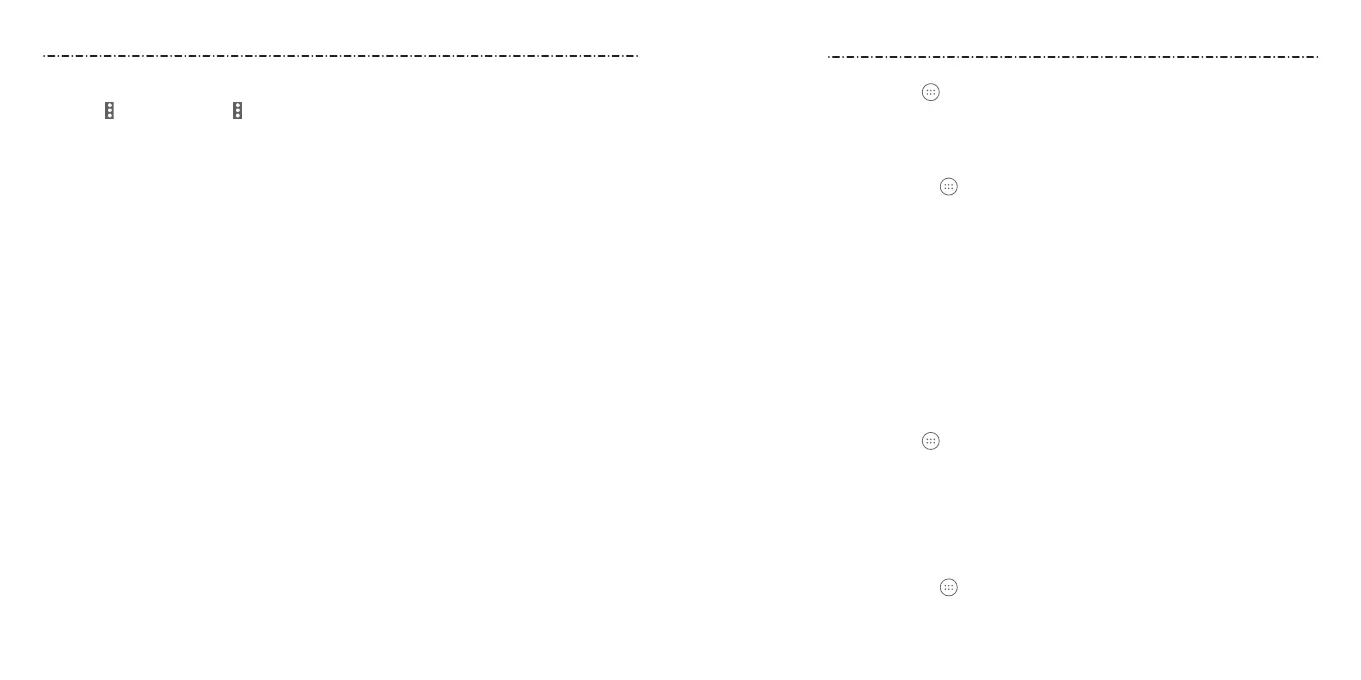6160
Adding a City
1. Select > Manage city > > Add city.
2. Enter the city name and press the Center Key.
3. Select the city you need from the search results and press the Center Key.
NOTES:
• In the main screen of the Weather app, scroll left or right to view the weather for your
city and all added cities.
• Press the Center Key to refresh the weather.
From the home screen, select
> Settings. Settings contains most of the tools for
customizing and conguring your device.
Proles
Set an appropriate prole for your environment.
1. From the home screen, select
> Settings > Proles.
2. Select a prole and press the Center Key to enable it.
If you select the General prole, you can edit it by pressing the Left Soft Key. You can
adjust dierent types of volume (see Personalizing – Adjusting Volumes), set up ringtone
and notication sound (see Personalizing – Changing Ringtone and Notication Sound), or
set system sounds (see Personalizing – Turning System Sounds On/O).
General Settings
Airplane Mode
Select Airplane mode and press the Center Key to turn it on or o. All the phone’s radios
that transmit voice or data are turned o when airplane mode is on.
Bluetooth
From the home screen, select
> Settings > General settings > Bluetooth. You can
turn Bluetooth on or o and congure your Bluetooth connections (see Connecting to
Networks and Devices – Connecting to Bluetooth Devices).
Location
Activate Location to manage location services, which help your phone and apps
determine your location. To use location-related applications, you must have location
services enabled on your phone.
1. From the home screen, select
> Settings > General settings > Location.
2. Select the on/o switch, and then press the Center Key to turn location services
on or o.
More Apps
Settings
