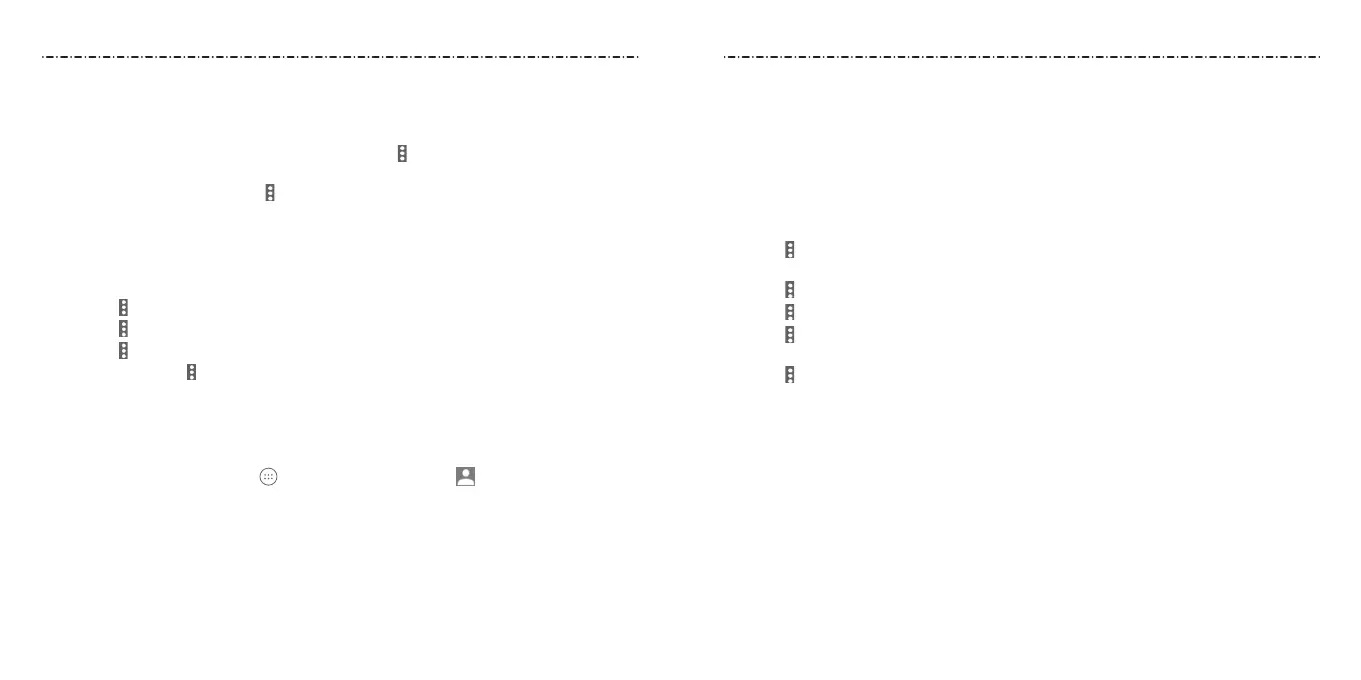26 27
2. Follow the voice prompts to listen to and manage your voicemail messages.
NOTE: See Phone Calls – Adjusting Your Call Settings – Setting Voicemail for how to set your
voicemail service. For detailed information, please contact your service provider.
Using Options During a Call
During a call, the following options are available.
• Press the Center Key to turn the speakerphone on/o.
• Press the Right Soft Key
to mute or unmute the microphone.
• Select > Add call
to make another call separately from the rst call, which is put
on hold.
• Select > Hold to put the call on hold.
• Select > Merge calls
to merge the separate calls into a single conference call.
• Select > Swap
to put the caller you are speaking to on hold, and switch to the other
call that has been put on hold.
• Select > End Call or press the Power/End Key to end the current call.
WARNING! Because of higher volume levels, do not place the phone near your ear during
speakerphone use.
Managing Multiparty Calls
When the call waiting and three-way call features are available, you can switch between
two calls or set up a conference call.
NOTE: The call waiting and three-way call features need network support and may result
in additional charges. Please contact your service provider for more information.
Switching Between Current Calls
When you’re on a call, your phone screen informs you that another call is coming in and
displays the caller ID.
Adding a Call History Number as a Contact
1. Open the call history.
2. Select a phone number and press the Center Key to view more call information.
•
To add the number to an existing contact, select > Update existing contact and
choose a contact from the list.
•
To add a new contact, select > Create new contact.
Taking Other Actions on a Call History Entry
1. Open the call history.
2. Select a phone number and press the Center Key to view more call information. While
viewing the call details, you can:
• Select > Remove from call log to delete the entry.
• Select > Edit number before call to edit the number in the dialer before calling it.
• Select
> Send message to send a message to the contact or number.
NOTE: You can select
> Clear call log in the call history screen to delete all
history records.
Calling Your Contacts
Calling a Contact
1. From the home screen, select > Contacts and select the tab.
2. Press up or down on the 4-Way Navigation Key to select a listing and then press
the Send Key.
Checking Voicemail
If you have set the phone to divert certain calls to voicemail, callers can leave voicemail
messages when they cannot reach you. Here’s how to check the messages they left.
1. From the home screen, press and hold the 1 Key on the keypad. If prompted, enter
your voicemail password.
Phone CallsPhone Calls
