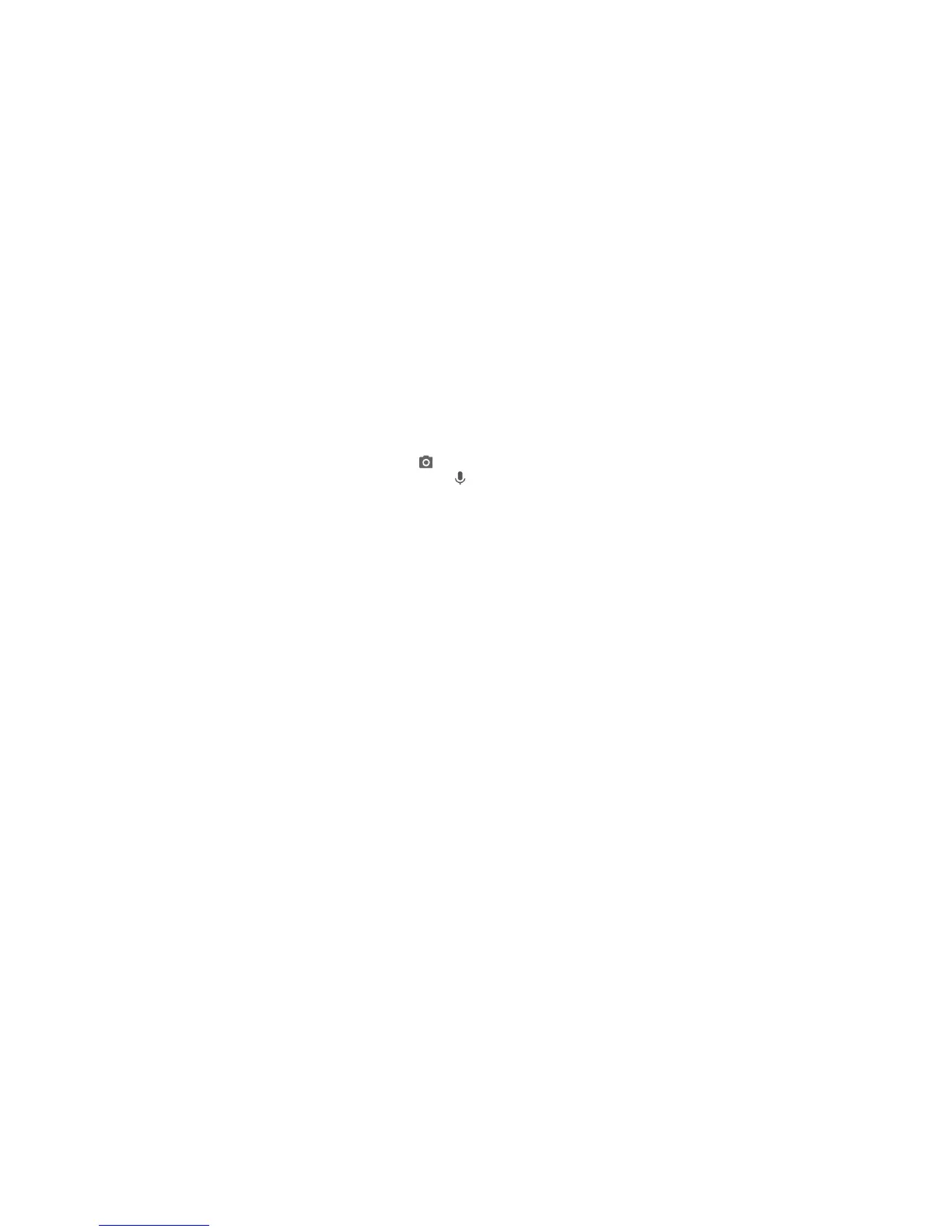17
Unlocking the Screen and Keys
1. Press the Power/Lock Key to turn the screen on.
2. Press and hold at the bottom right to open the Camera
app, or press and hold at the bottom left to use Google
voice commands. You can also double-tap a notification to
open the related app.
NOTE: If you have set an unlock pattern, a PIN, or a password
for your phone, you’ll need to draw the pattern, or enter the
PIN/password to unlock your screen.
Using the Touch Screen
Your phone’s touch screen lets you control actions through a
variety of touch gestures.
x Tap – When you want to type using the on-screen keyboard,
select on-screen items (such as application and settings
icons), or press on-screen buttons, simply tap them with your
finger.
x Press and Hold – To open the available options for an item
(for example, a message or link in a web page), press and
hold the item.
x Swipe or Slide – To swipe or slide means to quickly drag
your finger vertically or horizontally across the screen.
x Drag – To drag, press and hold your finger with some
pressure before you start to move your finger. While dragging,
do not release your finger until you have reached the target