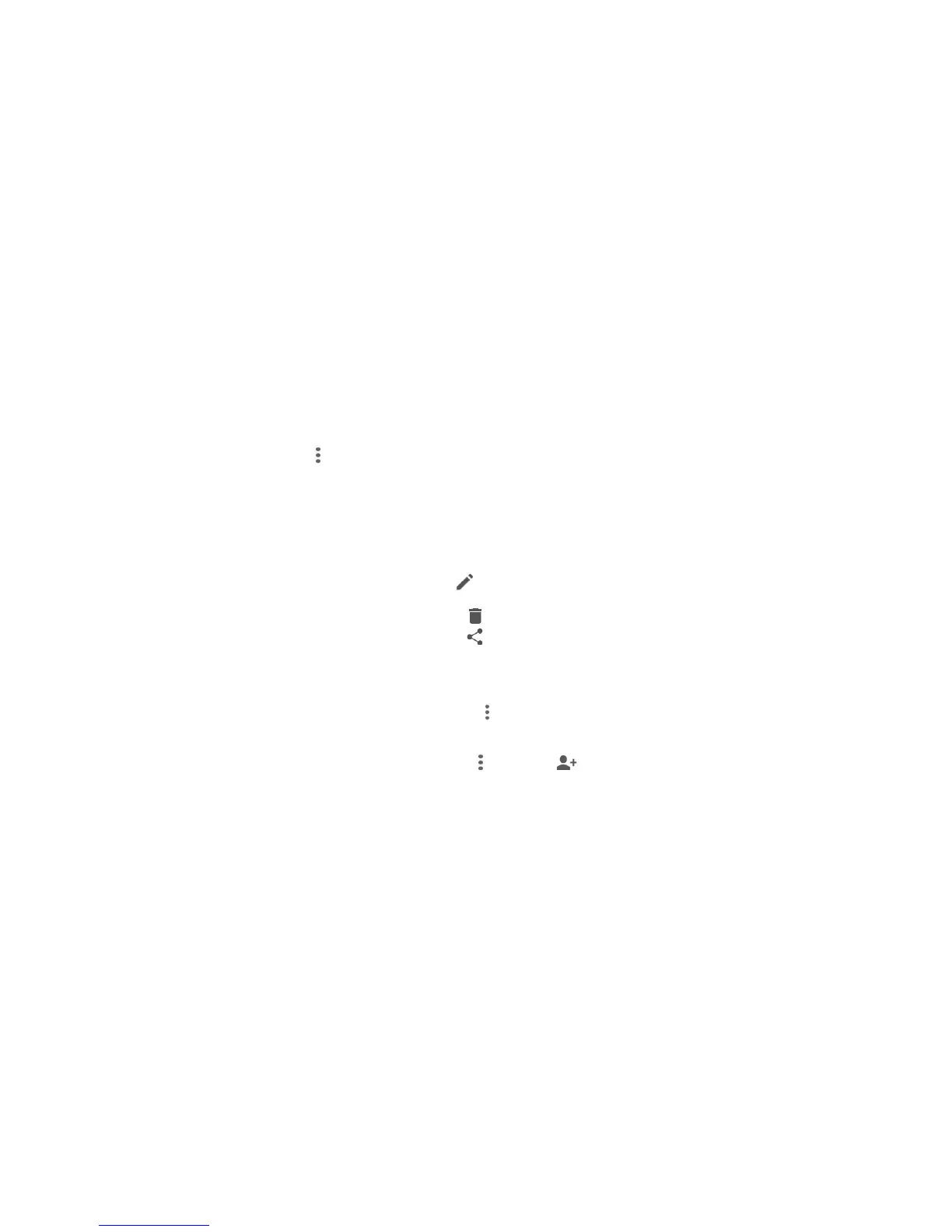98
NOTE: You can also create a new event by copying the details
of an existing event. Just open the event details screen and tap
> Copy. Then edit the new event information and tap SAVE.
Editing, Deleting or Sharing an Event
1. Find the event you want to edit, delete or share.
2. Open its details screen (see Calendar – Viewing Your
Calendars and Events – Viewing Event Details).
3. Choose one of the following options:
x To edit the event, tap . Tap SAVE to save your
changes.
x To delete the event, tap > OK.
x To share the event, tap and choose how to share.
Changing Calendar Settings
To change Calendar settings, open a Calendar view (Day,
Week, Month, or Agenda) and tap > Settings.
You can change General settings, which apply to all accounts,
or other settings that only apply to specific accounts.
x To add an email account, tap > Settings > to add a
corporate or Google account.
x For General settings, choose options for Calendar view
