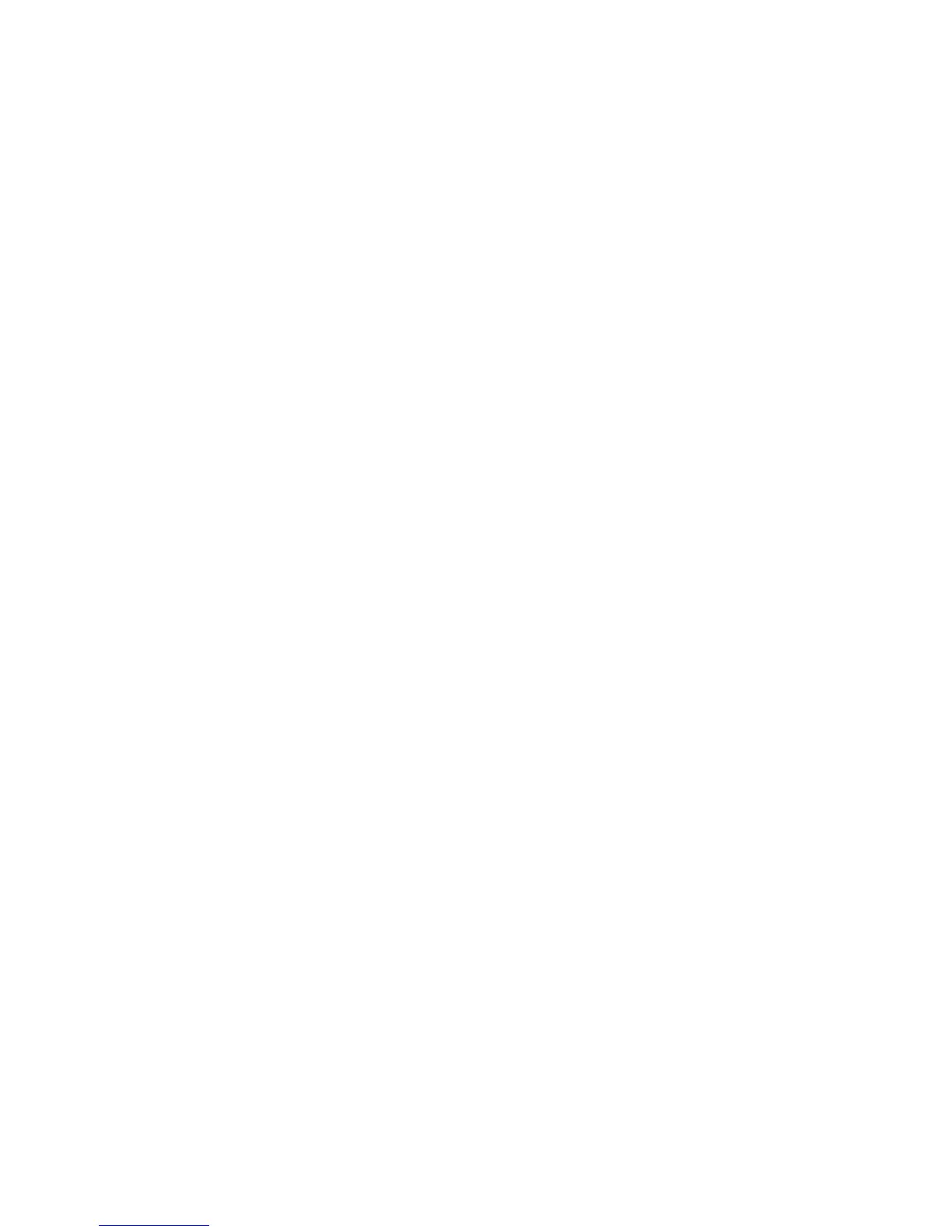18
NOTE:
If the micro-SIM is not installed, the phone will prompt you to connect to a Wi-Fi
network before asking you to sign in to a Google account.
Locking/Unlocking the Screen and Keys
Your phone allows you to quickly lock the screen and keys (put the phone into sleep
mode) when not in use and to turn the screen back on and unlock it when you need it.
To lock the screen and keys:
To quickly turn the screen off and lock the keys, press the Power Key.
NOTE:
To save battery power, the phone automatically turns off the screen after a certain
period of time when you leave it idle. You will still be able to receive messages and
calls while the phone screen is off.
To unlock the screen and keys:
1. Press the Power Key to turn the screen on.
2. Touch and hold any blank area of the screen to unlock it.
NOTE:
If you have set an unlock pattern, PIN or password for your phone (see the chapter
Personalizing – Protecting Your Phone With Screen Locks), you’ll need to draw the
pattern or enter the PIN/password to unlock your screen.
