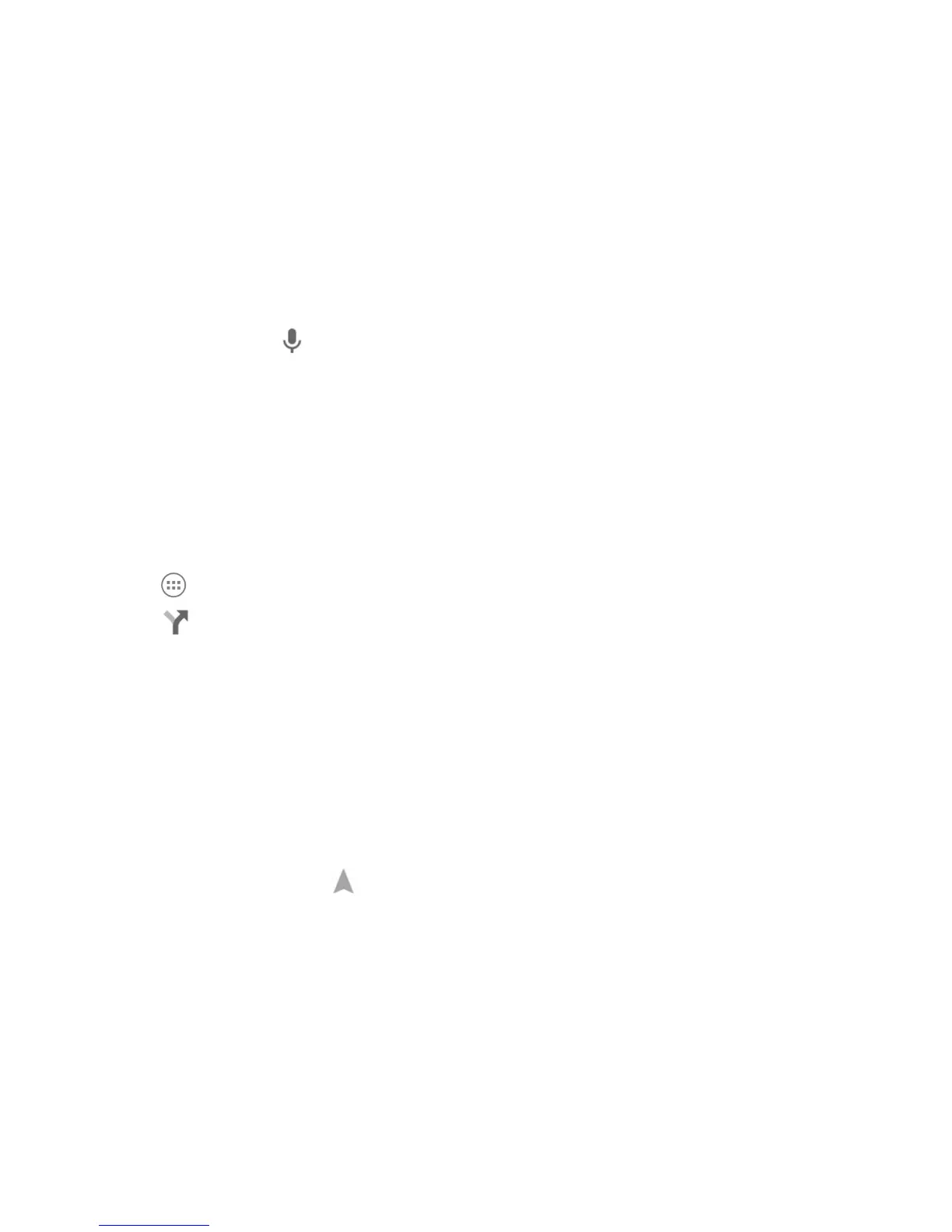84
2. Enter the address or the type of business or establishment you’re looking for in
the search box at the top. If suitable suggestions appear below the search box,
touch one to search for it.
NOTE:
You can also touch
beside the search box to use voice search.
3. A red point indicating search results appear on the map.
4. Touch a red point to open a card at the bottom with summary information about
the location.
Slide the card up to nd more information about the location.
Getting Directions to Your Destination
Maps can provide directions for travel by foot, public transportation, or car.
1. Touch
in the Home Screen and select Maps.
2. Touch
beside the search box.
NOTE:
Your GPS must be turned on. See Activating Location Services.
3. Select the mode of transportation and then enter a start and end point. If your
location is found, it will appear in the start point eld by default.
As suggested routes appear, touch one to see it on the map. Slide the bottom
card up to see the route directions in a list.
NOTE:
For driving routes, touch
(Start) to use Google Maps Navigation (beta) and get
turn-by-turn voice directions for driving.
