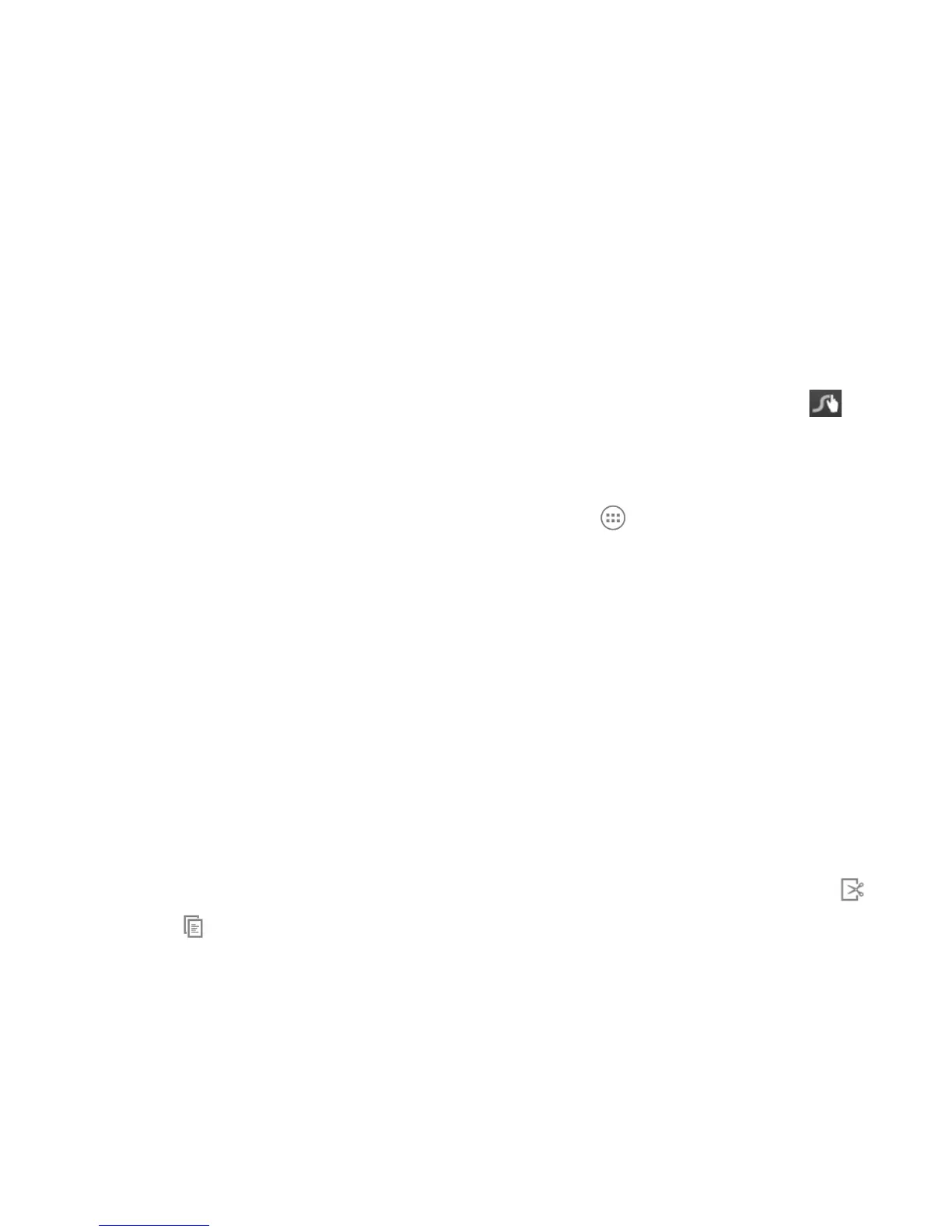35
Tips for using Swype Text Input:
• To enter double letters, scribble slightly or make a loop on the letter. For example,
to get the "ll" in "hello", scribble (or make a loop) on the "l" key.
• Lift your nger at the end of the word. A space is added automatically when you
“Swype” the next word.
For more information about using Swype and its additional capabilities, including
using voice entry and personalizing your Swype dictionary, touch and hold from
the Swype keyboard display and then touch Help > How to Swype.
Input Settings
Choose input settings by touching the Home Key > > Settings > Language &
input from the Home Screen.
In the KEYBOARD & INPUT METHODS section, you can set the default input
method and choose the settings for input methods.
Editing Text
• Move the insertion point: Touch where you want to type.
The cursor blinks in the new position, and a tab appears below it. Drag the tab to
move the cursor.
• Select text: Touch and hold or double-tap within the text. The nearest word
highlights, with a tab at each end of the selection. Drag the tabs to change the
selection.
•
Cut or copy: Select the text you want to manipulate. Then touch the Cut or
Copy button to cut or copy the text to the clipboard.
