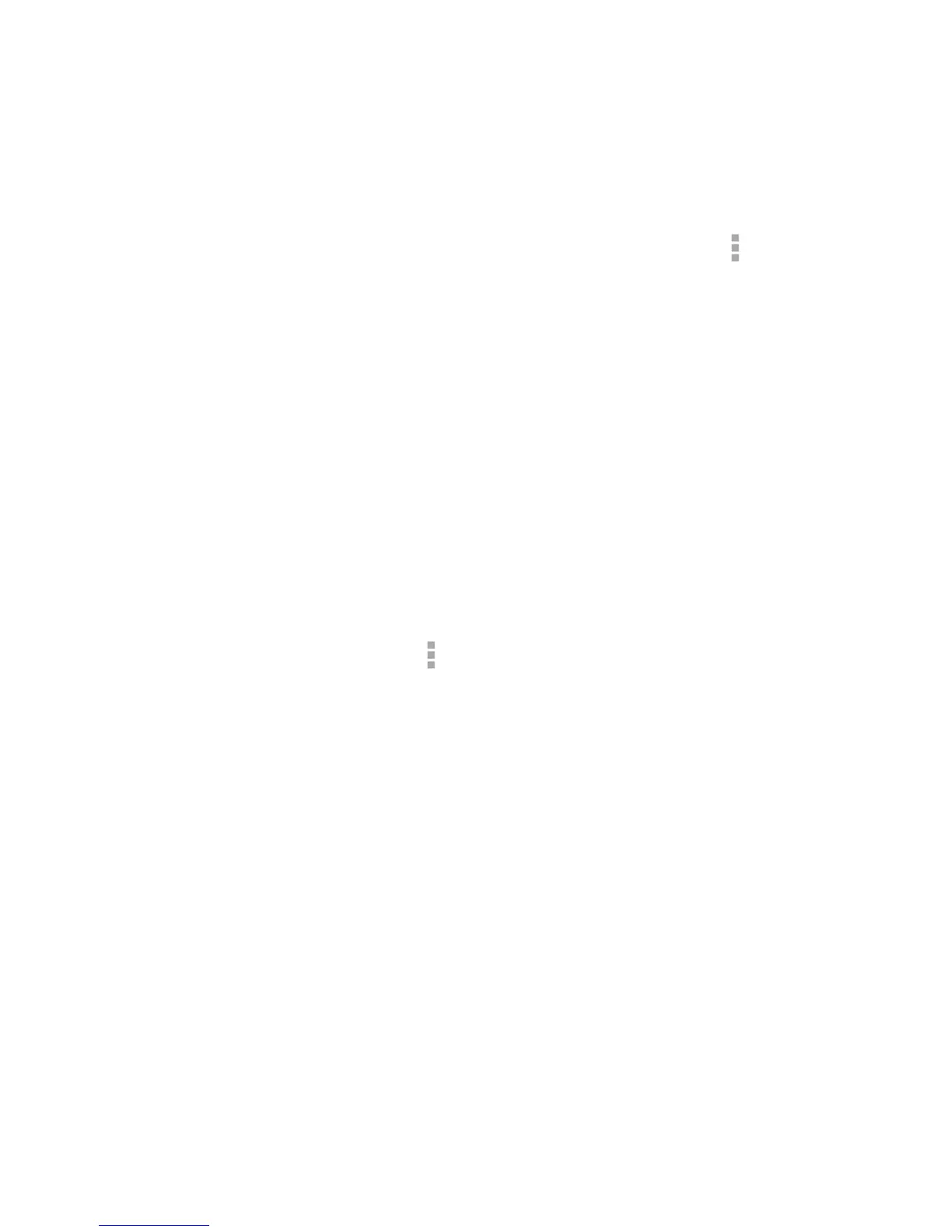71
Touch the attachment and then, depending on the attachment type, the applications
installed on your phone as well as your settings, you may touch to share, print,
preview, save to Drive, or save the attachment.
NOTE:
For documents with multiple pages, touching the Preview option will only download
the pages you view, while touching other options may download the entire le and
cost more time and data.
Searching for Emails
You can search for messages using words that appear in addresses, subjects, labels,
or contents.
NOTE:
If you search while the phone doesn’t have an active Internet connection, only
messages synchronized onto your phone can be searched.
1. Open the
Gmail app and touch > Search.
2. Enter the words to search for and touch the search key on the screen keyboard.
As you type, suggestions may appear below the search eld. You can touch a
suggestion to search for it right away.
3. In the search results, touch the message you need and work with it just as you
would with any Gmail message.
Working With Labels
Message labels include both labels you create and default labels such as Sent,
Starred, and Outbox. You can organize your emails by labeling them or adding stars
to them. Labels also help you sort your messages, just like folders.
