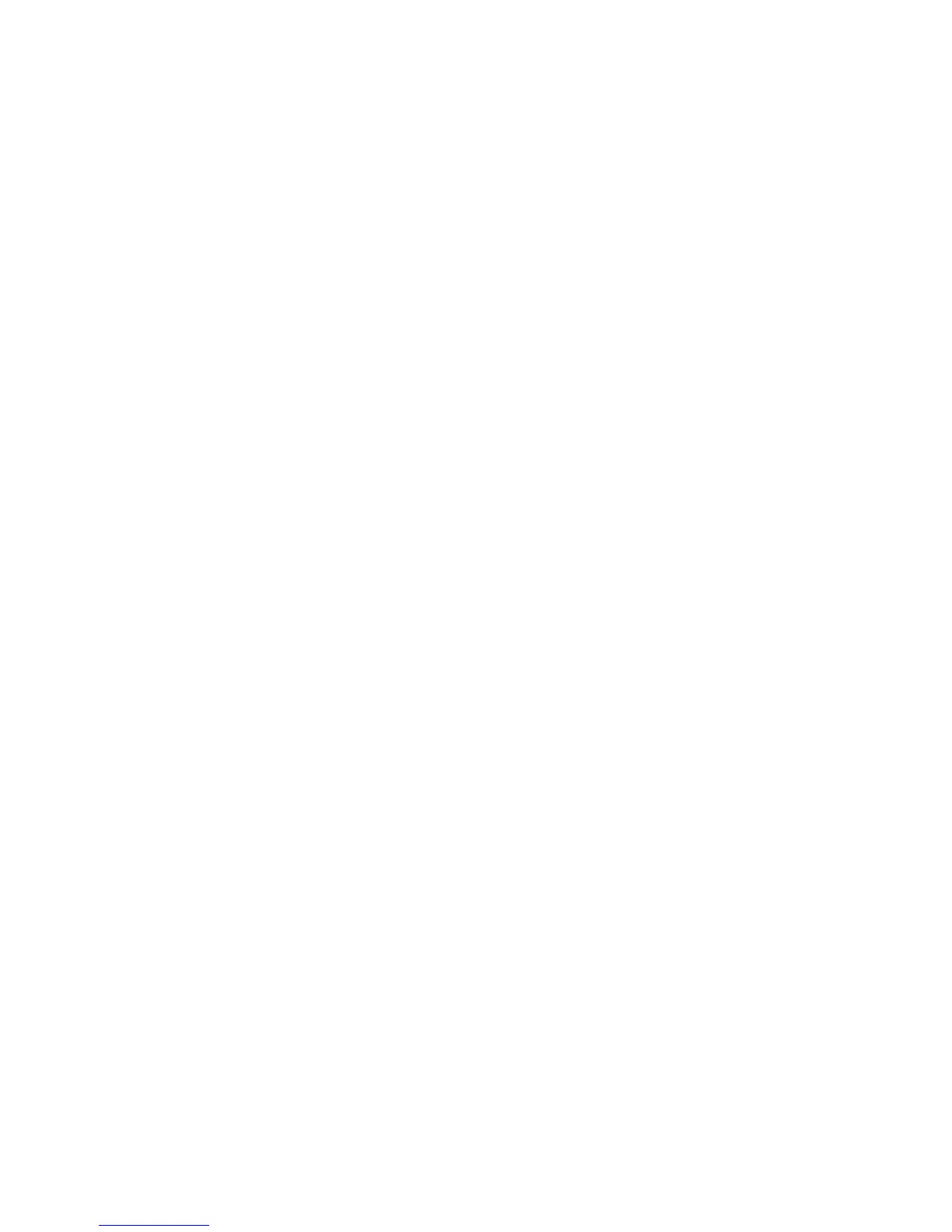19
Using the Touch Screen
Your phone’s touch screen lets you control actions through a variety of touch
gestures.
• Touch
When you want to type using the onscreen keyboard, select onscreen items such
as application and settings icons, or press onscreen buttons, simply touch them
with your nger.
• Touch and Hold
To open the available options for an item (for example, a message or link in a
Web page), touch and hold the item.
• Swipe or Slide
To swipe or slide means to quickly drag your finger vertically or horizontally
across the screen.
• Drag
To drag, press and hold your nger with some pressure before you start to move
your nger. While dragging, do not release your nger until you have reached the
target position.
• Pinch
In some apps (such as Maps, Chrome, and Gallery), you can zoom in and out by
placing two ngers on the screen at once and pinching them together (to zoom
out) or spreading them apart (to zoom in).
• Rotate the screen
For most screens, you can automatically change the screen orientation from
portrait to landscape by turning the phone sideways.
