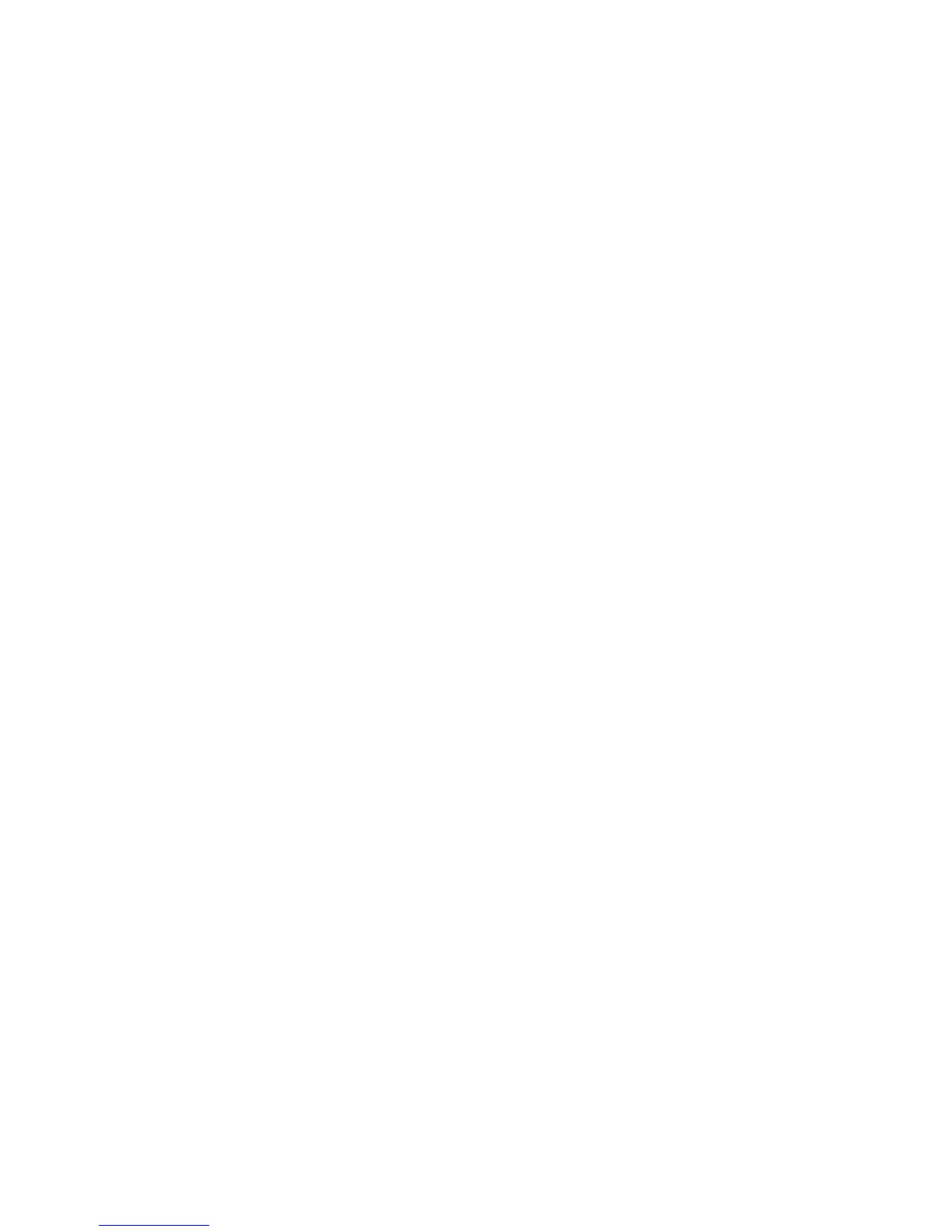—
APPENDIX F
Sensor software update
Follow these steps to update the CoreSense hydrogen and moisture sensor.
The update procedure consists of two main steps:
• Prepare USB key
• Update CoreSense with USB Key
To prepare the USB key:
1 Obtain the CoreSense software image from ABB.
2 Extract the compressed content to USB key (make sure NOT to create a folder; install at the root of
the USB filesystem)
Follow these additional instructions to update the software:
1 Remove the sensor cover (see “Removing the cover” on page 20).
2 Insert the ABB update USB key (see Figure 3 “CoreSense port and relay connections” on page 21).
3 Press the reset button.
4 The software update process takes place. During the update process the SYSTEM LED blinks
YELLOW.
5 Upon a successful update, the SYSTEM LED will blink GREEN.
6 Remove the ABB Update USB key.
7 Press the reset button.
8 Using your laptop, connect to the web interface to verify the software version in the Help tab (see
“Tabs of the CoreSense web interface” on page 31).
9 Re-install the sensor cover as per “Reinstalling the cover” on page 27.
Should the update fail, the SYSTEM LED will blink RED. Contact ABB in such a situation.
