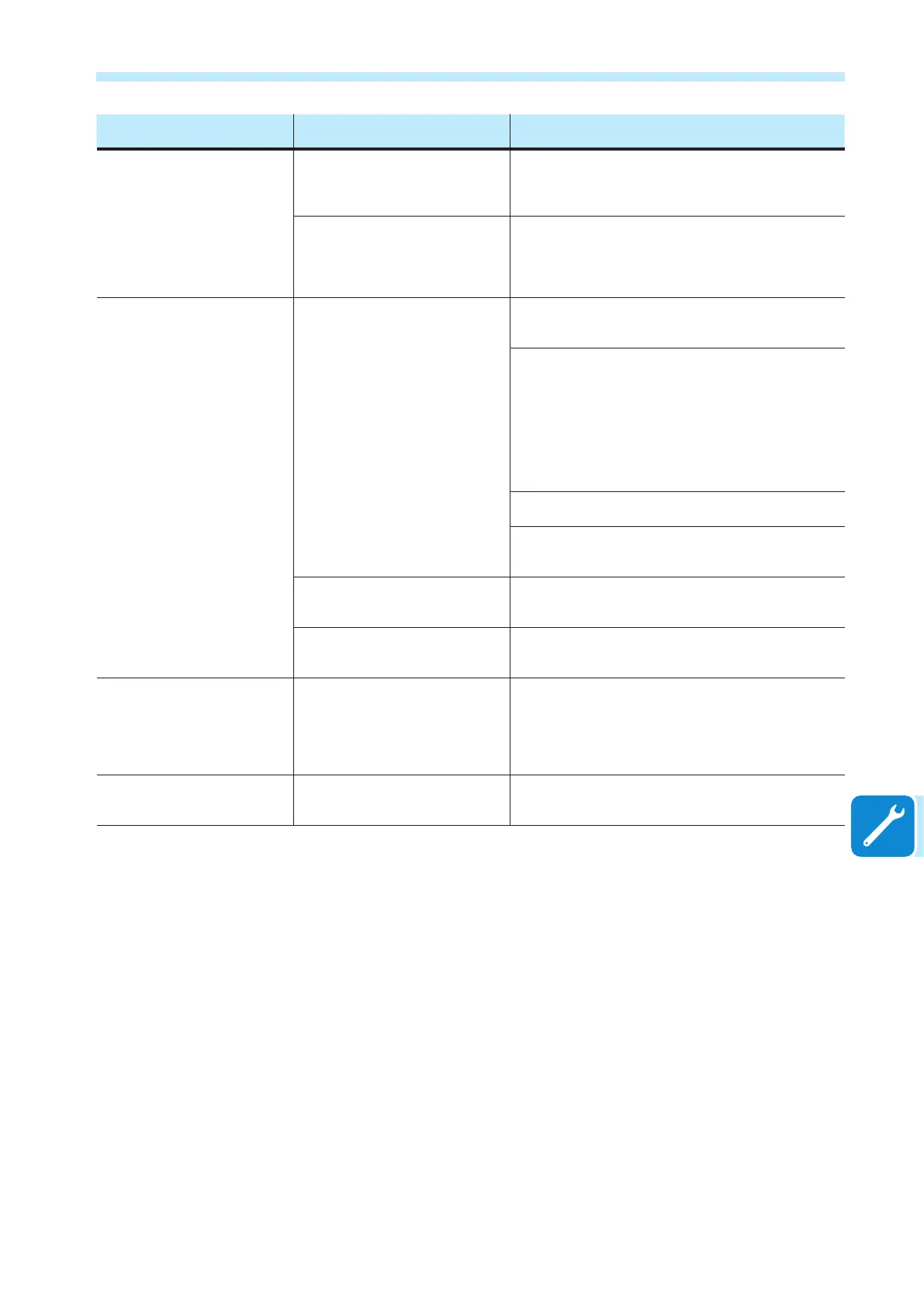- 143 -
000761AG
8 - Maintenance
Problem Possible causes Solution
Although the Inverter has been
congured correctly in “Station
Mode” and works correctly on the
local network, no data has been
transmitted to the Aurora Vision
®
.
The MAC address used to register the
inverter on the Aurora Vision
®
platform
is not the same as the actual address
associated with the inverter.
Make sure that the MAC address registered on the Aurora
Vision
®
platform is actually the one associated with the inverter.
If it is not, modify the registered MAC address.
The wireless network to which the
Inverter is connected, could be protected
by a Firewall which prevents the remote
exchange of data with the Aurora Vision
®
platform.
Contact the network administrator in order to have the Firewall
congured so that the remote exchange of data between the
Inverter and the Aurora Vision
®
platform is allowed.
It is not possible to access the
Internal webserver using the
IP address when the inverter is
operating in “Station Mode – DHCP”.
An incorrect dynamic IP address is being
used to access the Internal Webserver
or the IP address could have been
modied by the wireless router to which
the inverter is connected.
The IP Address used to access the
Internal Webserver was lost.
Access the Internal Webserver using via “AP Mode” (refer to
dedicated section to know how to connect via “AP Mode”) and
read the current IP Address in “NETWORK > WLAN” section.
Access the Internal Webserver using the “Host Name” that could be
obtained writing this url http://ABB-XX-XX-XX-XX-XX-XX.local
replacing the “X” with the hex digits of the wireless MAC address
of the inverter (it can be found on the “Wireless Identication
Label” placed on the side of the inverter or applied during the
commissioning phase to the quick installation guide on cover
page). The DNS or multicast service must be enabled on router.
Note: This connection method doesn’t work on Android
devices.
Access the inverter display menù WLAN Logger>Info>View IP
to obtain the IP Address assigned by the router to the inverter.
If possible, access the pages of the wireless router web server
to which the inverter is connected and read the new dynamic IP
address assigned to the Inverter.
The wireless router doesn’t allow the
connection to local IP address. Tipically
this happen on company networks.
Contact the network administrator to allow the wireless router to
connect to local IP address.
The device doesn’t allow the connection
to local IP address. Tipically this happen
with company devices.
Contact the system administrator to allow the device to connect
to local IP address.
Using an Android devices, a
notication advise that internet
connection is missing when trying to
connect to the Access Point wireless
network created by the inverter and
ask for connection conrmation.
Known behavior of Android devices.
Android OS always check if internet
connection are available and ask for
conrmation if it’s not present.
Conrm the connection request in the notication of Android
devices by clicking “Yes”.
It is not possible to view the Pdf
Autotest report using an Ios devices.
Popup opening is not allowed on Ios
browser.
Allow the popup opening in the browser settings of the Ios
devices (A notication will advise you for enable popup when
trying to view the pdf autotes report).