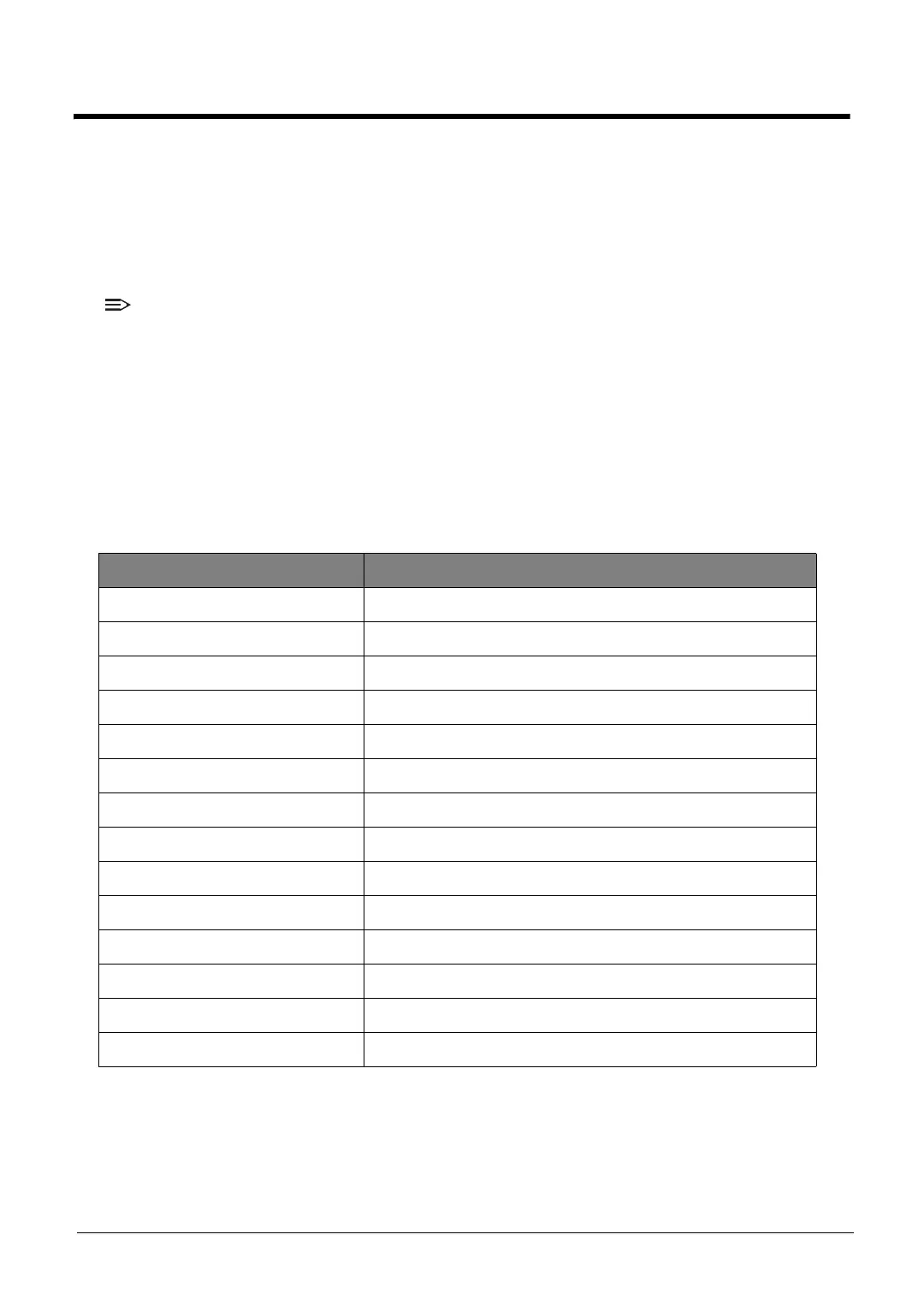4-2 Troubleshooting
Troubleshooting
This chapter contains information about troubleshooting common problems associated with the
device.
General Information
The following procedures are a guide for troubleshooting computer problems. The step by step
procedures are designed to be performed as described.
NOTE:
• The diagnostic tests are intended to test only Acer products. Non-Acer products, prototype
cards, or modified options can give false errors and invalid system responses.
• Do not replace a non-defective FRU.
1. Obtain as much detail as possible about the problem.
2. If possible, verify the symptoms by re-creating the failure through diagnostic tests or by
repeating the operation that led to the problem.
3. Use Table 4-1 with the verified symptom(s) to determine the solution.
4. If the issue is still not resolved, see Online Support Information on page 8-2.
Table 4-1. Verified Symptoms
Symptoms See
Power on Issues
Figure 4-1. Power On Issues
on page
4-3
No Display Issues
Figure 4-2. No Display Issues
on page
4-4
LCD Picture Failure
Figure 4-3. LCD Picture Failure
on page
4-6
Internal Keyboard Failure
Figure 4-4. Internal Keyboard Failure
on page
4-7
Touch Pad Failure
Figure 4-5. Touch Pad Failure
on page
4-8
Internal Speaker Failure
Figure 4-6. Internal Speaker Failure
on page
4-9
Internal Microphone Failure
Figure 4-7. Internal Microphone Failure
on page
4-11
USB Failure
Figure 4-8. USB Failure
on page
4-12
Wireless Function Failure
Figure 4-9. Wireless Function Failure
on page
4-13
Bluetooth Function Failure
Figure 4-10. Bluetooth Function Failure
on page
4-14
SD Card Test Failure
Figure 4-11. SD Card Function Failure
on page
4-15
Units Thermal Failure
Figure 4-12. Units Thermal Failure
on page
4-16
Cosmetic Failure
Figure 4-13. Cosmetic Failure
on page
4-17
Other Functions Failure
Page
4-18