
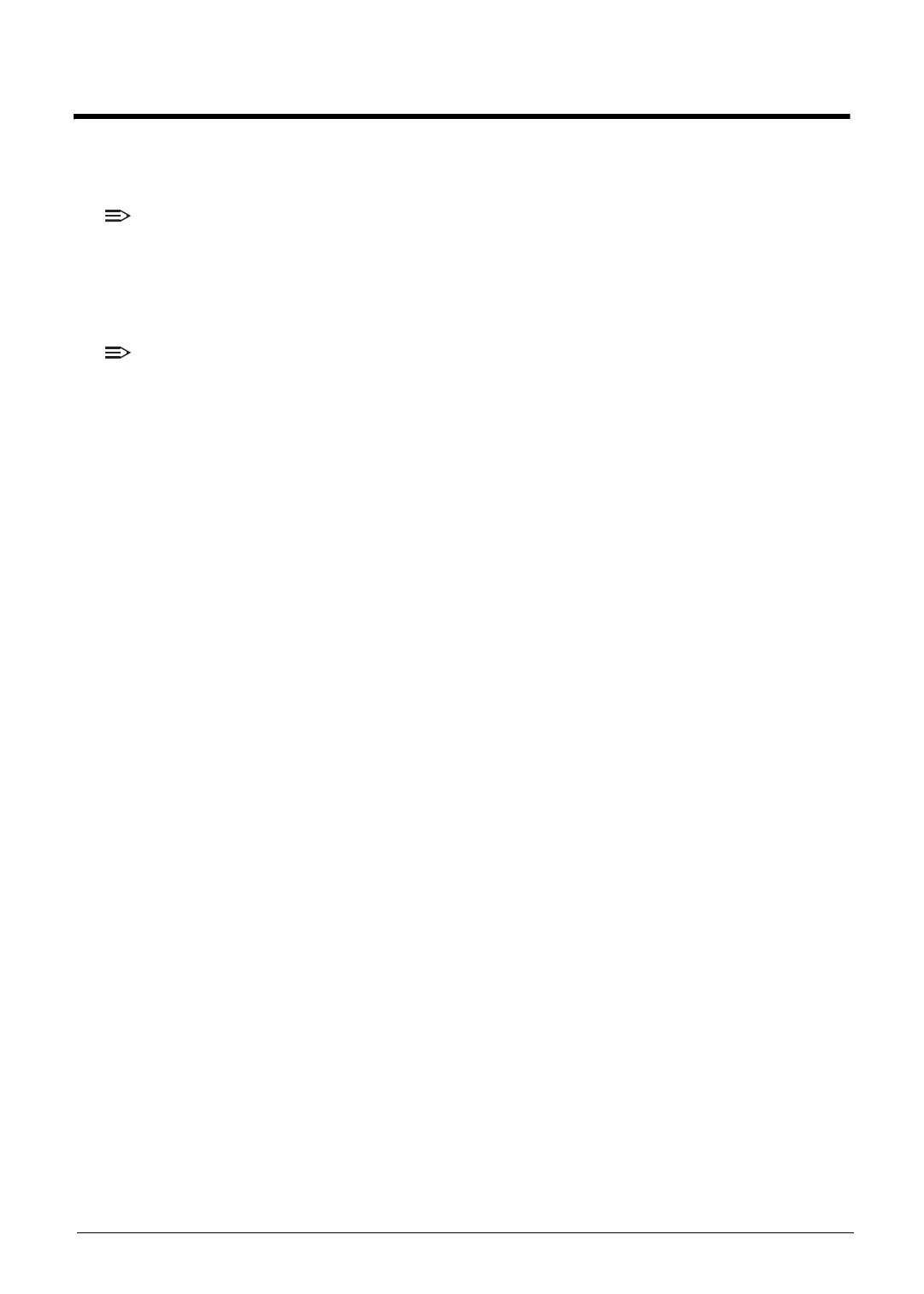 Loading...
Loading...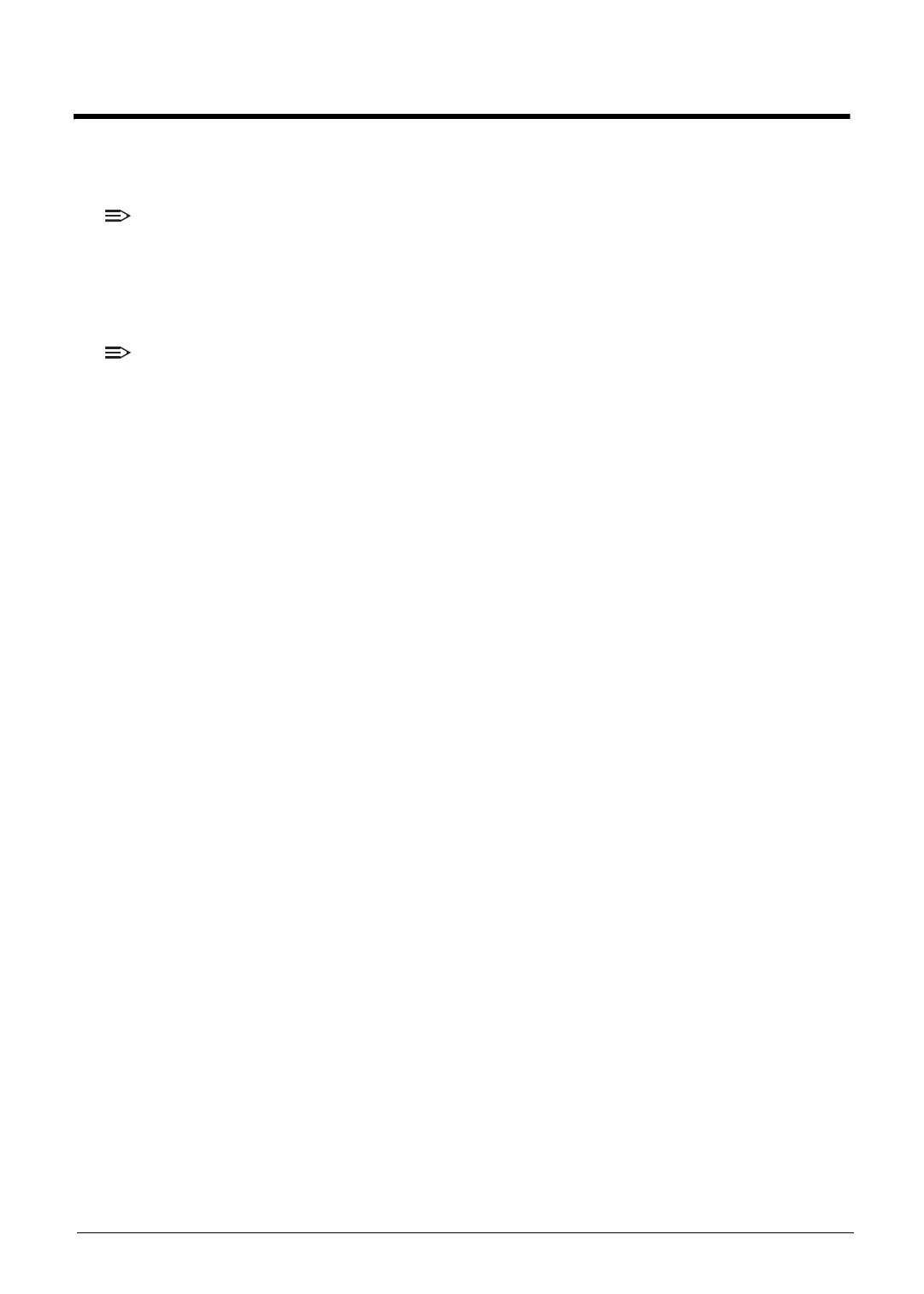
Do you have a question about the Acer A315-53G and is the answer not in the manual?
| Processor | Intel Core i5-8250U |
|---|---|
| Storage | 1TB HDD |
| Operating System | Windows 10 Home |
| Weight | 2.1 kg |
| Wireless | 802.11ac Wi-Fi, Bluetooth 4.0 |
| RAM | DDR4 |
| Battery | 2-cell Li-ion battery |
| Ports | 2 x USB 2.0, 1 x USB 3.0, HDMI, Ethernet |
| Graphics | NVIDIA GeForce MX130 or MX150 with 2 GB of dedicated GDDR5 VRAM |
Summary of the computer's features, covering operating system, platform, memory, display, graphics, audio, storage, webcam, communication, security, and dimensions.
Overview of the notebook's external components and their functions, including top, left, right, and base views.
Details of ports and connectors located on the left side of the notebook.
Details of ports, indicators, and connectors on the right side of the notebook.
Identifies key components and access points located on the bottom of the notebook.
Explains how to use the touchpad and its associated buttons for navigation and interaction.
Describes the keyboard layout, including special keys like Fn and Windows key functions.
Visual representation of the computer's internal component connections and data flow.
Detailed technical specifications of the computer in both metric and imperial units.
Guide to configuring hardware settings via the BIOS interface, including navigation and options.
Instructions on navigating BIOS menus and changing settings using keyboard controls.
Displays detailed hardware information within the BIOS, such as CPU, BIOS version, and memory.
Allows setting system time, date, network boot, and F12 boot menu options.
Enables or disables various system devices and functions like VTX, VTD, and SATA configuration.
Configures security settings including supervisor, user, and HDD passwords, plus secure boot options.
Allows users to select the boot device without accessing the BIOS utility via F12 menu.
Procedures for updating system BIOS and firmware using various utility methods.
Tool for managing DMI (Desktop Management Interface) data like manufacturer name, serial number, UUID.
Procedure to modify the MAC address of the LAN adapter using provided utilities.
Emergency BIOS recovery procedures using a crisis disk for system recovery.
Shows the layout of jumpers and connectors on the UMA mainboard's top side.
Shows the layout of jumpers and connectors on the Discrete mainboard's top side.
Shows the layout of jumpers and connectors on the UMA mainboard's bottom side.
Shows the layout of jumpers and connectors on the Discrete mainboard's bottom side.
Identifies USB board connectors, LEDs, and their functions.
Shows the location and function of connectors on the lid switch board.
Locates and explains the function of the Clear CMOS jumper.
General procedures and guidelines for troubleshooting computer problems effectively.
Steps to diagnose and resolve issues where the system does not power on.
Troubleshooting steps for situations where the screen remains blank or shows no image.
Diagnosing and fixing problems related to the LCD display output.
Steps to troubleshoot issues with the laptop's built-in keyboard.
Procedures for diagnosing and resolving touchpad malfunctions.
Troubleshooting steps for problems with the internal speakers.
Steps to resolve issues with the built-in microphone.
Diagnosing and fixing problems with USB ports and connectivity.
Troubleshooting steps for Wi-Fi connectivity issues.
Steps to resolve problems with Bluetooth functionality.
Diagnosing and fixing issues with the SD card reader.
Troubleshooting steps for overheating or fan-related thermal issues.
Addresses issues related to the physical appearance or casing of the laptop.
Resolving intermittent loss of BIOS configuration data.
General approach to diagnosing and fixing recurring, unpredictable issues.
Explains POST code tables for diagnosing boot-time errors.
Overview of the chapter's content on maintenance and component replacement.
Lists essential tools required for performing maintenance tasks.
Pre-maintenance procedures and safety precautions before starting work.
Steps to remove the access panel for RAM modules.
Procedure for removing RAM modules (DIMMs) from their slots.
Procedure for removing the Hard Disk Drive (HDD) module.
Steps to remove the bottom cover of the laptop.
Procedure for safely removing the laptop's battery.
Steps to remove the USB port board.
Procedure for disconnecting the HDD data cable.
Steps to remove the Wireless LAN (Wi-Fi) module.
Procedure for removing the Solid State Drive (SSD) module.
Steps to remove the system cooling fan.
Procedure for removing the internal speakers.
Steps to remove the system's main logic board.
Steps to remove the entire LCD assembly.
Procedure for removing the frame around the LCD screen.
Steps to remove the LCD panel itself from the assembly.
Steps to remove the CMOS battery and microphone module.
Procedure for removing the brackets that hold the LCD panel.
Steps to disconnect the eDP cable for the display.
Procedure to remove the auxiliary WLAN antenna cable.
Procedure to remove the main WLAN antenna cable.
Listing of all Field Replaceable Units (FRUs) for A315-53 / A315-53G models.
Visual breakdown of assembly components with part numbers.
Exploded view and part list for the main laptop assembly.
Exploded view and part list for the upper cover components.
Exploded view and part list for the LCD panel and related parts.
Comprehensive list of all Field Replaceable Units with Acer descriptions and part numbers.
List of screws used in the laptop assembly with their specifications.
Compatibility testing results for system functions under Windows 10 environment.
Lists compatible components for the UMA configuration.
Lists compatible components for the Discrete graphics configuration.
Describes online technical support services and resources available for Acer Systems.