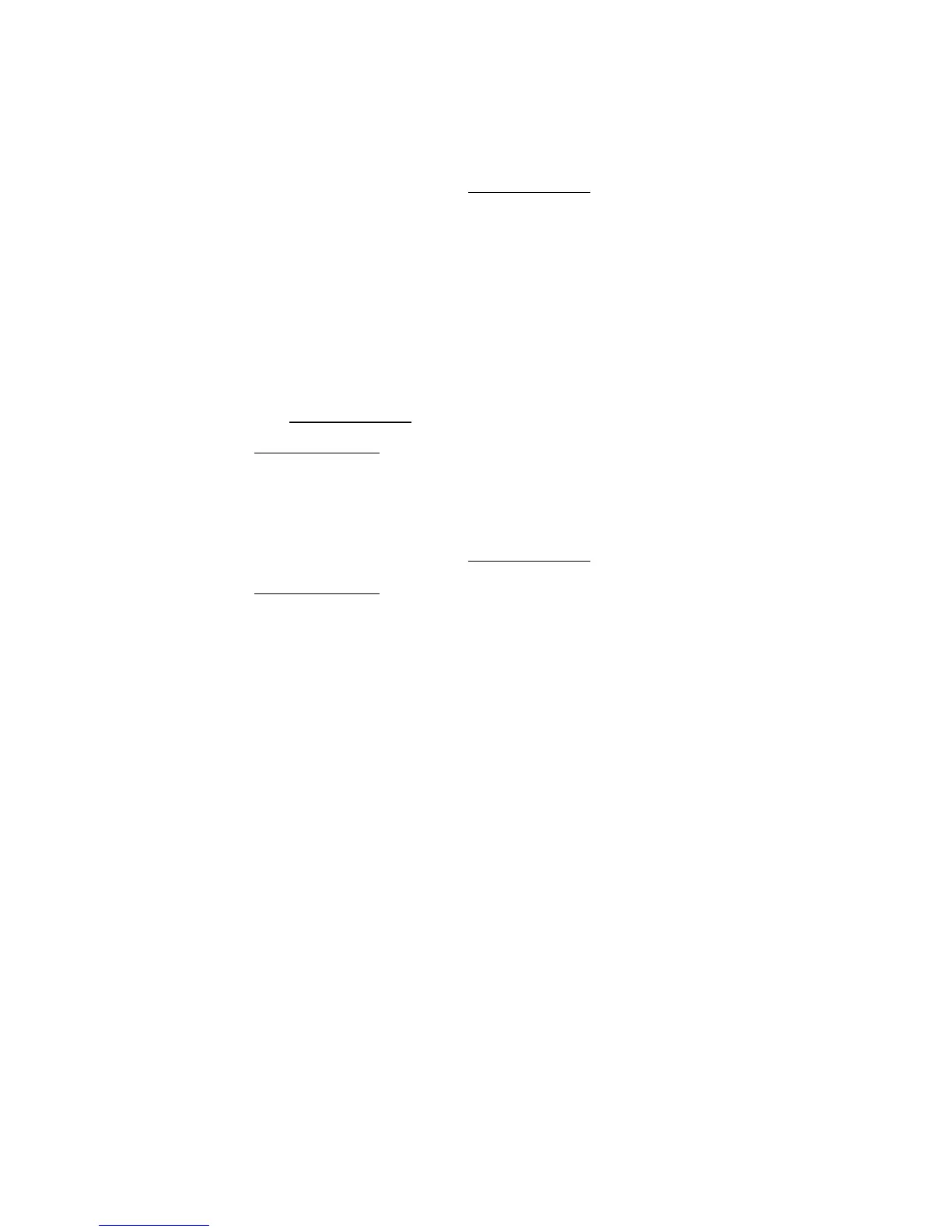Appendix A: Server management tools
102
10 Click Yes to initialize the new logical drives.
All the created logical drives will be listed.
11 Click on Home to revert to the Configuration
menu.
12 Select Exit, then Yes.
13 Press Ctrl+Alt+Del to reboot the system.
Proceed to the installation of the operating system. Refer to the
user documentation that came with your OS for related
instructions.
To assign a hot spare disk:
1 Access the Configuration menu.
2 Under Physical Drives
, select a free disk marked as UNCONF
GOOD.
3 Select Make Global Dedicated HSP or Make Dedicated HSP,
then click Go.
4 Click on Home to revert to the Configuration
menu.
Under Physical Drives, the assigned hot spare disk is marked as
Hotsapare and highlighted in pink.
LSI MegaRAID SAS 8204ELP RAID Configuration
Utility
This section briefly shows how to create RAID with LSI MegaRAID SAS
8204ELP.
Starting LSI MegaRAID SAS RAID Configuration Utility
During POST, press CTRL-M in the LSI MegaRAID information screen.
Loading Factory default setting
1 Select Objects from Management menu.
2 Select Adapter from Objects. The selectable adapter will be
listed.
3 Press Enter on the adapter and the adapter setting will be shown
on the screen. You can change the setting from this menu.
4 Select Factory Default and Yes to load the default settings.
