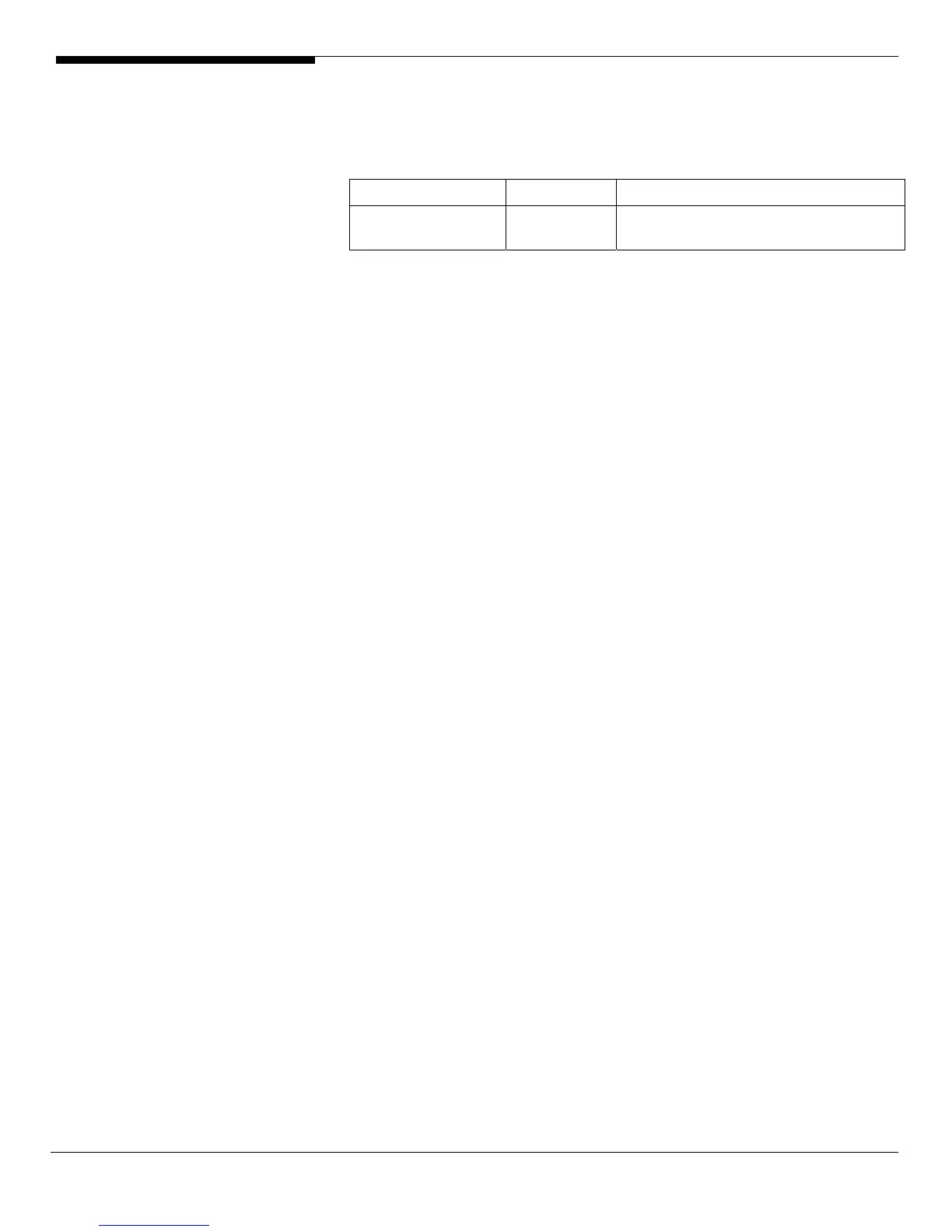73 Altos R720 Installation Configuration Guide
Software Required
The management utility of integrated SAS hardware RAID 2 can be found in
the EasyBUILD 7.1 build 600 (or later).
Software Version EasyBUILD Version
RAID Web Console
2
2.63 EasyBUILD 8.0 build 200 (or later)
Configuring integrated SAS hardware RAID 2
Please refer to the APPENDIX B. for the integrated SAS hardware RAID 2
configuration.
Installation Tips
NOTE. The driver of Integrated SAS hardware RAID 2 is required for the SUSE
Linux Enterprise Server 10 installation. If you do not have the optional internal
USB floppy drive, you need an external USB floppy drive for applying driver
during the OS installation.
1. Since SUSE Linux Enterprise Server 10 cannot recognize the integrated
SAS hardware RAID 2, you need to make a driver diskette from the
EasyBUILD 7.1 build 600 first before the installation.
2. Boot the system with SUSE Linux Enterprise Server 10 CD #1.
3. When you see the boot menu on the screen, select Installation. Then press
F5 and select YES for the driver loading in the installation. Press Enter to
continue.
4. Follow the instruction to load the integrated SAS hardware RAID 2 driver
from the driver diskette.
5. At the Installation Settings, select the Software and click on Details. Select
“Package Groups” in the Filter drop-down menu, then click Development
-> sources to add kernel package. Select “Patterns” in the Filter drop-
down menu, then add C/C++ Compiler and Tools packages.
6. Follow the instruction to complete the installation of CD #1.
7. Remove the driver diskette when system automatically reboot at the end
of the installation process with CD #1.
NOTE: If the driver diskette is kept in the FDD, you would see below message
even though you’ve inserted the installation CD #2. In this case, please press
“Ctrl+Alt+F2” to switch to another terminal. Issue the “reboot“ command to
reboot the system. Then, remove the driver diskette and continue the
installation.