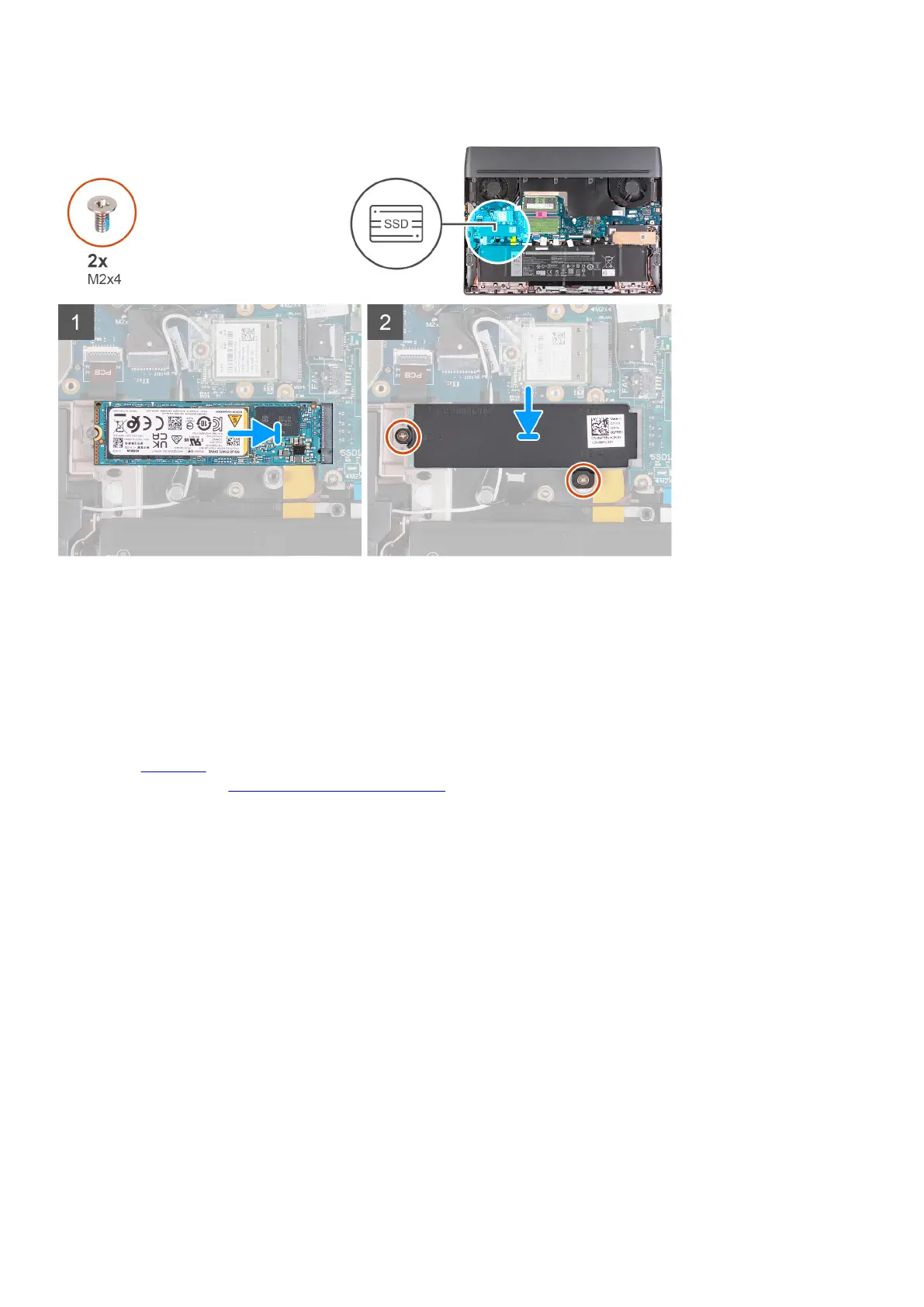The following image(s) indicate the location of the M.2 2280 solid-state drive in slot one and provides a visual representation of the
installation procedure.
Steps
1. Align the notch on the M.2 2280 solid-state drive with the tab on the M.2 card slot on the system board.
2. Slide the M.2 2280 solid-state drive into the M.2 card slot on the system board.
3. Slide the tab on the M.2 2280 thermal shield into the M.2 card slot and align the screw holes on the thermal shield to the screw
holes on the palm-rest and keyboard assembly.
4. Replace the two screws (M2x4) that secure the M.2 2280 thermal shield to the palm-rest and keyboard assembly.
Next steps
1. Install the
base cover.
2. Follow the procedure in
After working inside your computer.
Procedure to move the screw mount in SSD slot one
About this task
This computer supports two solid-state drive form factors in SSD slot one:
● M.2 2230
● M.2 2280
If you are replacing the current solid-state drive in SSD slot one, with another solid-state drive that is of a different form factor, see
the following procedure to move the location of the screw mount in SSD slot one.
Steps
1. Slide to remove the screw mount from the palm-rest and keyboard assembly.
2. Slide the screw mount into the other screw mount slot on the palm-rest and keyboard assembly.
21