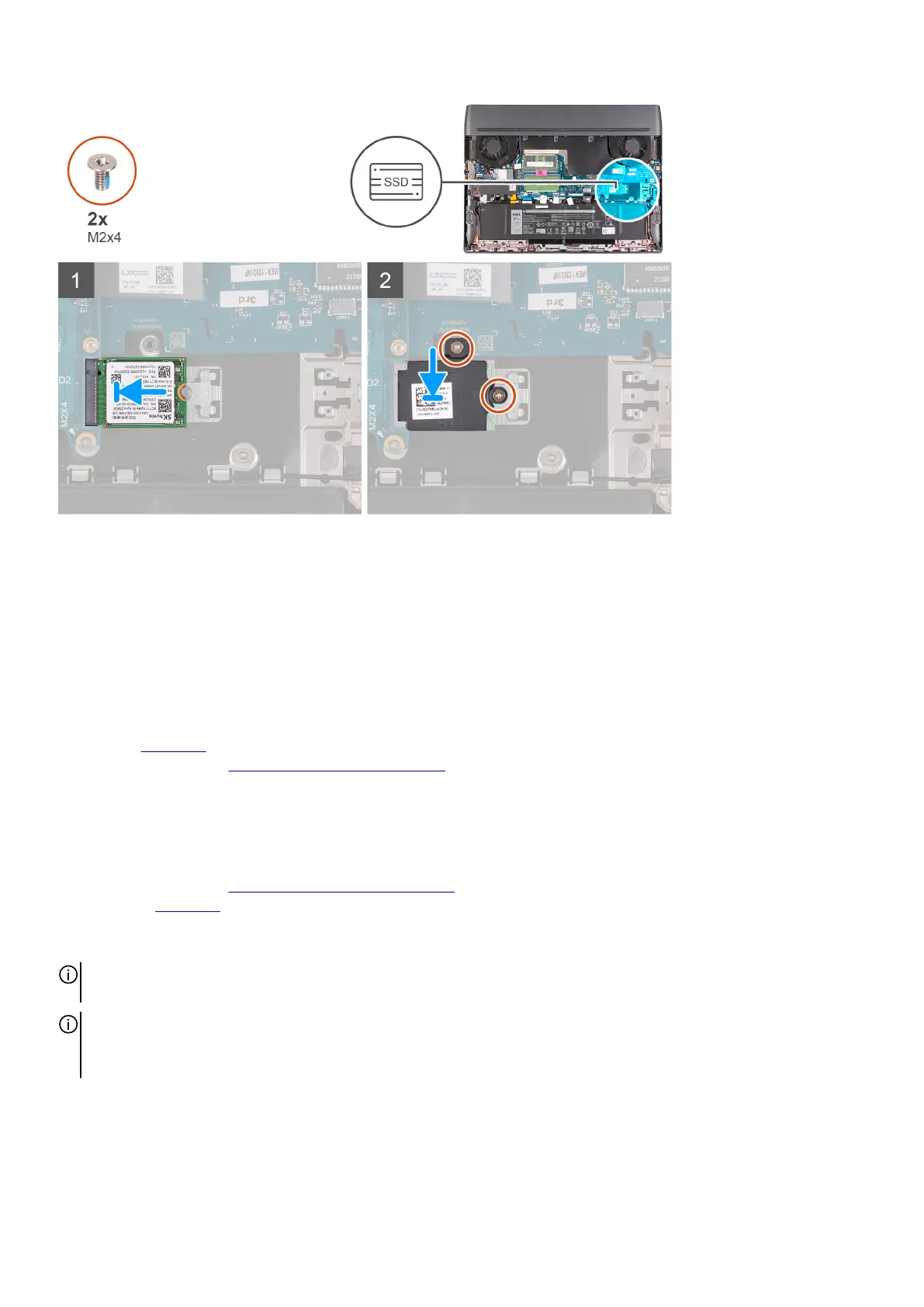Steps
1. Align the notch on the M.2 2230 solid-state drive with the tab on the M.2 card slot on the system board.
2. Slide the M.2 2230 solid-state drive into the M.2 card slot on the system board.
3. Align and place the solid-state drive thermal shield on the solid-state drive.
4. Align the screw hole on the solid-state drive thermal shield with the screw hole on the solid-state drive and palm-rest and
keyboard assembly.
5. Replace the two screws (M2x4) that secure the M.2 2230 thermal shield to the palm-rest and keyboard assembly.
Next steps
1. Install the
base cover.
2. Follow the procedure in After working inside your computer.
Removing the M.2 2280 solid-state drive in slot two
Prerequisites
1. Follow the procedure in
Before working inside your computer.
2. Remove the
base cover.
About this task
NOTE: This procedure is applicable only to computers shipped with an M.2 2280 solid-state drive installed in M.2 slot two
(SSD2).
NOTE: The M.2 card installed on M.2 slot two (SSD2) will depend on the configuration ordered. Supported card configurations:
● M.2 2230 solid-state drive
● M.2 2280 solid-state drive
The following image(s) indicate the location of the M.2 2280 solid-state drive in slot two and provides a visual representation of the
removal procedure.
24