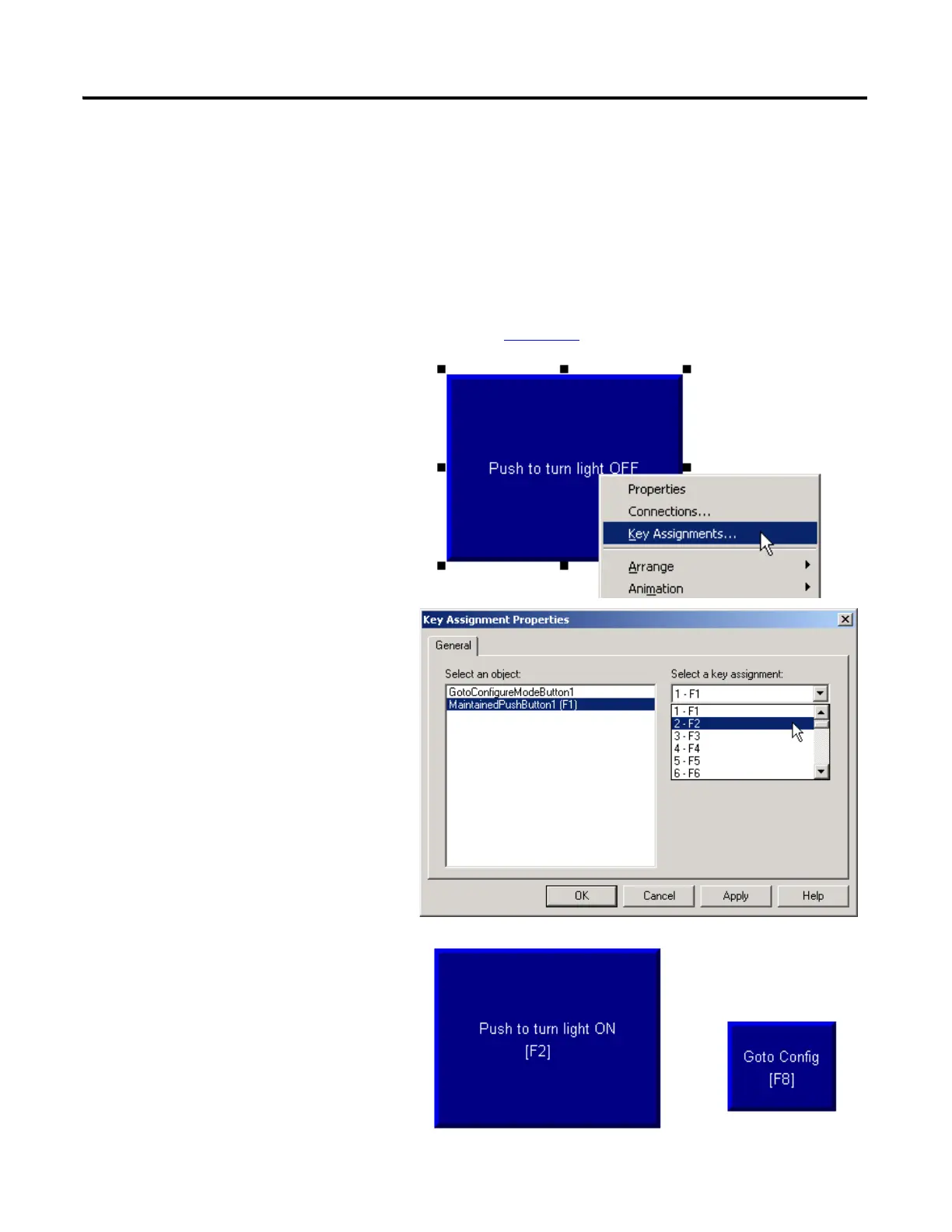208 Publication IASIMP-QS001C-EN-P - October 2009
Chapter 14 Create a PanelView Plus Application
Assign Keys
All controllers with PanelView Plus terminals without a touchscreen
If your PanelView Plus does not have a touch screen, you must assign functions keys to the
display buttons.
If your PanelView Plus has a touchscreen, skip to page 209
.
2. Under Select an object, verify that
MaintainedPushButton is
selected.
3. Select a function key and click
Apply.
This example uses F2.
4. Under Select an object, select
GotoConfigureMode.
5. Select a different function key and
click Apply.
This example uses F8.
6. Click OK.
7. Add the function key names to the
button captions (including both
states of the indicator).
8. Save your changes.
1. Right-click the Push Button and
select Key Assignments.
