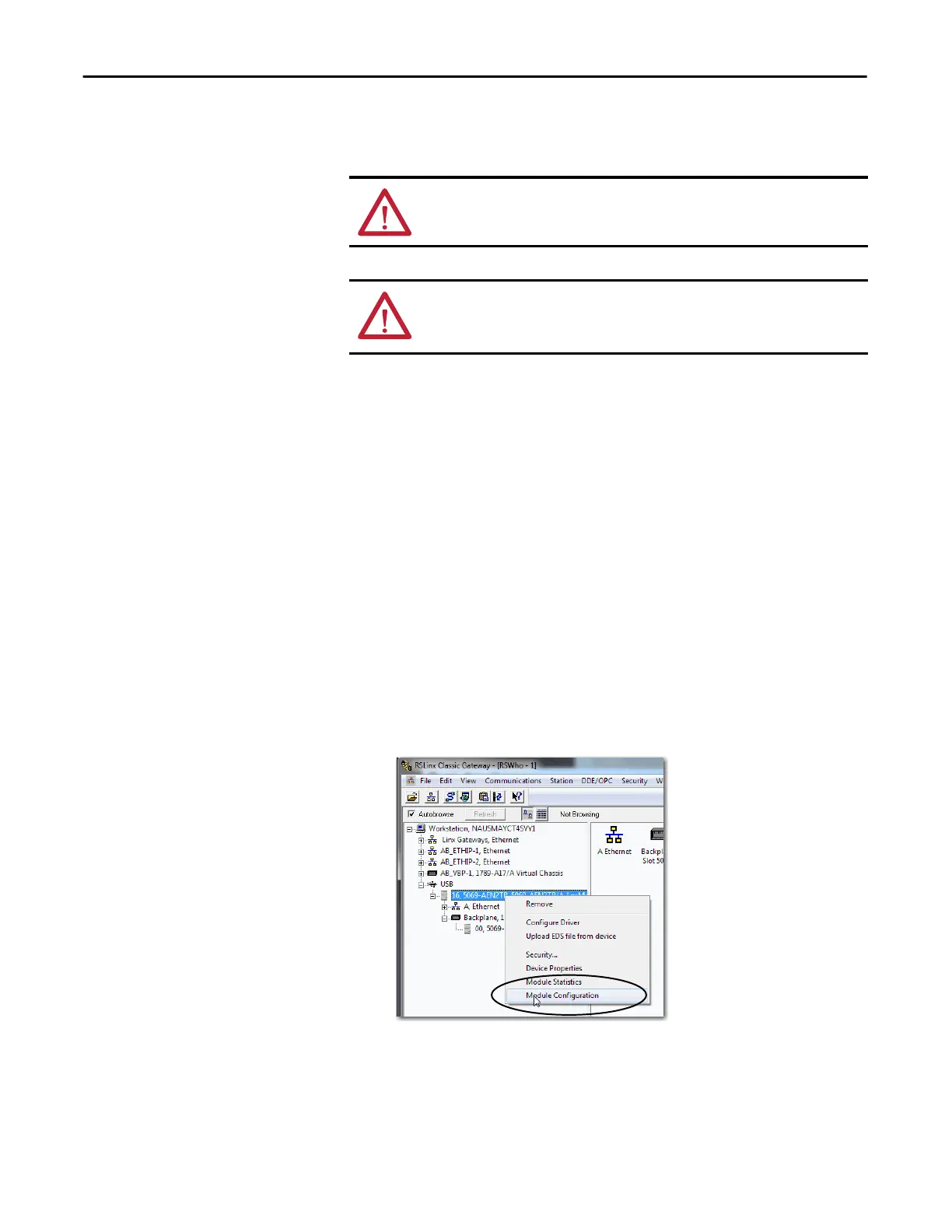32 Rockwell Automation Publication ENET-UM004B-EN-P - November 2015
Chapter 3 Configure an EtherNet/IP Communication Module
Configure the Adapter with RSLinx Classic Software through the
USB Port
If the following conditions exist, you can connect to the adapter through the
USB port and configure the adapter using RSLinx Classic software:
• If the adapter is new and does not have an IP address
• The IP address is outside of the 192.168.1.xxx subnet
• You do not have access to BOOTP/DHCP server or a DHCP server.
To use RSLinx software to configure the module, follow these steps.
1. Remove power from the adapter.
2. Connect a USB cable from your workstation to the adapter.
3. Power on the adapter.
4. On your workstation, start RSLinx software.
5. In RSLinx Classic software, double-click USB to expand the menu tree.
6. Under USB, right-click the EtherNet/IP module and choose Module
Configuration.
The Module Configuration dialog box appears.
7. Click the Port Configuration tab.
WARNING: Do not use the USB port in hazardous locations.
ATTENTION: The USB port is intended for temporary local programming
purposes only and not intended for permanent connection. The USB cable is not
to exceed 3.0 m (9.84 ft) and must not contain hubs.
