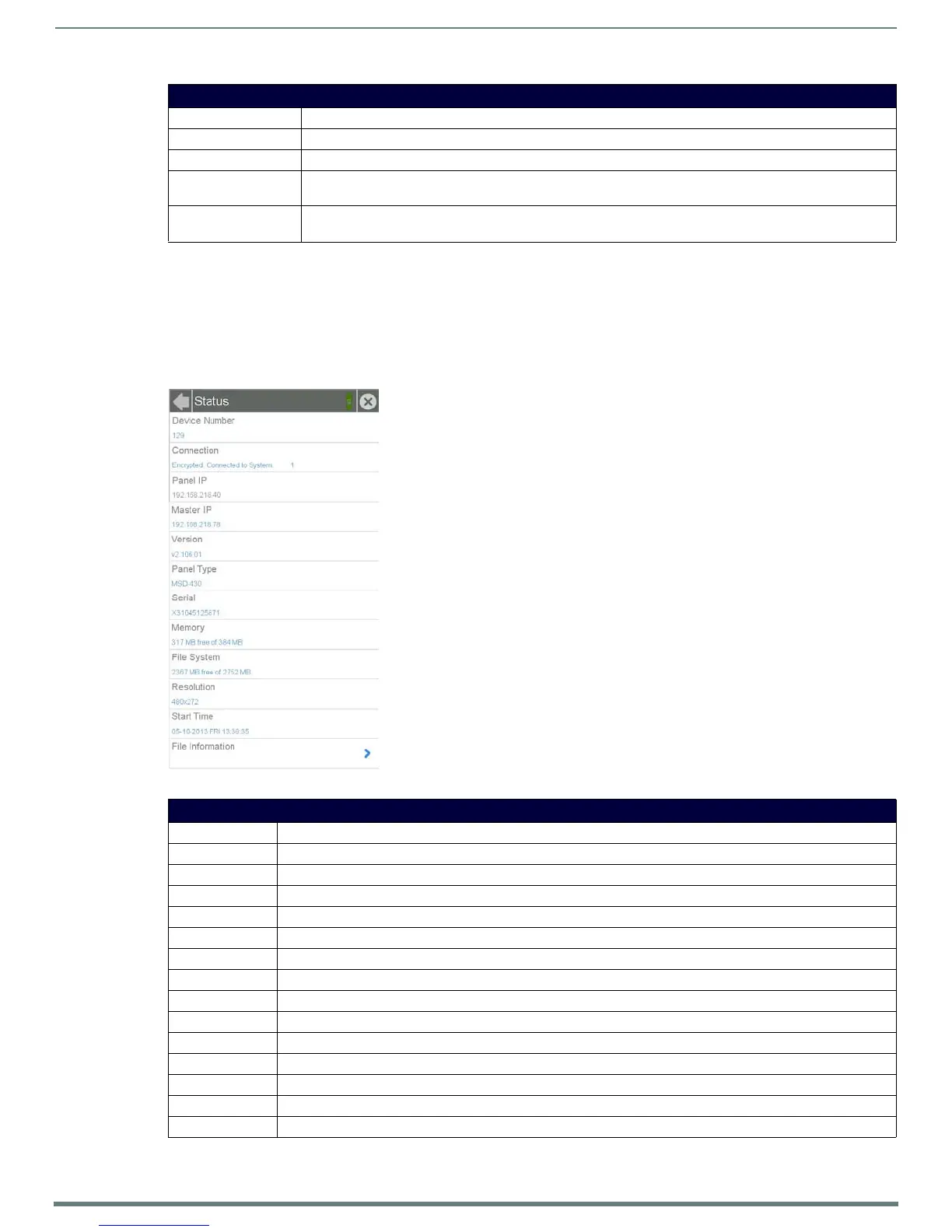Settings Pages
12
Modero S Series Touch Panels - Configuration & Programming Manual
The Connection & Networks and Configuration pages are password-protected. To open either of these pages:
1. Select the appropriate page from the Settings page.
2. In the Password keypad, enter the password and select OK. The default password is 1988.
Status
The Status page (FIG. 6) displays basic touch panel information, such as currently available memory and the screen resolution
dimensions.
Settings Page (Cont.)
Display: Select this to go to the Display page (page 14)
Sounds: Select this to go to the Sounds page (page 15).
Date & Time: Select this to go to the Date & Time page (page 16).
Connection & Networks Select this to go to the Connection & Networks page (page 17). If the lock icon is closed, you will need the
correct password to access this section.
Configuration: Select this to go to the Configuration page (page 25). If the lock icon is closed, you will need the correct
password to access this section.
FIG. 6 Status page
Status Page
Back: Click the left-facing arrow to return to the previous page.
Connection Status: A green bar signifies that the panel has an active connection to the Master.
Close: Click the “X” button to shut the Settings page and return to the main display.
Device Number: Displays the panel’s device number.
Connection: Displays the panel’s connection type.
Panel IP: Displays the panel’s IP address.
Master IP: Displays the IP address for the panel’s Master.
Version: Displays the current version of the panel firmware.
Panel Type: Displays the panel model.
Serial: Displays the specific serial number value assigned to the panel.
Memory: Displays the amount of memory available on the panel.
File System: Displays the amount of MicroSD card memory available on the panel.
Resolution: Displays the screen height and width in pixels.
Start Time: Displays the time when the panel was last started or restarted.
File Information: Select this to go to the File Information page (page 13).
