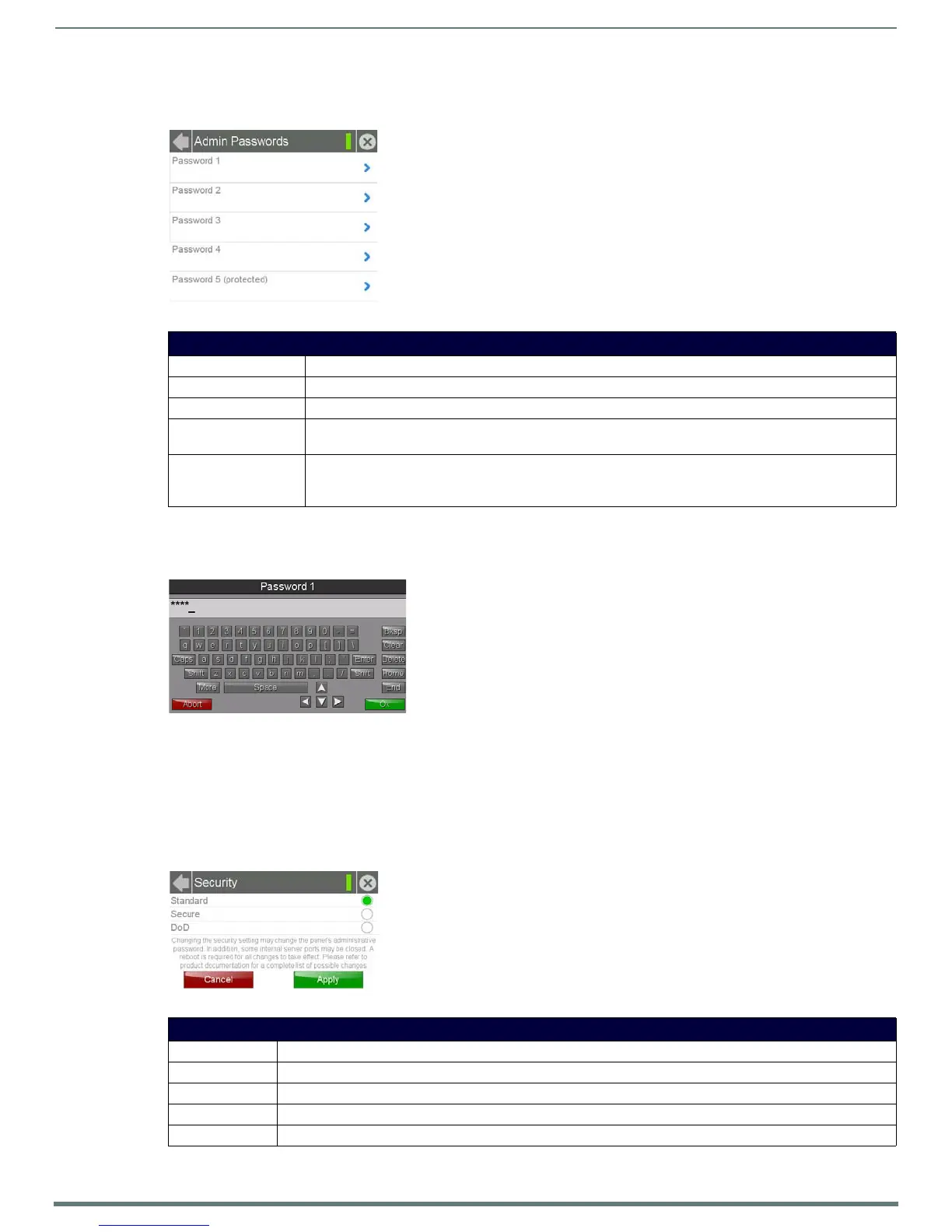Settings Pages
30
Modero S Series Touch Panels - Configuration & Programming Manual
Admin Passwords
The options on the Admin Passwords page allow assignment of passwords required for users to access the secured Settings pages.
To change a previously established password:
1. In the Passwords page, select the appropriate entry for the particular password to be changed. This opens a password
keyboard (FIG. 45).
2. In the Password keyboard, enter the new alphanumeric password.
3. Press OK when complete.
NOTE: Password 5 is protected, and can only be changed by the Administrator.
Security
The Security page (FIG. 46) allows you to select between the three security options available on the panel: Standard, Secure, and
DoD.
FIG. 44
Admin Passwords page
Passwords Page
Back: Click the left-facing arrow to return to the previous page.
Connection Status: A green bar signifies that the panel has an active connection to the Master.
Close: Click the “X” button to shut the Settings page and return to the main display.
Password 1-4 Accesses the alphanumeric password. Select PASSWORD 1, 2, 3, or 4 to open a keyboard to enter alphanumeric
values associated with the selected password.
Password 5 (protected): Accesses the alphanumeric values associated to particular password sets. Select PASSWORD 5 (protected) to
open a keyboard to enter alphanumeric values associated with the selected password.
Note: Clearing Password #5 removes the need to enter a password before accessing secured Settings pages.
FIG. 45 Password 1 keyboard
FIG. 46 Security page
Security Page
Back: Click the left-facing arrow to return to the previous page.
Connection Status: A green bar signifies that the panel has an active connection to the Master.
Close: Click the “X” button to shut the Settings page and return to the main display.
Standard: Click this button to set security to Standard (see below).
Secure: Click this button to set security to Secure (see below).
