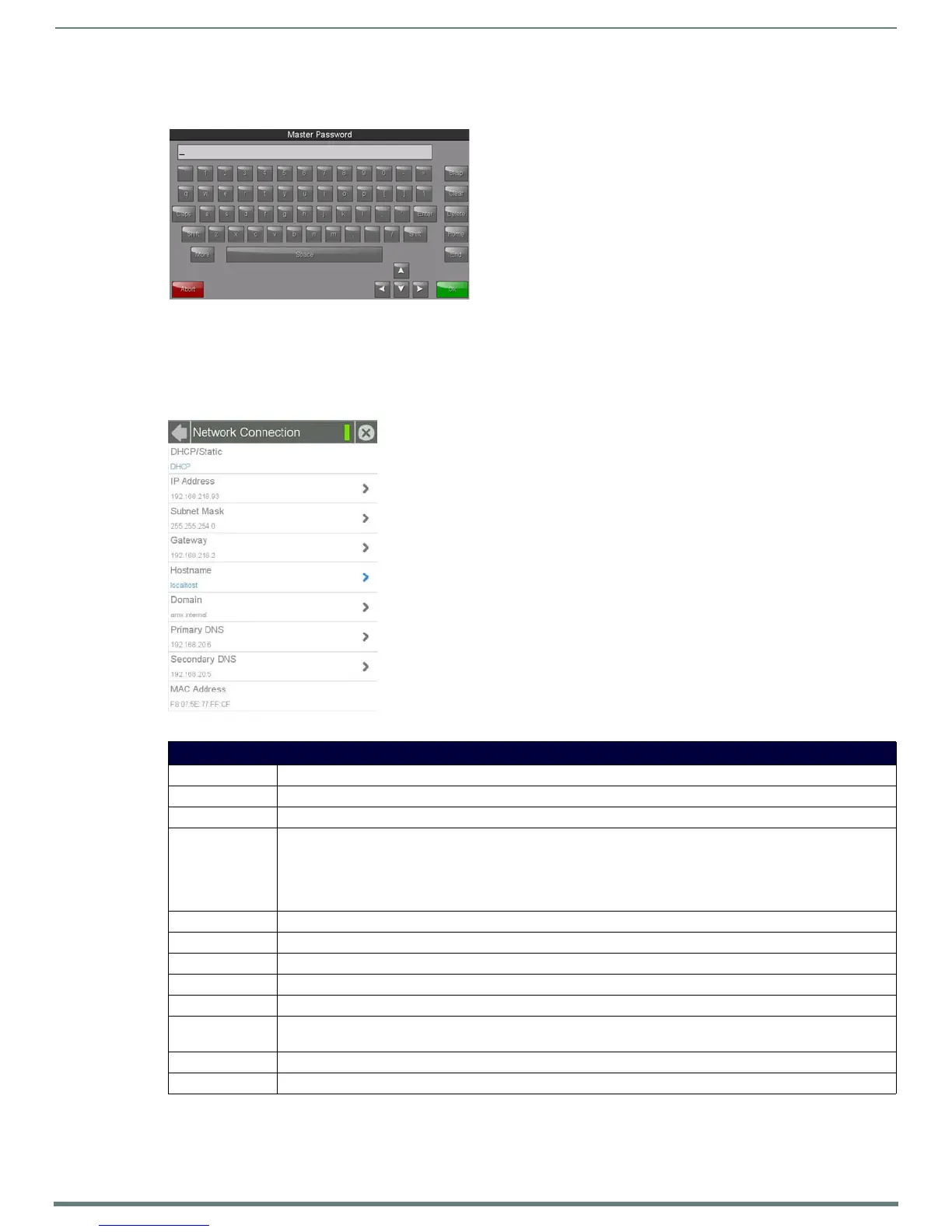Settings Pages
20
Modero S Series Touch Panels - Configuration & Programming Manual
To change the password:
1. From the Master Connection page, press the Password field to open the Master Password keyboard (FIG. 21).
2. Enter the new password in the keyboard field and press OK.
3. When finished, press Back to return to the Settings page.
Network Connection
The Network Connection page (FIG. 22) controls the configuration of settings for Ethernet communication with the touch panel.
FIG. 21 Master Password keyboard
FIG. 22 Network Connection page
Network Connection Page
Back: Click the left-facing arrow to return to the previous page.
Connection Status: A green bar signifies that the panel has an active connection to the Master.
Close: Click the “X” button to shut the Settings page and return to the main display.
DHCP/Static: Sets the panel to either DHCP or Static communication modes.
• DHCP is an IP Address assigned to the panel by a DHCP server. If DHCP is selected, the other Network Connection
fields are disabled (see below).
• Static IP is a permanent IP Address assigned to the panel. If Static IP is selected, the other Network Connection
fields are enabled.
IP Address: Displays the IP address for this panel. If DHCP is enabled, this field will be greyed out.
Subnet Mask: Displays the subnetwork for this panel. If DHCP is enabled, this field will be greyed out.
Gateway: Displays the gateway address for this panel. If DHCP is enabled, this field will be greyed out.
Hostname: Displays the hostname for this panel.
Domain: Displays a name to the panel for DNS look-up. If DHCP is enabled, this field will be greyed out.
Primary DNS: Displays the address of the primary DNS server used by this panel for host name lookups. If DHCP is enabled, this
field will be greyed out.
Secondary DNS: Displays the secondary DNS address for this panel. If DHCP is enabled, this field will be greyed out.
MAC Address: This unique address identifies the Ethernet connection in the panel (read-only).
