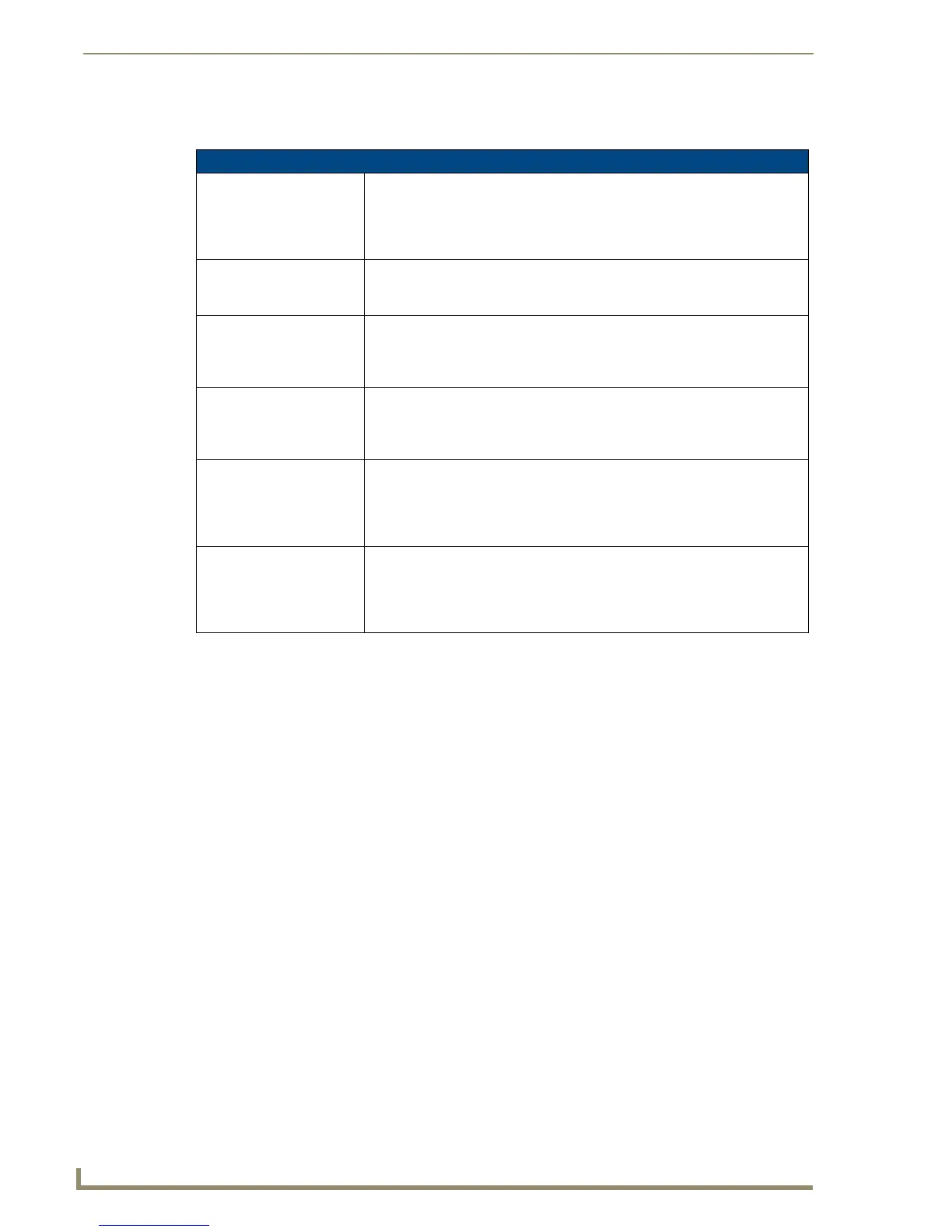Firmware Pages and Descriptions
98
10" Modero Touch Panels
These Navigation Buttons are specific to these Modero panels and include panel specific elements described in
the following table:
Protected Setup Navigation Button Elements
G4 Web Control: Press the G4 Web Control button to access the G4 Web Control page where
you can enable or disable display and control of your panel (via the web) by a
PC running a VNC client.
• Refer to the G4 Web Control Page section on page 101 for more detailed
information.
Sensors: Press the Sensors button to access the Sensors Setup page where you can
modify/monitor both the light and motion sensor settings.
• Refer to the Sensor Setup section on page 102 for more detailed information.
Passwords: Press the Passwords button to access the Passwords Setup page where you
can specify up to five security passwords. Default password is 1988.
• Refer to the Password Setup Page section on page 105 for more detailed
information.
Calibrate: Press the Calibrate button to access the Calibration page where you can use
the displayed set of crosshairs to calibrate a touch panel.
• Refer to the Calibration Page section on page 105 for more detailed
information.
Wireless Settings: Press the Wireless Settings button to access the Wireless Settings page where
you can setup the wireless connection parameters used by the
NXA-WC80211B/CF wireless interface card located within the Modero panel.
• Refer to the Wireless Settings Page section on page 106 for more detailed
information.
System Settings: Press the System Settings button to access the System Settings page where
you can alter the communication parameters of both the NetLinx
Master and Modero panel.
• Refer to the System Settings Page section on page 127 for more detailed
information.
