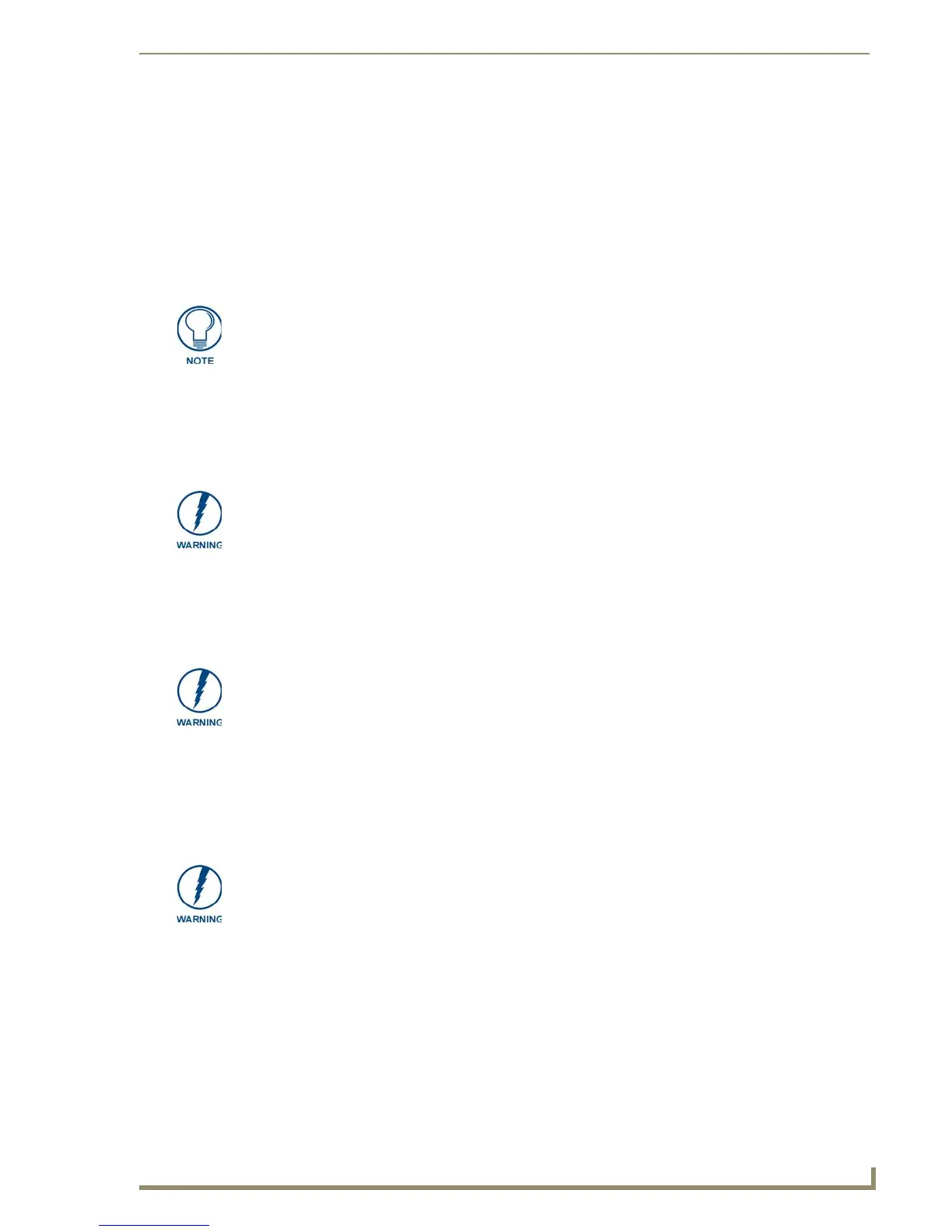Upgrading Modero Firmware
77
10" Modero Touch Panels
Upgrading Modero Firmware
Before beginning the Upgrade process:
Setup and configure your NetLinx Master. Refer to the your particular NetLinx Master
Instruction Manual for detailed setup procedures.
Calibrate and prepare the communication pages on the Modero panel for use. Refer to the
Panel Calibration section on page 47.
Refer to the NetLinx Studio version 2.x Help file for more information on uploading files via
Ethernet.
Configure your panel for either direct connect or wireless communication. Refer to the
Configuring Communication section on page 49 for more information.
The process of updating firmware involves the use of a communicating NetLinx Master. The required
steps for updating firmware to a Modero panel are virtually identical to those necessary for updating Kit
files to a NetLinx Master (except the target device is a panel instead of a Master). Refer to either your
Master’s literature or Studio 2.x Help file for those procedures.
Upgrading the Modero Firmware via the USB port
Before beginning with this section, verify your panel is both powered and the Type-A USB connector is
securely inserted into the PC’s USB port. The panel must be powered-on before connecting the mini-
USB connector to the panel.
Step 1: Configure the panel for a USB Connection Type
1.
After the installation of the USB driver has been completed; confirm the proper installation of the
large Type-A USB connector to the PC's USB port, and restart your machine.
2. After the CV7 panel powers-up, press and hold the grey Front Setup Access button (for 3 seconds)
to continue with the setup process and proceed to the Setup page.
3. Select Protected Setup > System Settings (located on the lower-left) to open the System Settings
page.
The latest CV10 firmware kit file is now panel-specific.
Only CV10 firmware should be loaded onto this specific panel type.
This new firmware also provides both backwards compatibility with the previous
802.11b cards and new security protocols for the new 802.11g wireless CF card.
It is recommended that firmware Kit files only be transferred over a direct Ethernet
connection and only when the panel is connected to a power supply.
If battery power or wireless connection fails during a firmware upgrade, the panel
flash file system may become corrupted.
A touch panel which is not using a valid username and password will not be able to
communicate with a secured Master. If you are updating the firmware on or through a
panel which is not using a username or password field, you must first remove the
Master Security feature to establish an unsecured connection.
Establishing a USB connection between the PC and the panel, prior to installing the
latest NetLinx Studio and TPDesign4 applications will cause a failure in the USB
driver installation.
This driver must first be saved to the PC as part of the new NetLinx Studio and
TPDesign4 application installations.
