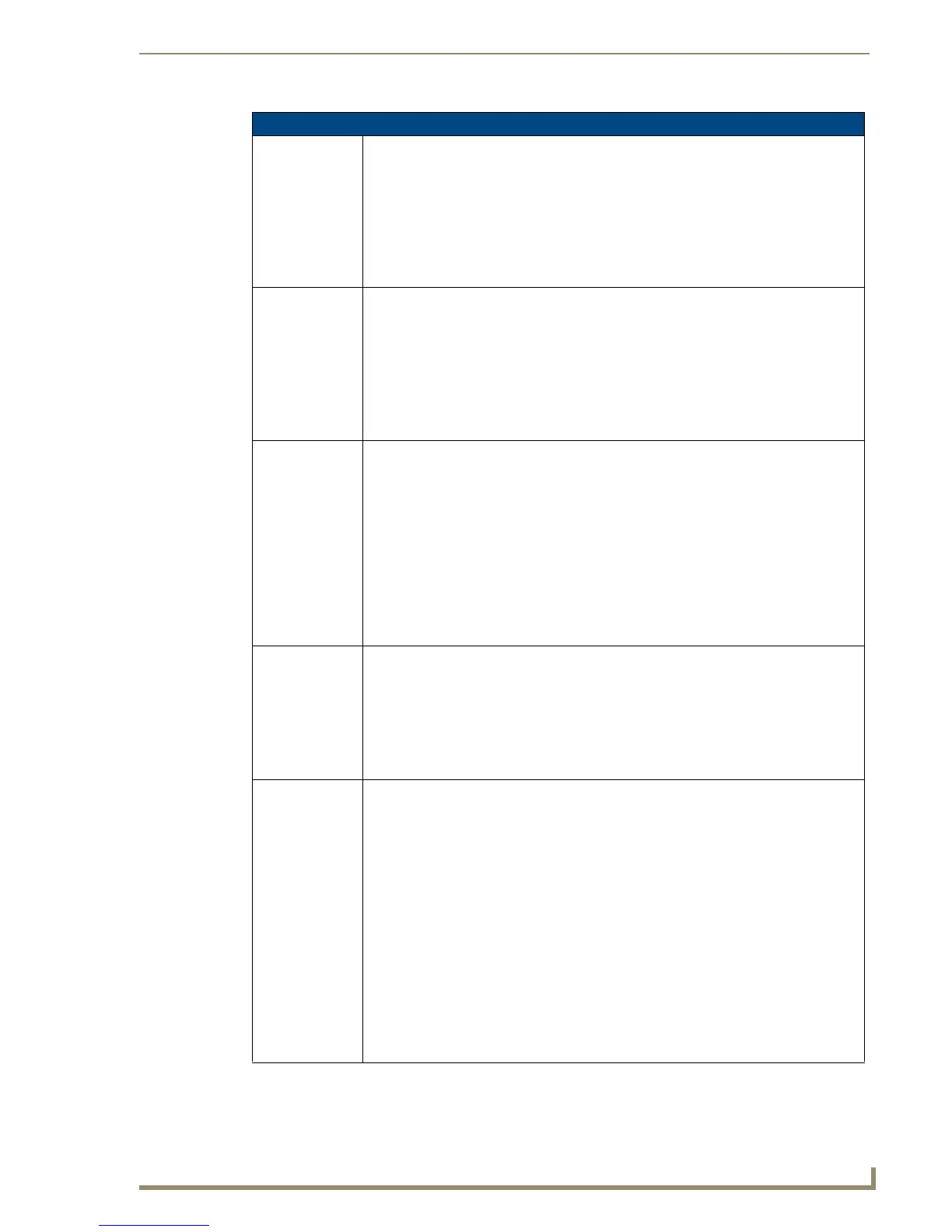Programming
149
10" Modero Touch Panels
"^" Button Commands (Cont.)
^BVP
Set the network
password for the
specified address.
Syntax:
"'^BVP-<vt addr range>,<network password>'"
Variable:
variable text address range = 1 - 4000.
network password = 1 - 50 ASCII characters.
Example:
SEND_COMMAND Panel,"'^BVP-500,PCLOCK'"
Sets the password to PCLOCK for the specific PC control button.
^BVT
Set the computer
control network
port for the speci-
fied address.
Syntax:
"'^BVT-<vt addr range>,<network port>'"
Variable:
variable text address range = 1 - 4000.
network port = 1 - 65535.
Example:
SEND_COMMAND Panel,"'^BVT-500,5000'"
Sets the network port to 5000.
^BWW
Set the button
word wrap
feature to those
buttons with a
defined address
range.
By default, word-wrap is Off.
Syntax:
"'^BWW-<vt addr range>,<button states range>,<word wrap>'"
Variable:
variable text address range = 1 - 4000.
button states range = 1 - 256 for multi-state buttons (0 = All states, for General buttons
1 = Off state and 2 = On state).
word wrap = (0=Off and 1=On). Default is Off.
Example:
SEND_COMMAND Panel,"'^BWW-500,1,1'"
Sets the word wrap on for the button’s Off state.
^CPF
Clear all page flips
from a button.
Syntax:
"'^CPF-<vt addr range>'"
Variable:
variable text address range = 1 - 4000.
Example:
SEND_COMMAND Panel,"'^CPF-500'"
Clears all page flips from the button.
^DPF
Delete page flips
from button if it
already exists.
Syntax:
"'^DFP-<vt addr range>,<actions>,<page name>'"
Variable:
variable text address range = 1 - 4000.
actions =
Stan[dardPage] - Flip to standard page
Prev[iousPage] - Flip to previous page
Show[Popup] - Show Popup page
Hide[Popup] - Hide Popup page
Togg[lePopup] - Toggle popup state
ClearG[roup] - Clear popup page group from all pages
ClearP[age] - Clear all popup pages from a page with the specified page name
ClearA[ll] - Clear all popup pages from all pages
page name = 1 - 50 ASCII characters.
Example:
SEND COMMAND Panel,"'^DPF-409,Prev'"
Deletes the assignment of a button from flipping to a previous page.