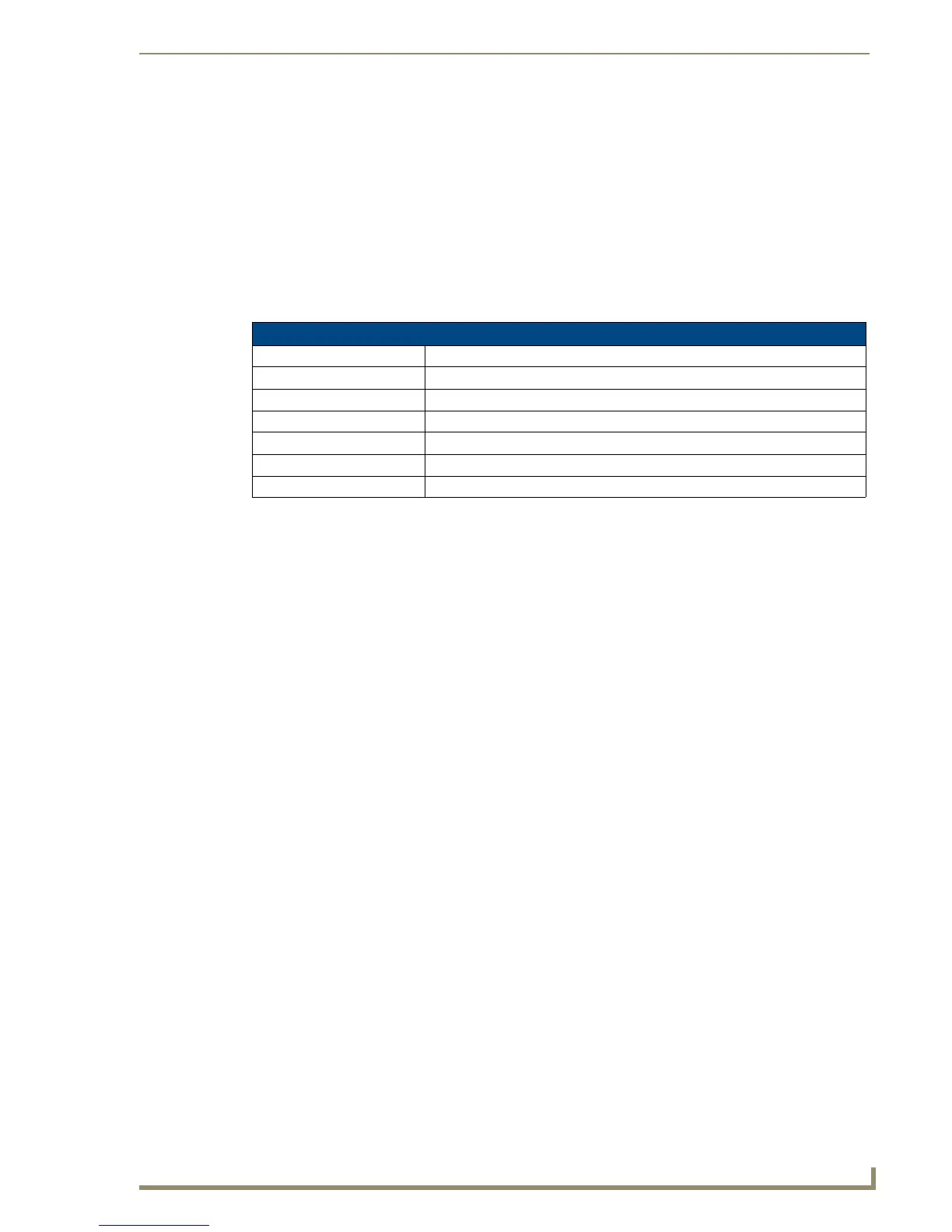Programming
157
10" Modero Touch Panels
CUSTOM_EVENT[TP,529,1015] // Opacity
{
Send_String 0,"'ButtonGet Id=',ITOA(CUSTOM.ID),' Type=',ITOA(CUSTOM.TYPE)"
Send_String 0,"'Flag =',ITOA(CUSTOM.FLAG)"
Send_String 0,"'VALUE1 =',ITOA(CUSTOM.VALUE1)"
Send_String 0,"'VALUE2 =',ITOA(CUSTOM.VALUE2)"
Send_String 0,"'VALUE3 =',ITOA(CUSTOM.VALUE3)"
Send_String 0,"'TEXT =',CUSTOM.TEXT"
Send_String 0,"'TEXT LENGTH =',ITOA(LENGTH_STRING(CUSTOM.TEXT))"
}
All custom events have the following 6 fields:
These fields are populated differently for each query command. The text length (String Encode) field is not
used in any command.
Custom Event Fields
Field Description
Uint Flag 0 means text is a standard string, 1 means Unicode encoded string
slong value1 button state number
slong value2 actual length of string (this is not encoded size)
slong value3 index of first character (usually 1 or same as optional index
string text the text from the button
text length (string encode) button text length