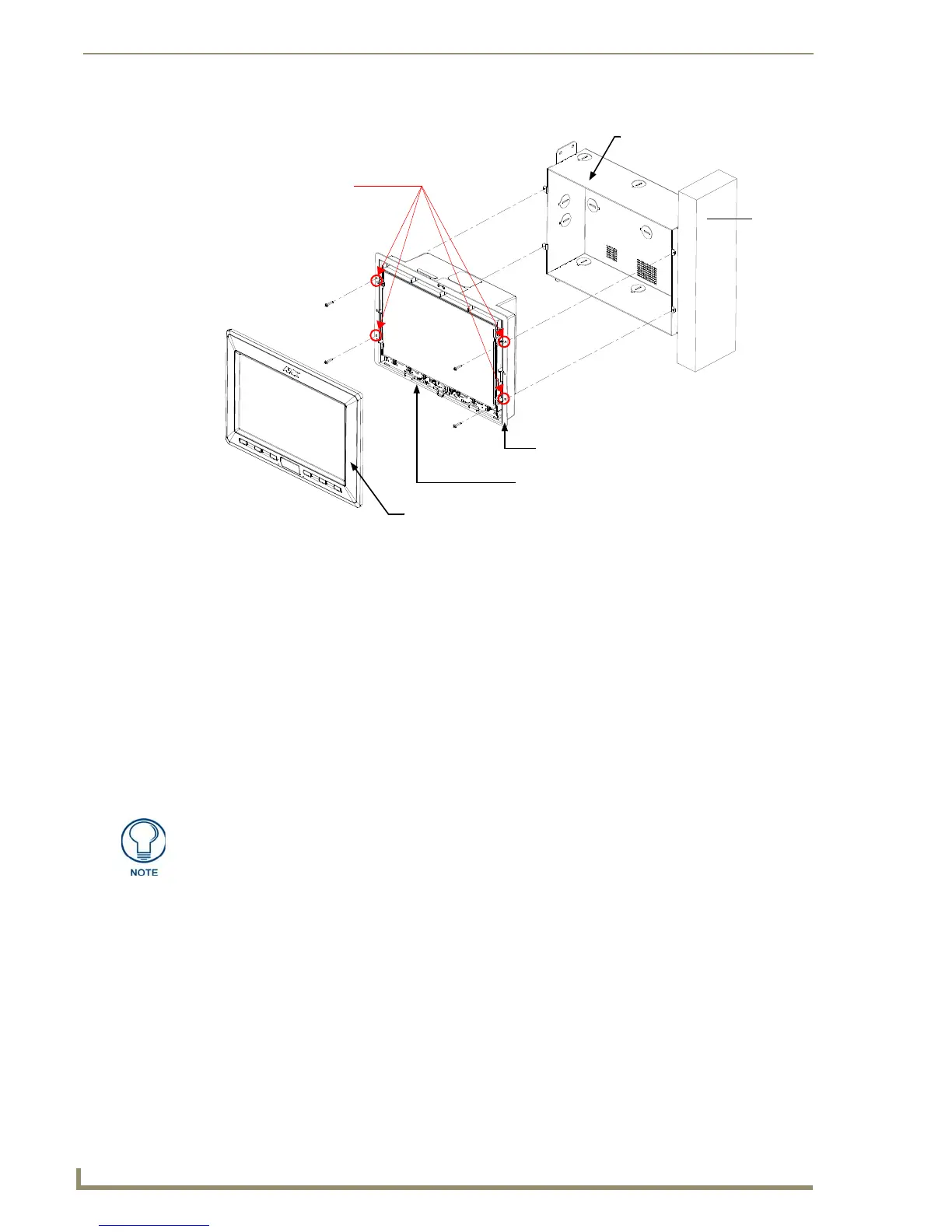Installation
38
10" Modero Touch Panels
2. Verify the incoming power, RJ-45 audio/video, Ethernet, and USB cables have been properly threaded
through the wiring knockouts on the left of the conduit box. Leave enough slack in the wiring to
accommodate any re-positioning of the panel.
3. Connect all data and power wiring connectors to their corresponding locations along the side of the (un-
powered) NXD touch panel.
Verify that the terminal end of the power cable is not connected to a power source before plugging
in the 2-pin power connector.
The USB connectors can be from either a USB extension cable, or a wireless USB RF transmitter.
4. Test the incoming wiring by connecting the panel connections to their terminal locations and applying
power. Verify that the panel is receiving power and functioning properly to prevent repetition of the
installation.
5. Disconnect the terminal end of the power cable from the connected power supply.
6. Carefully slide the main NXD-CV10 unit (B in FIG. 39) into the conduit box, so that all Mounting Tabs
lie flush against the conduit box (C in FIG. 39).
7. Insert and secure four #4-40 Mounting Screws (included) into their corresponding holes located along the
sides of the NXD.
8. Place the Faceplate/Trim Ring assembly (A in FIG. 39) back onto the main NXD unit
(B in FIG. 39). Make sure to align the Microphone, Light, and PIR Motion sensor locations to their
respective openings on the front faceplate/bezel.
9. Reconnect the terminal RJ-45, Ethernet, USB, and any optional audio/video wiring to their respective
locations (outside the conduit box) on either the NXA-AVB/ETHERNET Breakout Box, Ethernet port, or
NetLinx Master.
10. Reconnect the terminal power connector on the 12 VDC-compliant power supply and apply power.
FIG. 39 NXD-CV10 panel installation into a CB-TP10 (pre-wall construction)
B - Main NXD unit consists of
C - Optional CB-TP10
#4-40 Mounting Screws
(four - included)
secure the NXD to
Stud
the touch panel and back box housing
conduit/wallbox
A - Faceplate/Trim Ring
default Faceplate assembly comes with buttons
the Conduit Box
Mounting Tab
Don’t disconnect the connectors from the touch panel. The unit must be installed with
the attached connectors before being inserted into the conduit box.
