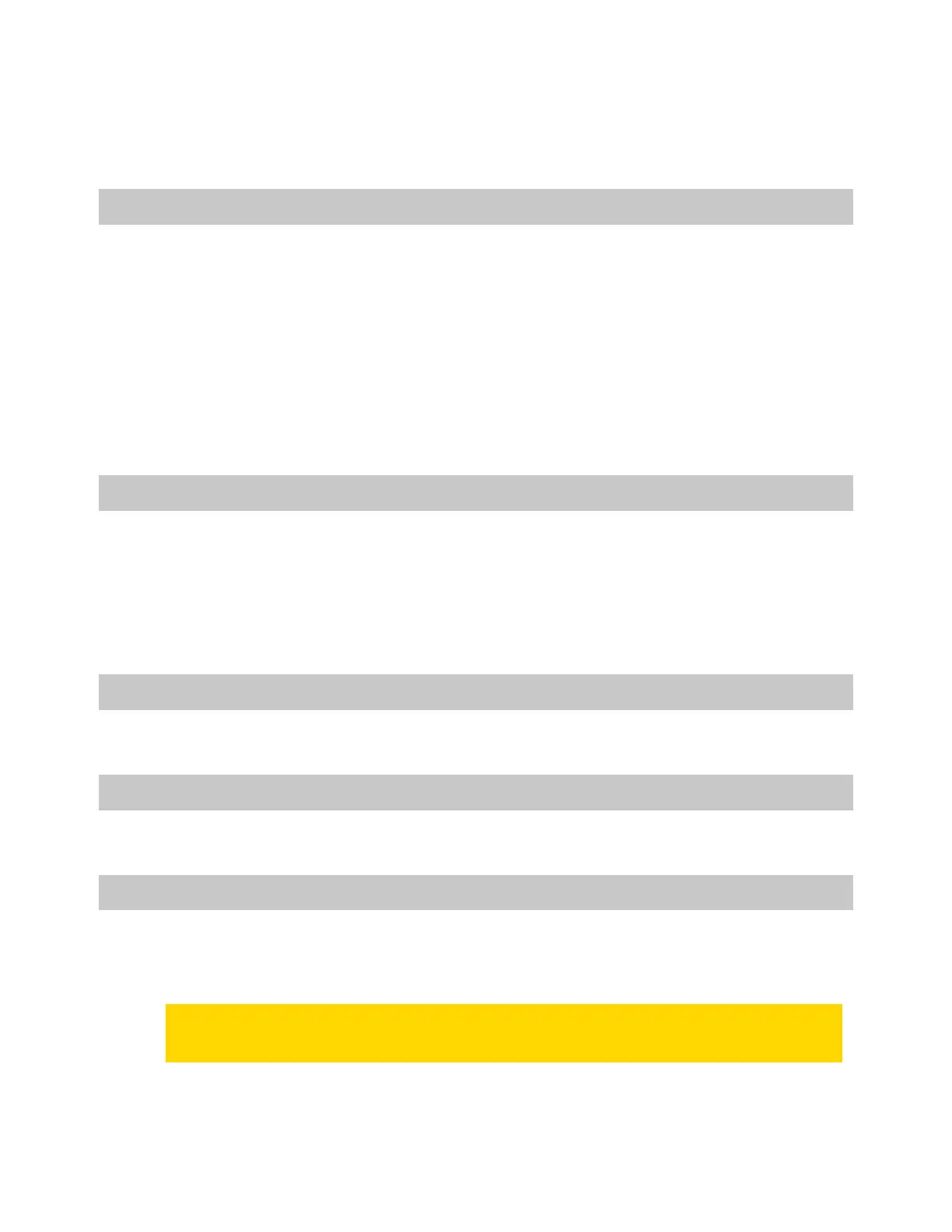Axon Body 3 Camera User Guide
Axon Enterprise, Inc. Page 10 of 26
The camera will emit one long tone and vibrate once. The camera display shows SAVING
and then READY. The Operation LED blinks green.
3. To turn off the camera, press and hold the power switch for three seconds.
Muting audio recording
If your organization’s administrator has configured your Axon Body 3 camera to do so, you
can use
Select to enter mute mode (disable audio recording) while recording video. This
feature may be useful in sensitive situations.
To enter and exit mute mode:
1. Press and hold Select for three seconds to mute the audio capture. The microphone off
icon is shown on the camera display and the Operation LED will blink blue while the
camera is muted.
2. Press and hold Select another three seconds to re-enable the audio recording.
Adding markers while recording
Use Select to add a marker while recording video. The marker is shown when the video is
replayed in Axon Evidence and documented in the audit trail. Markers are useful for
indicating an important event that you want to easily find when replaying the video.
To add a marker to a video while you are recording, press and release Select within one
second. The camera will vibrate once.
Illuminate the camera display
Double-press Select to illuminate (backlight) the camera display for five seconds.
Battery status
The battery capacity for your Axon Body 3 camera is shown in the camera display.
Sleep mode
Sleep mode puts the camera in an idle state that disables recording and buffering. While in
this state, an automatic activation, if enabled at your agency, will not initiate camera
recording.
Note Sleep mode requires Axon Body 3 camera Operating System v1.10 or later. The ability
to use Sleep mode is enabled by agency Axon Evidence administrators and may not be
enabled at your agency.
Sleep mode is useful for situations where camera users may need momentary privacy. The
user can enter Sleep mode from the buffering state in less than four seconds, as opposed to