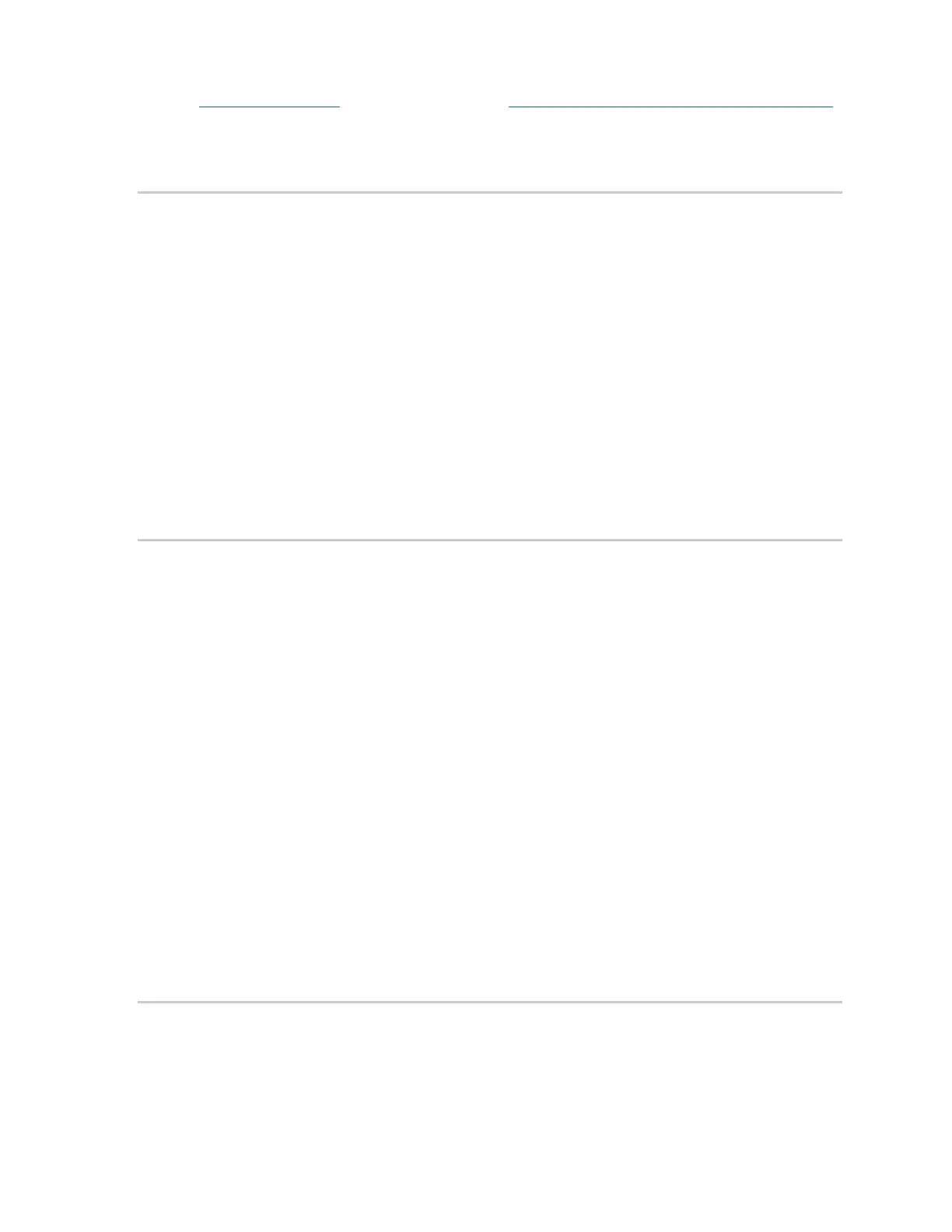Axon Body 3 Camera User Guide
Axon Enterprise, Inc. Page 12 of 26
See Edit device settings at my.axon.com or the Axon Evidence User and Administrator Guide
for detailed information about changing device settings in Evidence.com. The updated
settings will not take effect until the next time the camera is docked.
Adjust audio prompt volume
During normal operation, Axon Body 3 cameras emit beeping sounds, called audio prompts,
to notify you of the camera status.
If allowed by your organization, there are several ways you can adjust camera audio prompt
volume.
Use camera controls
Use Volume Up and Volume Down to adjust the volume. The camera provides audio
feedback and indicates the volume setting on the Camera Display as the volume changes.
Use Axon View
In Settings, tap Volume and select the volume level. The camera beeps once at the volume
that you tapped, or if you tapped Off, the camera does not beep.
Change light setting
During normal operation, Axon Body 3 cameras use the LED lights to show the camera
status.
For some situations, you may wish to turn off the LED lights for your camera. If allowed by
your organization, there are several ways you can turn off and on the camera lights.
Use camera controls
• To turn camera lights off – Press Volume Up for three seconds; the lights will turn off
and the Lights Out icon appears on the display.
• To turn camera lights on – Press Volume Up for three seconds; the lights will turn on
and the Lights Out icon disappears from the display.
Use Axon View
In Settings, tap the switch to the right of the Indicator Lights to change the setting.
Use Axon Evidence
Go to the Device Profile page for your Axon Body 3 camera. In the Device Settings section,
use the
Indicator Lights toggle switch to turn the light off or on. Save the new setting.
Set automatic LED brightness
The automatic brightness feature automatically adjusts the brightness of the camera’s front
and top LED lights based on ambient light conditions.
Agency Axon Evidence administrators can enable the automatic brightness setting in the
Lights section on the Axon Body 3 Settings page and users must have permission to adjust
indicator lights to enable Auto Brightness mode from the camera or Axon applications.