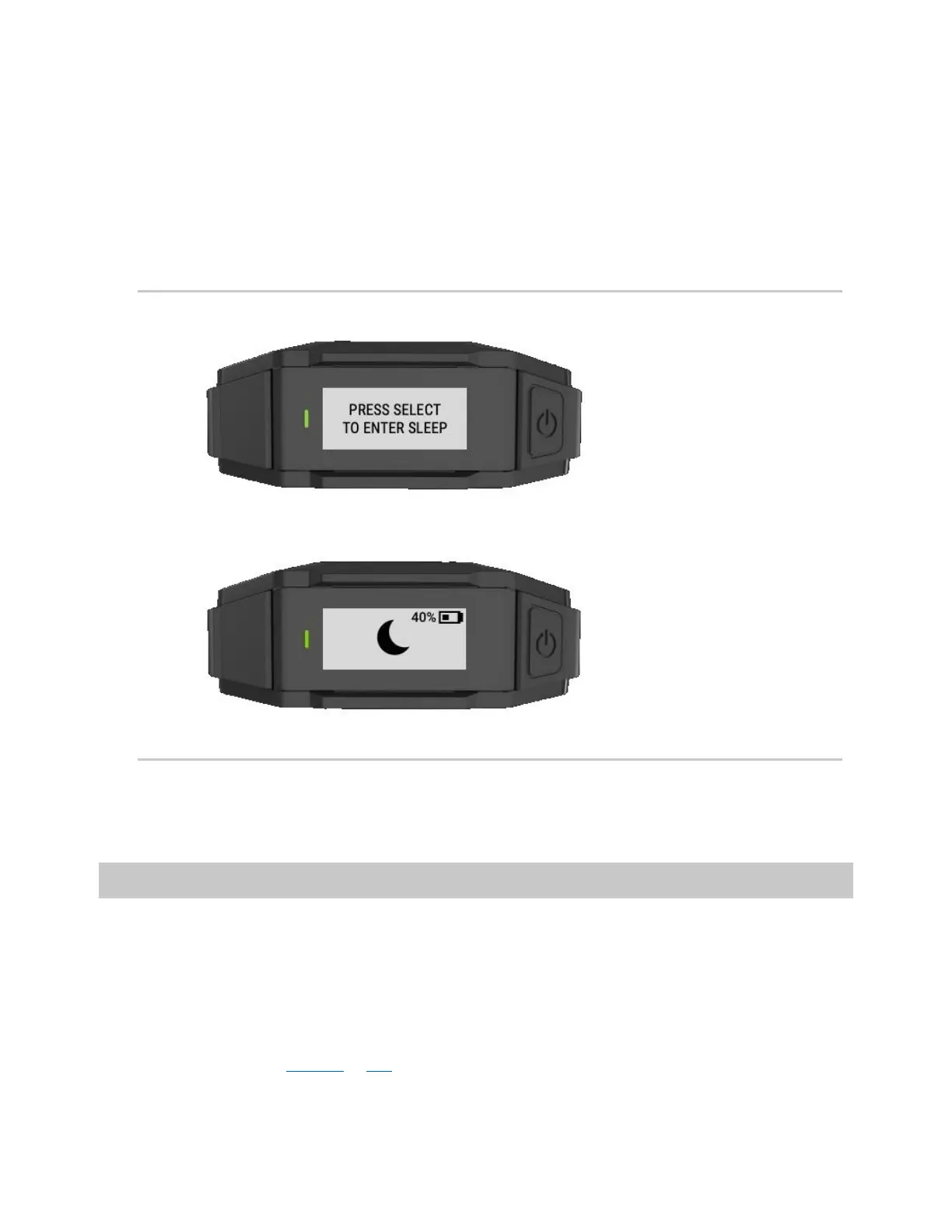Axon Body 3 Camera User Guide
Axon Enterprise, Inc. Page 11 of 26
turning the camera completely off. Similarly, the camera will exit Sleep mode and enter a
buffering or recording state in less than four seconds.
The device audit trail reflects when Sleep mode is entered and exited. While Sleep mode can
be used an alternative to completely powering down the camera during private situations, it
should not be considered a replacement for powering the camera off. Certain background
processes are running while the camera is in Sleep mode and the battery will still deplete
while in this mode, just at a slower rate.
Enter Sleep mode
1. Presses Power. The camera display shows PRESS SELECT TO ENTER SLEEP.
2. Within three seconds, press Select to confirm. The camera display shows a crescent
moon icon to show it is in Sleep mode.
Exit Sleep mode
• Press Power to return the camera to buffering state.
• Double-press Event to begin recording.
Configure your camera
During normal operation an Axon Body 3 camera uses lights, sounds (audio prompts), and
vibrations (haptic feedback) to notify you of the camera status. These indicators and
notifications are normally managed by your organization but can be configured to allow you
to change the setting for your assigned camera. Check with your organization’s Axon
administrator to learn which configuration settings you can change.
For instructions on using Axon cameras with a smart device, see the Axon View for Devices
User Manual for Android or iOS
. Your Axon Body 3 camera must be turned on and paired with
your mobile device.