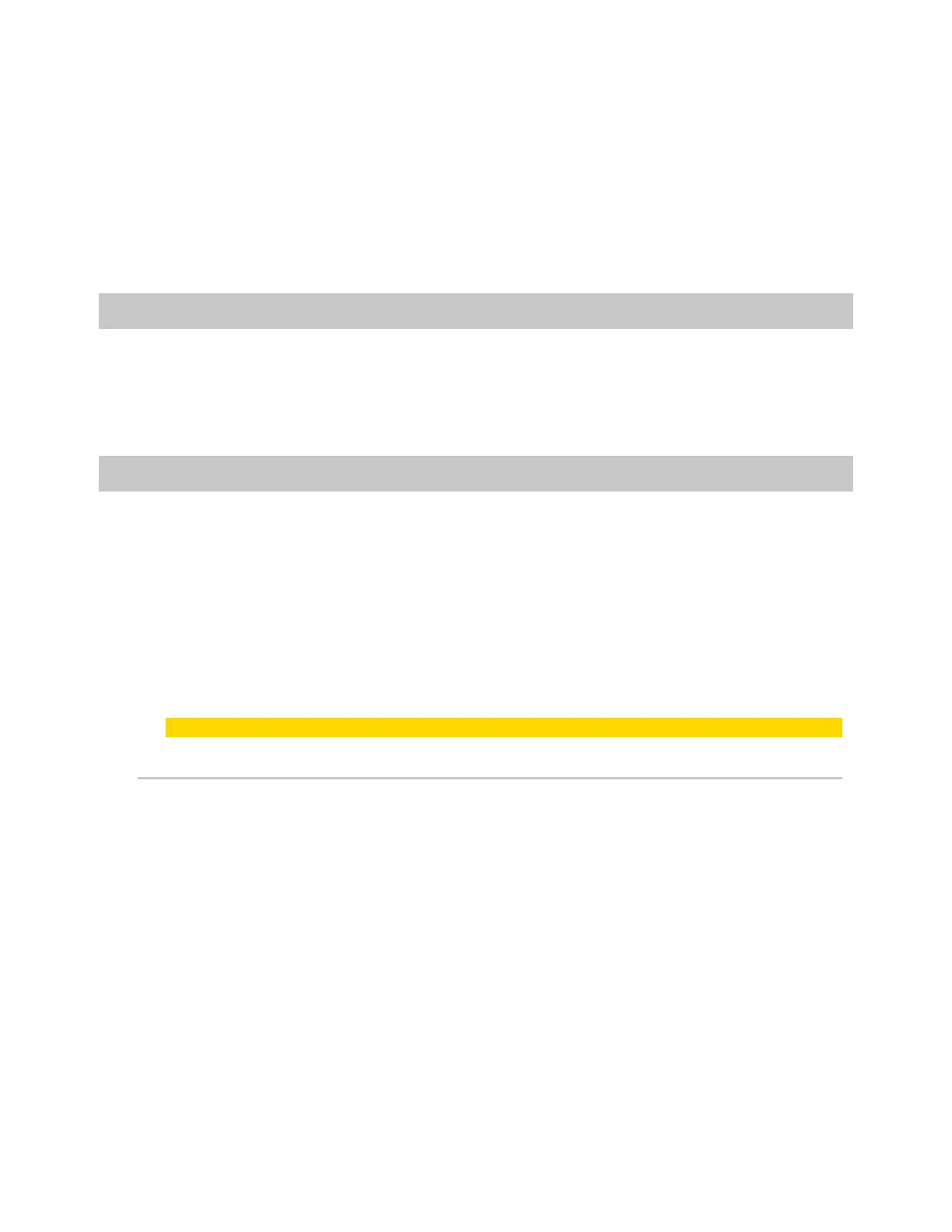Axon Body 3 Camera User Guide
Axon Enterprise, Inc. Page 14 of 26
Use Axon View
Open Axon View app on your mobile device and go to Settings. Tap the switch to the right of
Stealth mode to change the setting.
Use Axon Evidence
Go to the Device Profile page for your Axon Body 3 camera. In the Device Settings section,
Use the
Stealth toggle switch to turn the light off or on. Save the new setting.
Other settings and functionality
Your organization’s Axon administrator can configure additional settings and functionality
(such as video quality, pre-event buffer time, and livestreaming) for your Axon Body 3
camera. Check with your Axon administrator for information about which settings and
functionality are available for your camera.
Use Axon View
The Axon View application enables you to replay video and add metadata (title, case ID, and
category) to your videos using a smart phone or other smart device.
To download and install Axon View:
1. Use your smart device to search for and download the Axon View application from the
Play Store or the App Store.
2. On your smart device, install and open the Axon View application.
3. Follow the on-screen instructions or go to help.axon.com for additional information.
Note All data is stored on the Axon camera. No videos are stored on your smart device.
Pair camera with a smart device
Pairing an Axon Body 3 camera with Axon View requires internet access. The security model
for Axon View with an Axon Body 3 camera requires server login access when pairing and
when the authorization on the camera expires (approximately every 10 days).
1. Turn on the Axon Body 3 camera.
2. Open Axon View, select an Axon Body 3 camera and tap Initiate Pairing.
3. On the Axon Body 3 camera, simultaneously press Program and Event and then release.
You will hear three short rising-pitch tones, the Operation LED will blink blue, and
PAIRING is shown on the camera display.
4. Follow the Axon View on-screen instructions. Tap the serial number for your camera.
When pairing is complete, the pairing icon is shown in the camera display status bar.