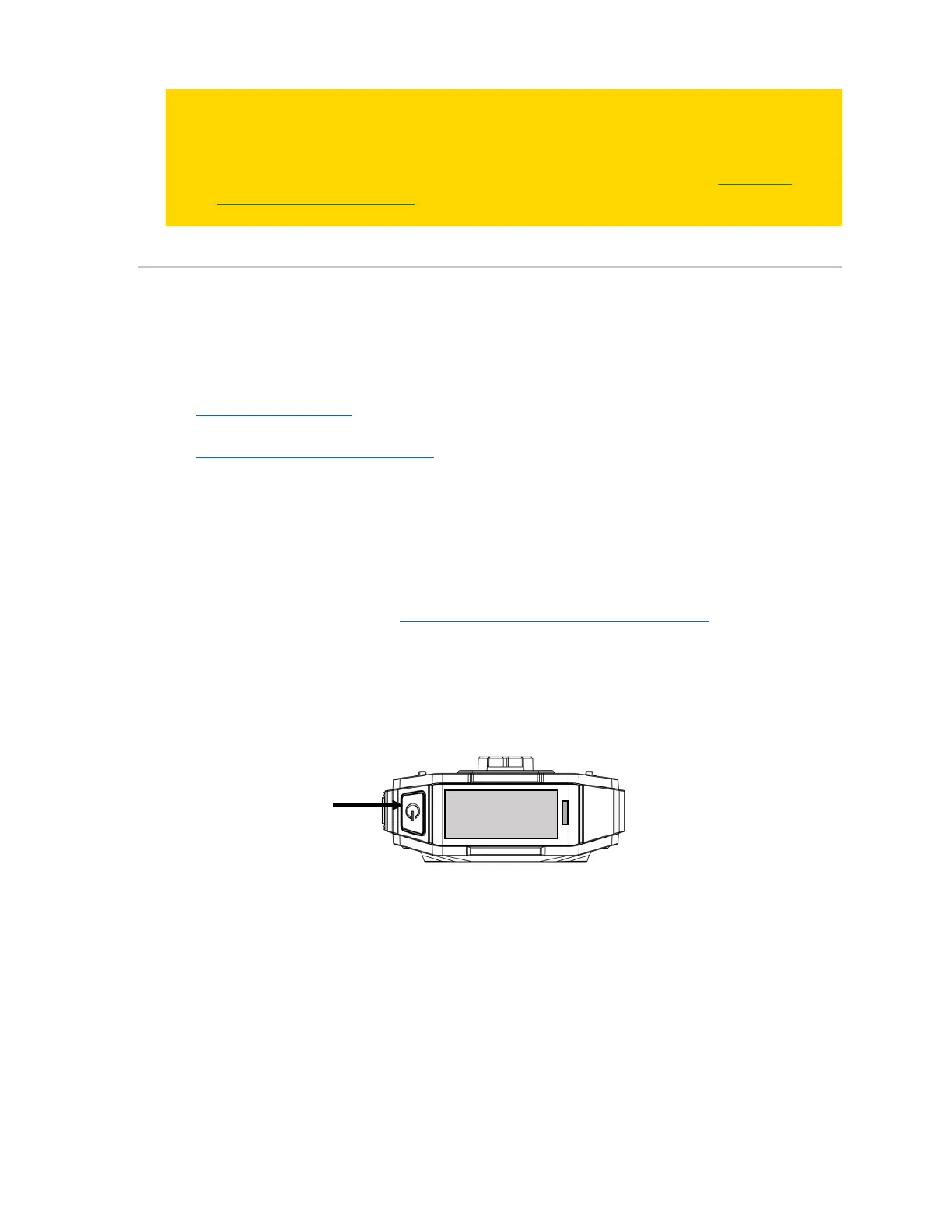Axon Body 3 Camera User Guide
Axon Enterprise, Inc. Page 2 of 26
Note Cameras with firmware v1.10 or greater can be registered using View XL in Standalone
mode. The camera’s display will show DOCK DEVICE OR CONNECT VIEWXL if you
can use View XL Standalone mode to register the camera. Cameras using older
firmware will show DOCK DEVICE and must be registered with Axon Device Manager.
See the
Axon Body 3 Camera and View XL Standalone Mode Guide
or Axon Help
Camera Registration article for more information on using View XL to register
cameras.
Register with Axon Device Manager
This section provides information about the out-of-the-box registration process for Axon
Body 3 cameras. Camera registration requires the use of Axon Device Manager (ADM) and an
Axon Body 3 Dock.
Prerequisites: In addition to an Axon Body 3 camera, registration requires:
• Axon Device Manager (ADM) installed on an appropriate device. If you already have ADM
installed, ensure you have v3.0.3 (Android) or v2.0.3 (iOS) or higher. You must have
device management permissions t
o use ADM. If you aren’t sure if you have permissions
to use ADM, contact an Axon Evidence administrator for your agency to check on your
permissions.
• An
Axon Body 3 Dock connected to power and the Internet (green LED visible on the
WAN port). See the
Axon Body 3 Dock Installation Manual
for information on installing a
dock.
Before starting, Axon recommends that you familiarize yourself with the camera buttons by
reviewing the information in the Getting to Know Your Axon Body 3 Camera
se
ction.
You can register multiple cameras, up to 100, at once if you have an Axon Dock bay for each
camera. You must keep your mobile device with ADM within 30 feet of all the cameras you
are registering.
1. Turn on the camera by pressing Power on top of the camera until you feel short vibration.
The camera starts and the camera display, on top of the camera, shows DOCK DEVICE or
DOCK DEVICE OR CONNECT VIEWXL.
2. Place the camera in the Axon Body 3 Dock.
The camera display shows Register Device, the Operation and Triad LEDs are solid blue.
Power