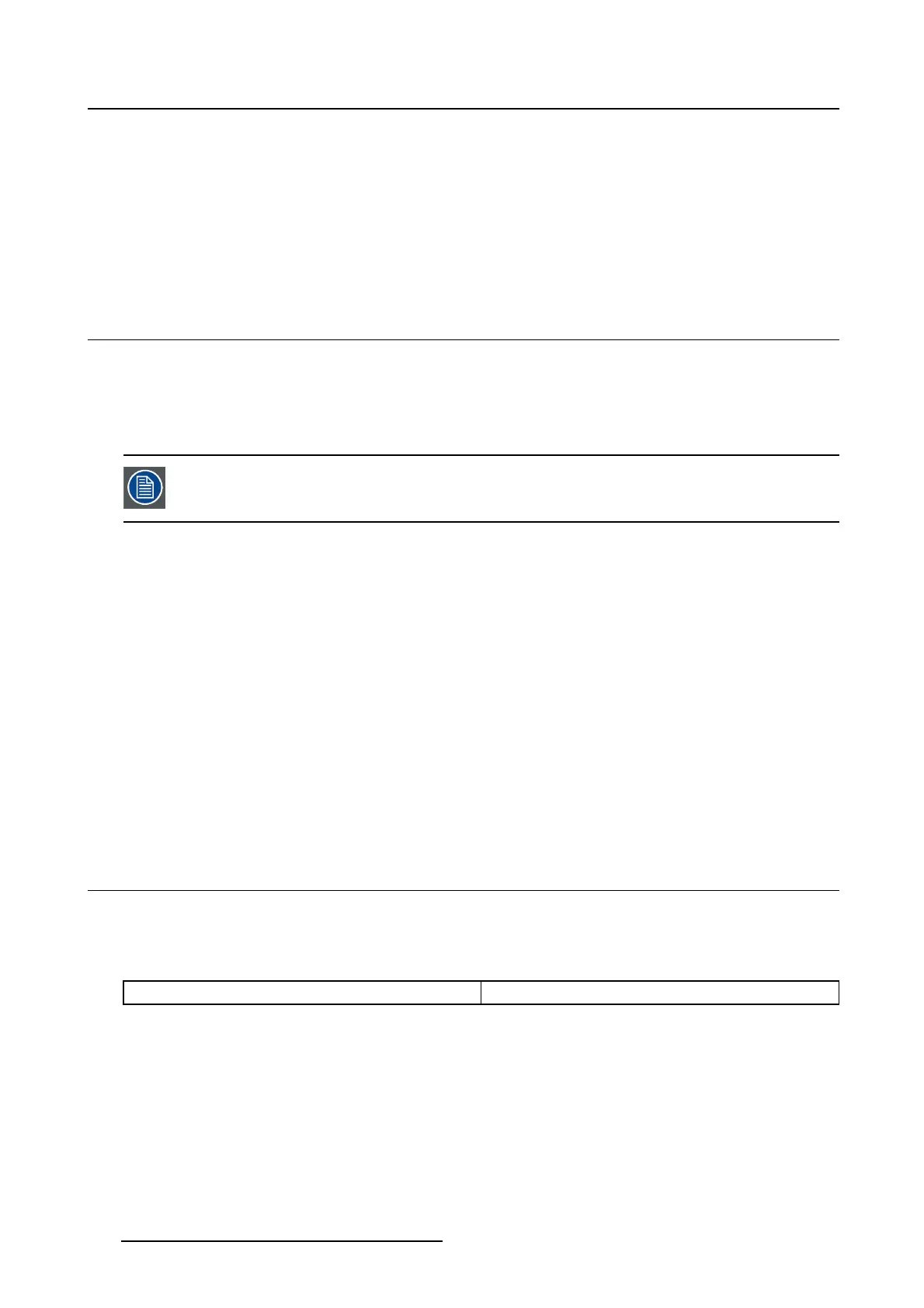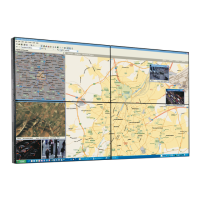5. Advanced operation
To enable/disable DPMS mode on your display:
1. Bring up the OSD main menu.
2. Navigate to the Configuration > Power Management menu.
3. Enter the DPMS Mode submenu.
4. Select Enabled/Disabled as desired and confirm.
5.9 Hibernate
About hibernate
Enabling hibernation will not only switch off the backlight but will also force the display to disable other
functionalities so that power consumption is further reduced to a minimum. This happens after a specific
period of time which can be manually adjusted.
Hibernate can only be enabled on your display when the DPMS mode is enabled first.
Therefore, please refer to "DPMS mode", page 21 to do this.
To enable/disable hibernation on your display:
1. Bring up the OSD main menu.
2. Navigate to the Configuration > Power Management menu.
3. Enter the Hibernate submenu.
4. Select Enabled/Disabled as desired and confirm.
To specify th e hibernate timeout:
1. Bring up the OSD main menu.
2. Navigate to the Configuration > Power Management menu.
3. Enter the Hibernate Timeout submenu.
4. Set the timeout value as desired and confirm.
5.10 I-Lum inat e def a ult m ode
About th e I-Luminate default mode
The I-Luminate default mode defines the default activated mode during the I-Luminate boost. This mode
is:
Screen The boost mode is applied on the screen display.
To enable/disable I-Luminate:
1. Bring up the OSD main menu.
2. Navigate to the Configuration > I-Luminate menu.
3. Enter the Default mode submenu.
4. Select Enabled / Disabled as desired and confirm.
22
K5902060 CORONIS 3MP LED DISPLAY 01/10/2015